Device Isolation and Local Communication of Smart Devices
The Effect of Device Isolation and Cloud Services on Smart Devices
With the recent focus on local communication between platforms, hubs and devices - we see an increasing number of questions regarding IoT networks, Communication Across Networks, and Multiple Wi-Fi Networks. Especially for Matter and HomeKit Devices, your devices must be able to communicated back to your hub or controller.
While similar, Apple HomeKit and Matter are Separate Standards. You will often see overlap between these devices' compatibility and it is important to recognize that HomeKit ≠ Matter.
- Not All Matter Devices May Be Added to Apple Home, and
- Not All HomeKit Devices are Matter Compatible.
Local Communication - What is it? Why Does it Matter?
Local Communication of Smart Devices refers to the ability for Devices to communicate with Each Other Across Your Home Network, without the Need for an Internet or Cloud Connection
If your HomeKit (Pod, Mini, or other HomeKit compatible hub) or Matter Hub is on your IoT network or otherwise Isolated from your main network, you will need to move your hub to the main network or add it as a shared device in your router settings if available on your router. (For many, this has meant moving their Apple TVs or Smart Hubs to their main network to actively communicate with other devices.)
Learn More About Device Isolation in our Article Regarding our Deco Mesh’s Device Isolation Feature
Why is Local Communication a Requirement for the Matter Standard?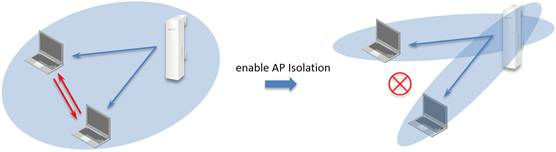
The Matter Standard is primarily defined by its ability to communicate with devices across your network and with the central controller.
- Your Matter Device and Hub(Controller) Need to Be On the Same Local Network
- Isolated Networks, such as Isolated IoT Networks, will Prevent Devices from communicating
- Local Communication Helps to Keep Your Device Secure, Independent of Cloud Connections, and Compatible with Brands Across the Industry.
Bluetooth Low-Energy (BLE) Setup for Initial Configuration (Provisioning)
Note on Bluetooth Mesh: The Latest Announced Version of the Matter Standard brings Bluetooth Control to Devices, alongside the Existing Bluetooth Setup. Currently Tapo devices only use their Bluetooth Connection for Setup.
- The Majority of Matter Devices will use Bluetooth to communicate information Between Your Phone and Device, such as Wi-Fi Credentials.
- Always Ensure that Your Phone's Bluetooth Feature is Enabled Prior to Starting Device Setup
Due to the use of Bluetooth, your devices must be closer together than if using Wi-Fi. Ensure that your phone is not located too far away from your smart device while going through the setup process, and is in the same room throughout the process. Avoid moving your device long distances while the device is communicating with your phone.
15 Minute Setup Time – The Default Setup Wi-Fi for HomeKit/Matter is No Longer Available:
This network will disappear 15 minutes after the device is powered on. If it has been longer than 15 minutes, please either re-plug or reset the device by holding the power button for 10 seconds. If setting up multiple devices, we recommend plugging them in and configuring them one by one to minimize both interference and confusion.
For Matter and HomeKit Devices, we recommend setting the devices up in the Kasa or Tapo app after adding the device to the hub, as this allows your device to receive the latest firmware updates and default to normal operation in the case your hub becomes unavailable.
When a device is set to be isolated or otherwise cannot communicate with devices on your network, you will have difficulty connecting the device to your home network and sending commands from your hub. If you have an existing hub on your network and you set the hub to be isolated, your hub will disconnect from all devices connected to it.
——————————————————————————————————————————————————————————————————————————————————
Beyond Matter, What Can You Do To Make Your Devices Less Reliant on the Cloud?
Even if a cloud service goes down, many smart devices can still operate and communicate locally—either with your phone or within your home network. This local resilience is key to maintaining control and automation during service interruptions.
Cameras:
- Record to SD Cards and Not Just the Cloud for 24/7 Coverage
- Take Advantage of Hub-Based Recordings to Keep Your Recordings Safe
- Use Your Camera's ONVIF/RTSP Streams with a Third-Party NVR for Another Method of Storage and Viewing
General Smart Devices:
- Choose Devices That Support Local Connections to Secondary Platforms Such as Matter or Apple HomeKit
- Connect Matter Devices To Multiple Controllers on Your Network (From Your Voice Assistants, TVs, to Even Your Fridge)
Even if AWS or Tapo Services are Down, You Can Still Control These Devices Directly Through their Connected Matter Platforms, Whether that be Google Home, Samsung SmartThings, or Amazon Alexa.
Automations and Schedules:
- Schedules and Away Modes are Stored on the Plug and Will Continue Without an Internet Connection
- Tapo Hubs are Able to Take Control of Many Smart Actions, Taking Away Their Reliance on the Cloud, and will work even without an Internet Connection
Official Matter Resources
Community Matter Resources:
Get Started with Matter:
- Matter and TP-Link: What is Matter? What Devices are Compatible with Matter?
- What You Need to Get Started with Matter
- Matter Controller Compatibility and Setup
- What is the Matter Protocol's Bluetooth Provisioning?
Connecting Your Devices and Sensors
- Choosing a Tapo Smart Hub for Your Home (H100, H200, H500)
- Add Your Sub-G Sensors to Other Platforms via Matter Bridging
- Sensor Notifications from Voice Assistants, Hubs, and TVs
Troubleshooting Your Matter Network
