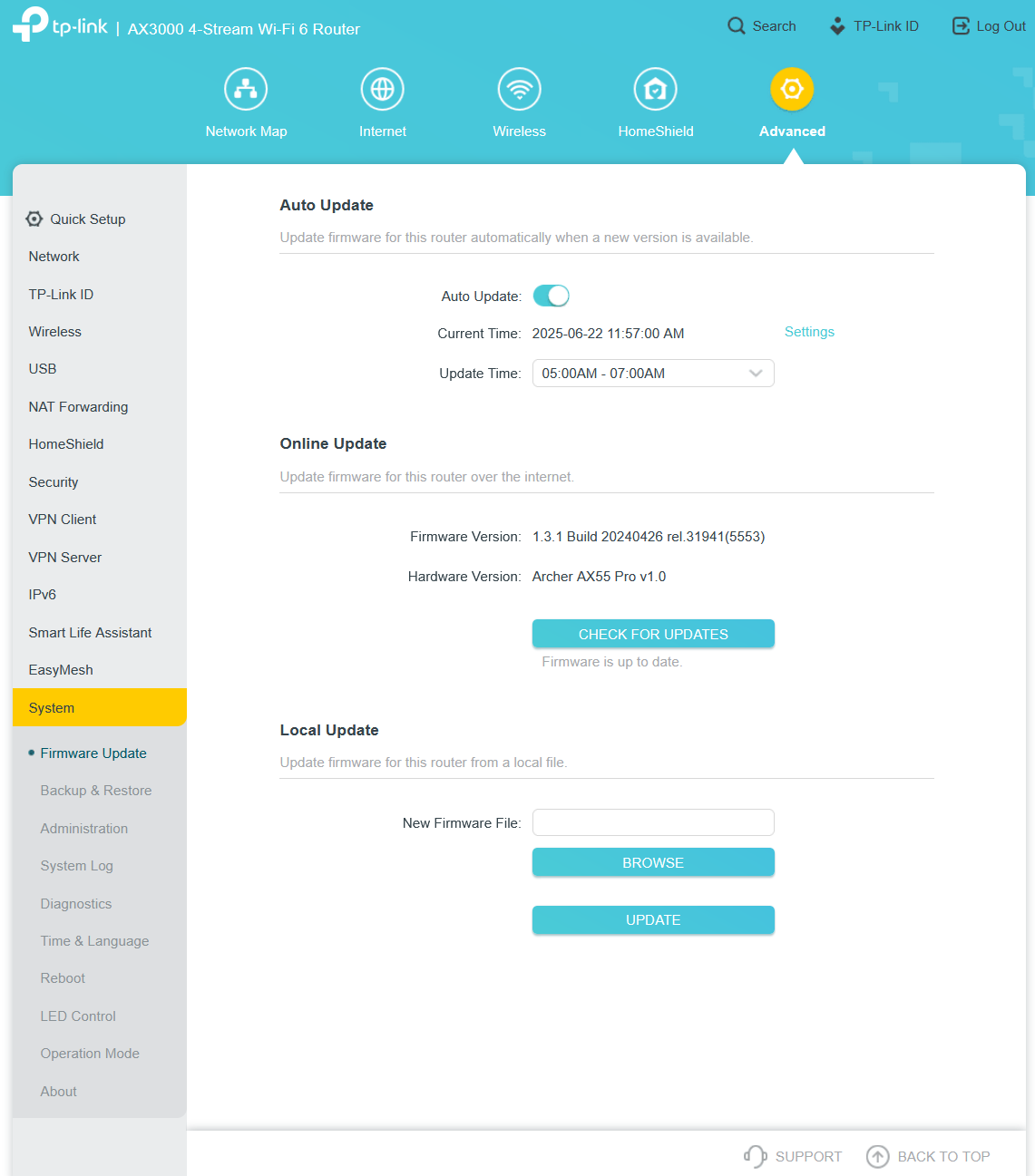How to monitor data usage on AX3000
- Copy Link
- Subscribe
- Bookmark
- Report Inappropriate Content
Hi
1. Visit http://tplinkwifi.net, and log in with your TP-Link ID or the password you set for the router. 2. Go to Advanced > System Tools > Traffic Monitor.
2. Go to Advanced > System Tools > Traffic Monitor.
3. Toggle on Traffic Monitor, and then you can monitor the traffic usage of a specific device or all connected devices in 10 minutes, 24 hours or 7 days.
- Copy Link
- Report Inappropriate Content
Joseph-TP wrote
Hi
1. Visit http://tplinkwifi.net, and log in with your TP-Link ID or the password you set for the router. 2. Go to Advanced > System Tools > Traffic Monitor.
2. Go to Advanced > System Tools > Traffic Monitor.
3. Toggle on Traffic Monitor, and then you can monitor the traffic usage of a specific device or all connected devices in 10 minutes, 24 hours or 7 days.
I do not see these items. What I see is Advanced > System (not System Tools) and then the choices are Firmware Update, Backup & Restore, Administration, System Log, Diagnostics, Time & Language, Reboot, LED Control, Operation Mode, About. There is no System Tool > Traffic Monitor anywhere.
- Copy Link
- Report Inappropriate Content
Hi. My AX3000 X55 also doesn't have that Traffic Monitor option. How can we monitor traffic usage?
It's an important function for us users. I can't beleave this AX3000 doesn't have it.
Firmware 1.2.0 Build 20231229 Rel. 43148.
Thanks,
Rodrigo.
- Copy Link
- Report Inappropriate Content
- Copy Link
- Report Inappropriate Content
@Pixele124 Yeah, no response here from the devs... I guess this router just doesn't do this, even though it easily could/should. :/
- Copy Link
- Report Inappropriate Content
@zenp This router does have Traffic Monitoring, but System Tools does not appear when you are in the Basic tab. You must click the Advanced tab, then the option is on the left. I have an AX3000. If you don't have it, I suggest updating the device firmware.

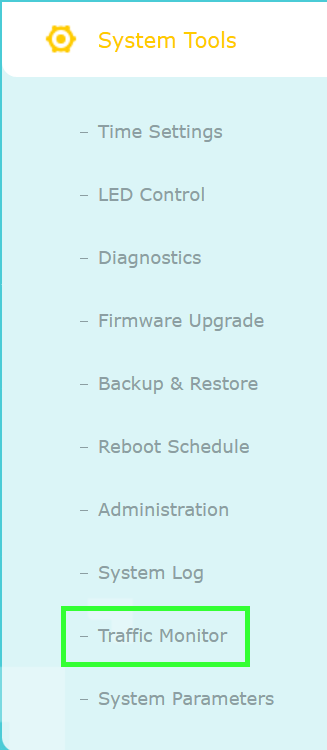
- Copy Link
- Report Inappropriate Content
- Copy Link
- Report Inappropriate Content
Hi,
The router you have is named the "Archer AX55 Pro V1". This model (and other recent models) does not have the Traffic Monitor feature.
There used to be a router model named the "Archer AX3000 V1" (was mainly sold in the US) that does have the Traffic Monitor. I guess this is the model from which Pmintz got the screenshot.
I remember back in the days when the Archer AX3000 V1 and the similar Archer AX50 were current users came to this forum to complain that they weren't able to max out their new 1000 Mbps broadband Internet connection. It turned out that these routers just weren't powerful enough to analyze the data traffic at such a fast rate (when the Traffic Monitor feature was switched on). I can't speak for TP-Link, but I wouldn't be surprised if the reason for dropping the Traffic Monitor feature in subsequent router models was to avoid such complaints from the start.
- Copy Link
- Report Inappropriate Content
Information
Helpful: 0
Views: 4863
Replies: 8
Voters 0
No one has voted for it yet.