Configuration Guide How to Configure VIGI App Notification
This Article Applies to:
VIGI app
VMS bounded to the VIGI account
Configuration Steps:
1. Go to VIGI app, Notification > Settings(top right corner) > Management page, enable all the notifications.
If you find them enabled by default, please disable and enable them again, especially when you face a problem with receiving the notification.
2. If you are using the personal version of VMS, make sure you have enabled the Event Notification.
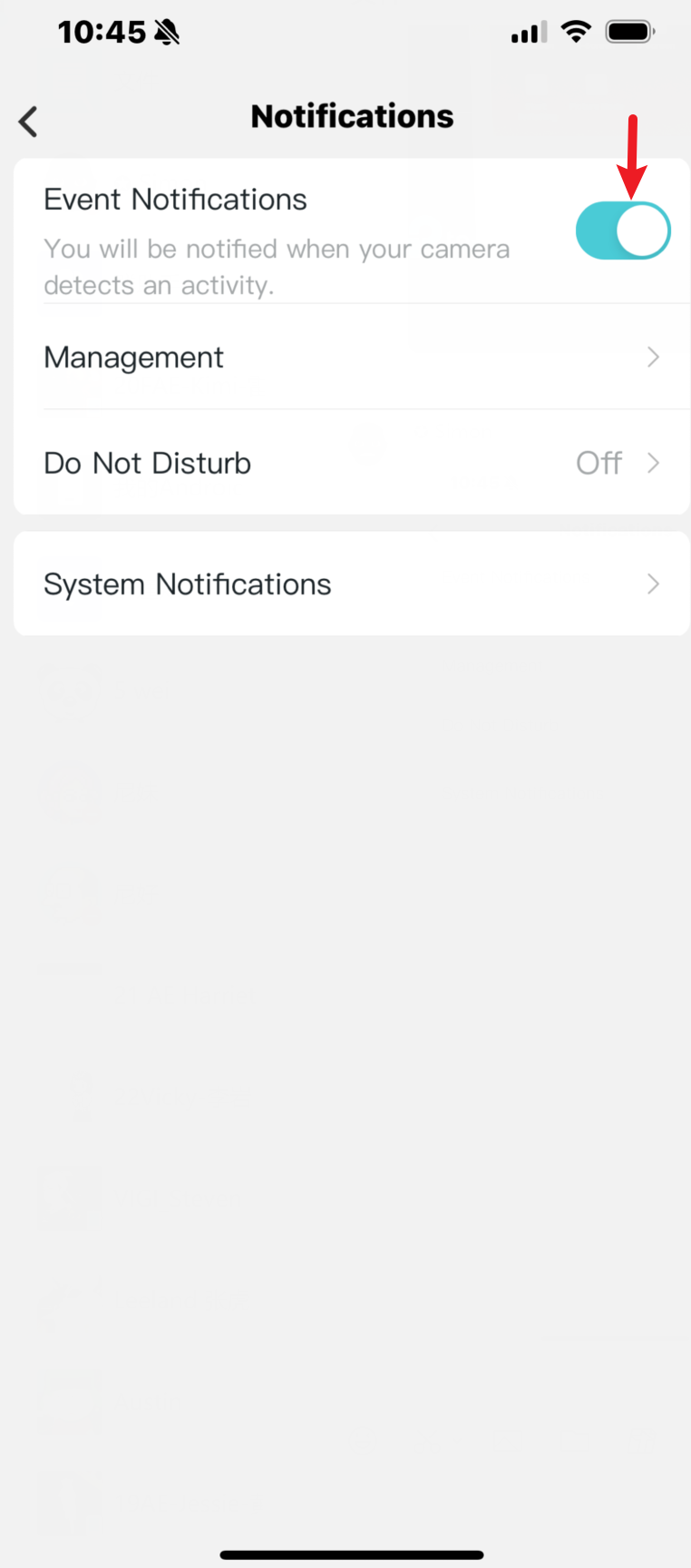
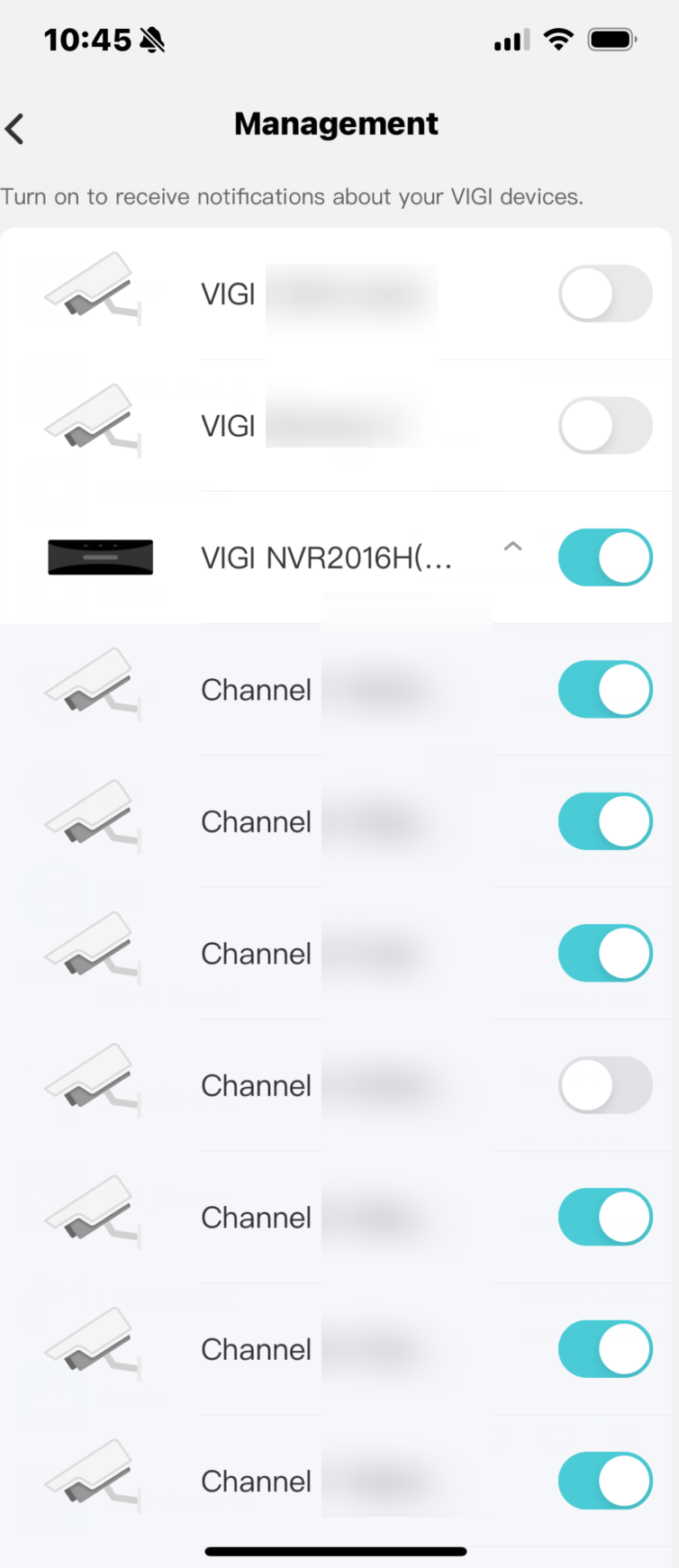
3. If you are using the enterprise version of VMS, ensure that you have added the account to the correct organization.
You have properly configured the Device and Event Type that would push the notification to the account you have added above. As well as the Notification Schedule.
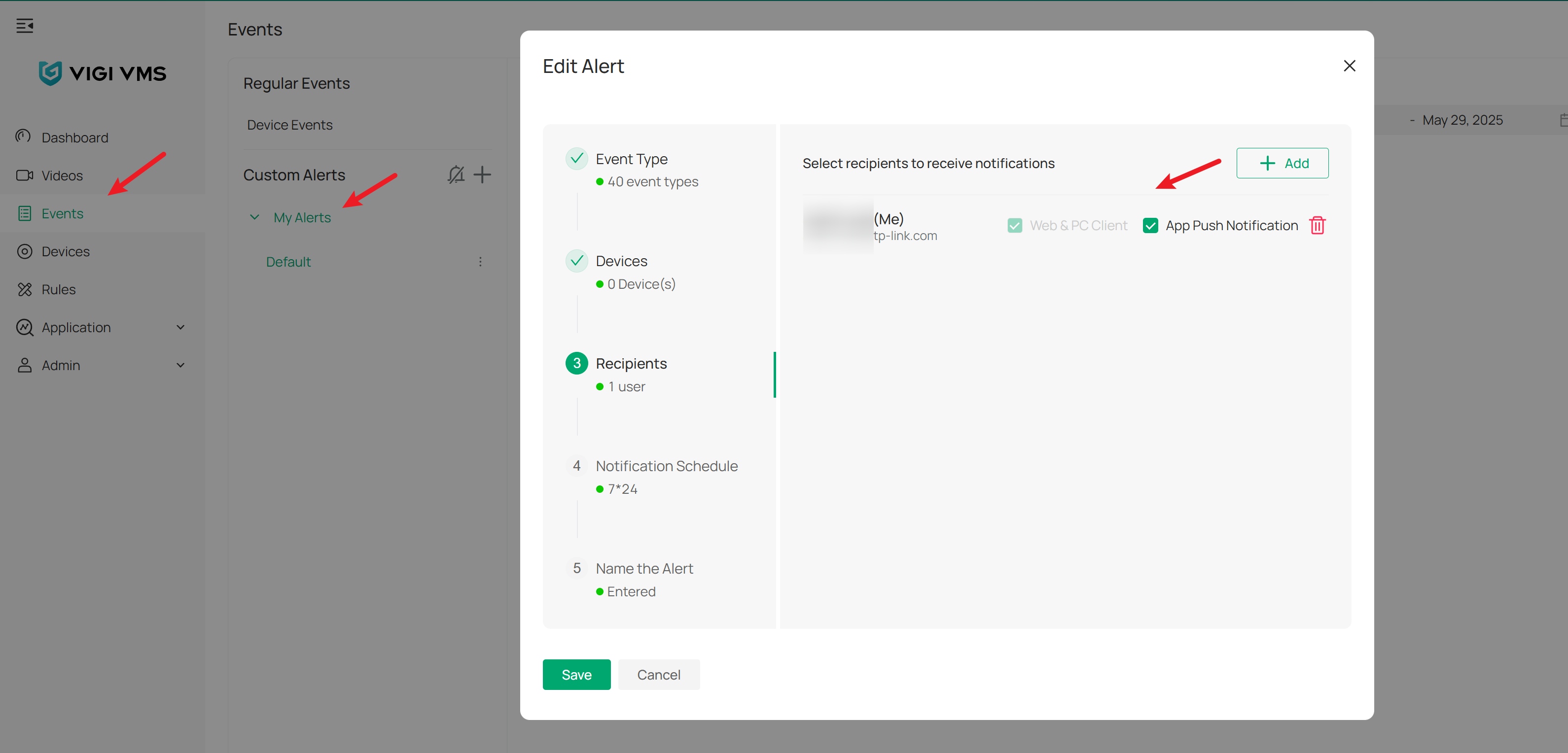
4. After configuring them in this way, you should receive the notifications.
If you have problems with the push notification, you may also refer to the troubleshooting guide on Troubleshooting the VIGI App Notification Issues
Update Log:
Jul 8th, 2025:
Release of this article.
Recommended Threads:
VIGI NVR & Camera Firmware Recovery Mode
Live View Grey Screen on Port Forwarding
Feedback:
- If this was helpful, welcome to give us Kudos by clicking the upward triangle below.
- If there is anything unclear in this solution post, please feel free to comment below.
- If you encounter such an issue, please follow the troubleshooting above to check your settings. Besides, ensure your Omada Controller and Gateway are running with the latest firmware.
- If the issue still exists after you try the suggestion above, please feel free to comment below or contact our support team with a detailed description of your issue and the steps you have tried.
Thank you in advance for your valuable feedback!
------------------------------------------------------------------------------------------------
Have other off-topic issues to report?
Welcome to > Start a New Thread < and elaborate on the issue for assistance.
