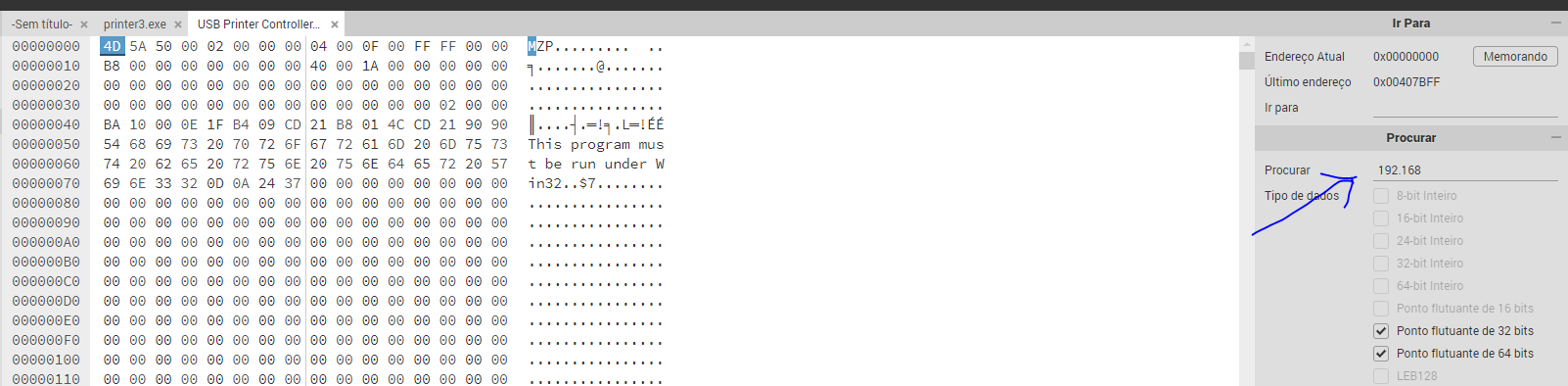USB printer utility/controller doesn´t display router - Router with other IP (192.168.1.2) [SOLVED]
This post is a solution for a problem I encountered.
I have a HP printer installed on my archer C9. It used to work fine, but after we moved, I made changes on our network, so, instead of the archer c9 being the main router (192.168.0.1), it became a third access point on a secondary network (192.168.1.2).
After this, the usb printer utility wouldn´t work anymore.
Today i got into the issue and I realized the main IP, where the usb printer utility searches, is harcoded on it´s binary file (USB Printer Controller.exe). To fix this, this is what I did:
1. You need admin privileges.
2. Go to C:\Program Files (x86)\TP-LINK\USB Printer Controller, and check if 'USB Printer Controller.exe' is there.
3. Open 'USB Printer Controller.exe' on a HEX editor. For this, I used https://hexed.it/
4. Search for '192.168':
5. You should find this result:

6. In my case, I changed my from "192.168.0" to "192.168.1" because my router was at 192.168.1.2. If your router is at 192.168.2.1, for example, you should change it to "192.168.2" etc. I left like this:
7. Now save this file as a new file. You can save it was "usb printer.exe", if you want. If you used https://hexed.it/, you can´t save on program files folder because of admin privileges. You need to save somewhere, than, you copy it to program files folder.
8. When you execute the file, it may give you a warning it´s not safe saying "WINDOWS PROTECTED YOUR COMPUTER". It´s beacuse the new file is not signed by anyone. To execute it, you should click ""MORE INFO":
9. Then, click "RUN ANYWAY":
10. Then, usb printer utility will search for your router and it should appear, just like mine:
12. This is it! you made it! ![]()
![]()
12.If you want, you can replace this new file for the older one. Just, remove the old "USB Printer Controller.exe" and rename this new file as USB Printer Controller.exe.
13. If the router doesn´t appear on printer utility, be aware you may be facing firewall and network firewall issues. Search for solutions on this regard.
13. I´m sorry, but I don´t have knowledge neither time to assist your fixing other issues that this fix didn´t solve.
Best regards!