UB500 Blyetooth adaptor not waking from sleep
I am using a UB500 with Windows 10 and a Logitech K380 keyboard. Everything works fine until the PC goes to sleep.
I can wake the PC from this sleep by moving the mouse or clicking one of its buttons (non bluetooth mouse), but the UB500/keyboard never wake up.
The only way to get the keyboard to work again is to remove the UB500 and reinsert it.
I recently upgraded to Win 10 22H2 in the hope it might fix this problem - it didn't.
I think this must be an issue with the UB500 driver which is not waking the adaptor from sleep.
- Copy Link
- Subscribe
- Bookmark
- Report Inappropriate Content
Hi,
When UB500/keyboard does not wake up and if you check on the device manager of the computer, can you still see the UB500 is recognized and working well in the Device manager? I used to see on sometimes, the PC will stop providing power to the USB port when it is in sleep mode.
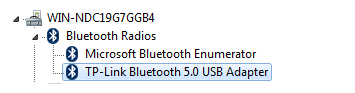
Did you have this issue ever since purchasing UB500?
And when I check the compatible list of UB500, I see only Logitech K480 Keyboard has been tested(https://www.tp-link.com/en/support/faq/2316/-Q7). Have you tested the UB500 with another Bluetooth device to see whether the same issue existed?
Thank you very much.
Best regards.
- Copy Link
- Report Inappropriate Content
- Copy Link
- Report Inappropriate Content
- Copy Link
- Report Inappropriate Content
Hi, Thanks for the update.
Were you able to reproduce this issue most of the time when the PC is in sleep mode?
By the way, How long have you had the UB500?
Could you please refer to this link to help me get the computer system info(Or you could send an email to support.forum@tp-link.com with a picture of the PC system info):
https://www.tp-link.com/en/support/faq/2722/
Wait for your reply.
Best regards.
- Copy Link
- Report Inappropriate Content
- Copy Link
- Report Inappropriate Content
- Copy Link
- Report Inappropriate Content
Information
Helpful: 1
Views: 2449
Replies: 6
