Minha internet não passa de 2mb, já testei e o cabo que vai pro roteador tem 92mb
O cabo que está conectado na porta WAN do roteador tem 92mb. Mas no cabo e no wifi, o máximo que chega de internet vindo do roteador é 1.5mb.
- Copy Link
- Subscribe
- Bookmark
- Report Inappropriate Content
Hi @sabrinagdo,
Thank you for reaching out to us via community.
According to the translation of Google Translate, I think that your question is the slow speed issue on the router. If there is any discrepancy, please describe it in English.
If you are experiencing slow Internet speed with your TP-Link Archer Router, here are some steps to help troubleshoot the issue:
1. Please use https://www.speedtest.net or the speedtest APP/CLI(https://www.speedtest.net/apps) for testing speed accurately.
2. Please make sure the speed of your ISP/Modem is good by connecting a PC directly into the ISP Modem/Router.
3. To verify wired(Ethernet) speed of your Router, please connect the PC directly into the LAN ports of the Router, make sure all Ethernet cables are CAT5E and above.
4. When testing with wireless, please connect your phone/laptop to the high speed network (5G/6G) instead of 2.4G. In order to reach maximum throughput over wireless, put the phone/Laptop next to the Router.
5. If the speed is limited to 100M, please check the router WAN or LAN specification on the TP-Link official website, if they are 100Mbps ports, the actual internet speed will not be higher than 100Mbps.
6. If the upload speed is slow, please confirm with the internet service provider how much upload speed they provide, and connect your device to your modem directly to test whether the upload speed is normal.
7. Here are some tips which might improve the speed of your Archer Router:
1) If Ethernet speed is slower than expected, please try different Ethernet cables (CAT5E or above) on the Router.
2) Disable QoS, please access http://tplinkwifi.net and go to Advanced >> QoS to disable it.
3) Disable Parental Control, please go to Advanced >> Parental Control to disable it.
4) If wireless speed is slower than expected, please go to Advanced >> Wireless Settings to change the 5GHz Wi-Fi channel, you may try different channels to find the best one for your environment.
5) Disable SIP ALG and UPNP, please go to Advanced >> NAT Forwarding >> UPNP to disable UPNP, go to Advance >> Security to disable SIP ALG.
6) Try a few other speedtest servers, other servers might reach better speeds.
- Copy Link
- Report Inappropriate Content
Hello @sabrinagdo ,
We are delighted to announce the release of the ArcherAX50_V1 pre-release firmware! This update has additional changes and new features to Homecare.
It is recommended that you try this firmware and take advantage of the new features.
Pre-release Firmware for Archer AX50 Introduces New Parental Control Features and Enhancements
Thank you for your feedback and suggestions.
- Copy Link
- Report Inappropriate Content
Hi @sabrinagdo,
Thank you for reaching out to us via community.
According to the translation of Google Translate, I think that your question is the slow speed issue on the router. If there is any discrepancy, please describe it in English.
If you are experiencing slow Internet speed with your TP-Link Archer Router, here are some steps to help troubleshoot the issue:
1. Please use https://www.speedtest.net or the speedtest APP/CLI(https://www.speedtest.net/apps) for testing speed accurately.
2. Please make sure the speed of your ISP/Modem is good by connecting a PC directly into the ISP Modem/Router.
3. To verify wired(Ethernet) speed of your Router, please connect the PC directly into the LAN ports of the Router, make sure all Ethernet cables are CAT5E and above.
4. When testing with wireless, please connect your phone/laptop to the high speed network (5G/6G) instead of 2.4G. In order to reach maximum throughput over wireless, put the phone/Laptop next to the Router.
5. If the speed is limited to 100M, please check the router WAN or LAN specification on the TP-Link official website, if they are 100Mbps ports, the actual internet speed will not be higher than 100Mbps.
6. If the upload speed is slow, please confirm with the internet service provider how much upload speed they provide, and connect your device to your modem directly to test whether the upload speed is normal.
7. Here are some tips which might improve the speed of your Archer Router:
1) If Ethernet speed is slower than expected, please try different Ethernet cables (CAT5E or above) on the Router.
2) Disable QoS, please access http://tplinkwifi.net and go to Advanced >> QoS to disable it.
3) Disable Parental Control, please go to Advanced >> Parental Control to disable it.
4) If wireless speed is slower than expected, please go to Advanced >> Wireless Settings to change the 5GHz Wi-Fi channel, you may try different channels to find the best one for your environment.
5) Disable SIP ALG and UPNP, please go to Advanced >> NAT Forwarding >> UPNP to disable UPNP, go to Advance >> Security to disable SIP ALG.
6) Try a few other speedtest servers, other servers might reach better speeds.
- Copy Link
- Report Inappropriate Content
@Joseph-TP I tried everything, but one thing got me confused. I tried to change the negociation speed, and it's always on 10.
I tried 100mbps as well.
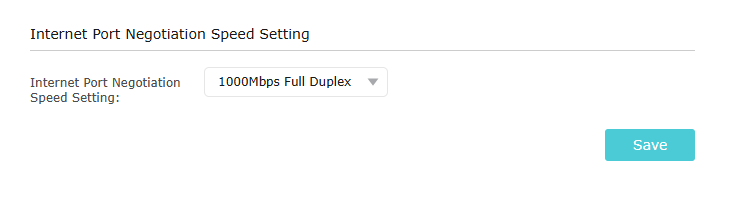
But that doesn't change.
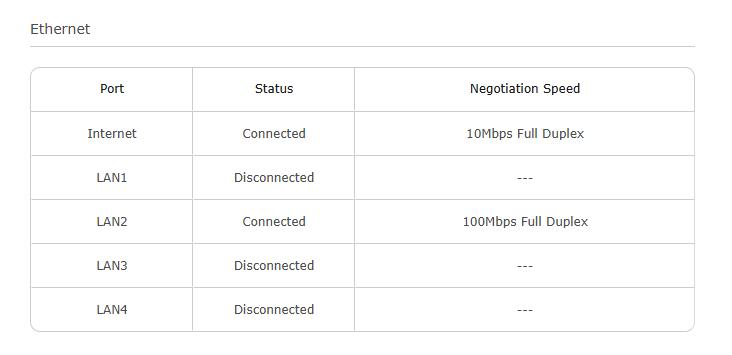
If I had 100mb it would be enough, but all I got is this:
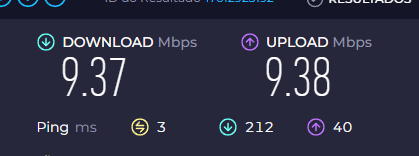
The wire has been tested. The problem is the router.
- Copy Link
- Report Inappropriate Content
Hi@sabrinagdo,
Thank you for your reply.
Did you try different cables? If you can, please hard reset the router for a try.
If it still doesn't work, please contact local support for further help.
- Copy Link
- Report Inappropriate Content
Hello @sabrinagdo ,
We are delighted to announce the release of the ArcherAX50_V1 pre-release firmware! This update has additional changes and new features to Homecare.
It is recommended that you try this firmware and take advantage of the new features.
Pre-release Firmware for Archer AX50 Introduces New Parental Control Features and Enhancements
Thank you for your feedback and suggestions.
- Copy Link
- Report Inappropriate Content
Information
Helpful: 0
Views: 153
Replies: 4
Voters 0
No one has voted for it yet.
