Router keeps changing LAN address to default 192.168.0.1
Exact same problem:
https://community.tp-link.com/en/home/forum/topic/174648
I've got a QNAP NAS, with a pi-hole container for dns, and a configured VPN client with mullvad, so, as dns servers, I have
Primary: the pi-hole container ip, which is in the same range of the router
Secondary: the mullvad dns server
Why, why, why, does it keep changing? Is there, 4 years later, a way to disable this stupid feature?
- Copy Link
- Subscribe
- Bookmark
- Report Inappropriate Content
Hi,
It is certainly debatable whether TP-Link's decision to design their routers to resolve IP address conflicts on their own without user intervention is a good thing or a bad thing.
As it is, the only way to prevent a TP-Link router from automatically changing its own LAN IP address is to not allow an IP address conflict to happen in the first place.
So, you need to ensure that the WAN side (circled orange in the picture below) is never being assigned any addresses that fall into the same subnet as defined on the LAN side (circled blue).
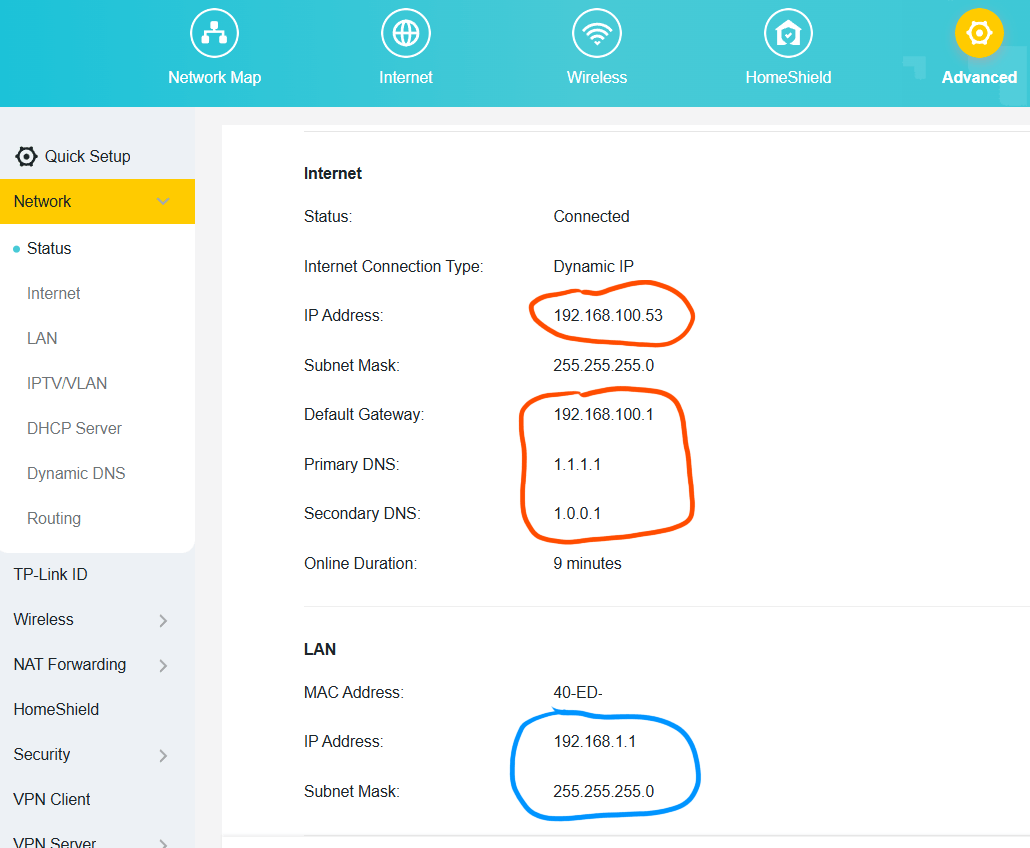
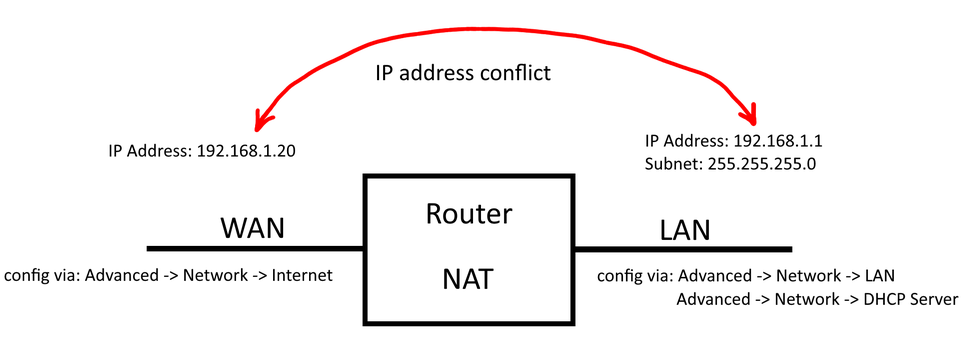
- Copy Link
- Report Inappropriate Content
@woozle Thanks, I learnt it at my own expense, after many hours of debugging. What grinds my gears is the fact that it simply reset without giving you a warning or a message, and if you got a network with fixed ips and gateway, you get kicked out on EVERY device :)
- Copy Link
- Report Inappropriate Content
@Simone35 This is frustrating—I was just trying to open a taper fade haircut website for some style ideas, and it wouldn’t load at all. I think the router changing the LAN address or VPN settings might be causing the issue. Anyone else face something like this?
- Copy Link
- Report Inappropriate Content
- Copy Link
- Report Inappropriate Content
It’s common for some routers to revert to their default LAN IP (like 192.168.0.1) after a firmware update, factory reset, or if the configuration isn’t saved properly. To stop it from changing back:
-
Log in to the router’s admin panel and manually set a static LAN IP in the LAN Setup section.
-
Make sure to click Save/Apply and then reboot the router.
-
If your router has a “smart” or “auto” configuration option, disable it so your manual settings aren’t overwritten.
-
In some cases, a corrupted configuration file or outdated firmware can also trigger resets — updating the firmware can help.
For a step-by-step guide to setting up stable home networks in Australia, you can also check https://titannet.com.au/residential/
- Copy Link
- Report Inappropriate Content
Information
Helpful: 0
Views: 807
Replies: 5
Voters 0
No one has voted for it yet.
