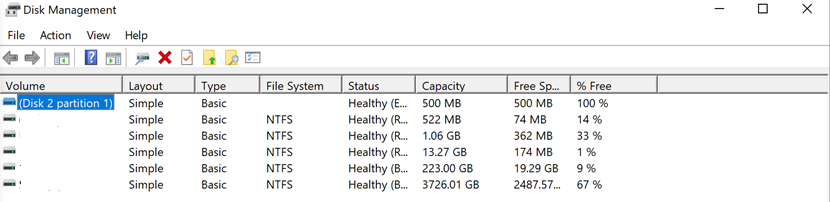Configuration Guide USB Sharing on Deco
This Article applies to:
Deco X73-DSL
Deco BE65/BE65-5G/BE65 Pro/BE65-POE/BE75/BE85/BE95
USB Sharing on Deco allows users to connect USB storage devices(flash drives/external HDDs, etc) and share files securely across a home network or remotely via the internet. The common application scenarios would be:
Family Media hub
After saving the video/music and phone resources on the USB drive connected to the router, all family members can stream the content directly on their own network devices.
Secure Document Backup
Create copies for important files to avoid reliance on cloud services prone to subscription costs or data breaches. Restrict access to the "Backup" folder with a password.
Remote Homework/Work Access
With no need to carry a USB Drive or sync files to the cloud, users could securely access necessary network resources saved on the Home USB Drive remotely.
Further in this article, we will delve into some key points for USB sharing.
Before enabling USB Sharing
Deco USB Sharing feature works with most plug-and-play USB-compliant external flash and hard disk drives (HDDs). However, some USB drives might not work correctly if they don’t meet specific requirements.
- The drive should be plug-and-play with no additional protections or software. If your drive is encrypted, password-protected, or requires special drivers or software, your router might not be able to detect the drive.
- The drive needs to use a supported partition format. Deco supports NTFS/FAT32/exFAT/HFS+ for full read and write access.
How to properly configure USB Sharing
- Ensure that the USB storage device is formatted and partitioned properly.
- Set a proper USB server name, and configure Access methods and Access Authentication>>Enable USB Sharing on Deco
- Local/remotely access the USB Drive correctly on the end devices>>Access a USB Storage Device on a Deco from Windows or macOS
General Troubleshooting Advice
- Can’t recognize the USB Drive
- Can't find the TP-Link share in the network
- Can't access the USB sharing via Samba (SMB)
Q&A
Q: Why does Deco APP detect two partitions when my USB Drive hasn’t been partitioned?
A: When the HDD is used for the System Disk, the operating system reserves space for boot, recovery, and system files, creating a smaller, separate partition for these functions while the rest of the drive is designated for user data. So the HDD might be automatically partitioned into several drives. You can often check the different Drive volumes and other info under Disk Management on the computer.