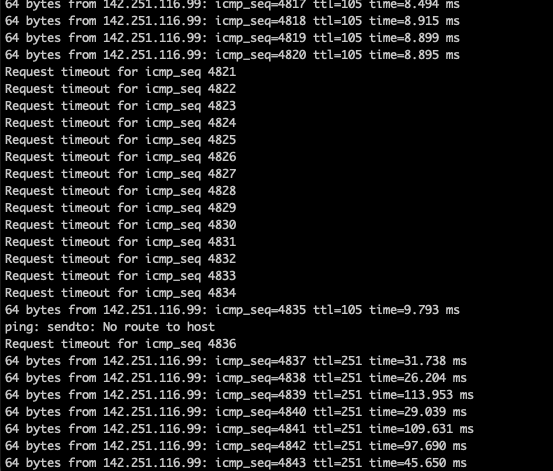Deco BE63 (10000) started dropping internet WAN
Deco BE63 (10000) started dropping internet WAN
Current setup is BE63 (3x) connected to M5 (3x). Have a Frontier ISP and bought new BE63 as M5 started to become flaky worked very well for 4 months ... As of last 5 days internet is repeatedly dropping. Started with BE63 telling me it was the cable WAN mismatch and after replacing every cable would get sporadic and frequent drops from ISP ... was not using their EERO router given native Deco capabilities ... At a point right now to return the units and move toward a different provider ... anyone else having issues going from ISP --> Deco BE 63 directly?
- Copy Link
- Subscribe
- Bookmark
- Report Inappropriate Content
Thanks for reaching out. I understand that you are experiencing frequent and sporadic Internet drops on your Deco Mesh system (BE63 units connected to M5 units) after several months of stable performance, even after replacing all Ethernet cables and connecting directly to your Frontier ISP without using their EERO router.
Here are some troubleshooting steps you can follow to address unstable or dropping Internet connections on your Deco Mesh system:
For Main Deco units experiencing instability or dropping connections:
1. Check Ethernet cables: Ensure all Ethernet cables are securely connected and not damaged. Try replacing old cables with new, high-quality ones.
2. Update DNS settings: In the Deco app, go to MORE > Internet Connection > IPv4 > DNS Address, and set the DNS servers to 8.8.8.8 and 1.1.1.1.
3. Clone MAC address: Some ISPs require a specific MAC address for authentication. You can clone the MAC address of your previous router or PC. For instructions, please refer to this FAQ: https://www.tp-link.com/en/support/faq/2925/
For Satellite Deco units (if you have them) experiencing instability:
1. Placement: Make sure all Deco units are placed in open areas, not inside cabinets or corners.
2. Distance: Move satellite units closer to the main Deco. The ideal backhaul signal strength should be at least 2 out of 3 bars.
3. Ethernet backhaul: Temporarily remove Ethernet cables from satellite units to see if this improves stability.
4. ECO Mode: In the Deco app, go to MORE > ECO Mode (if available) and ensure it is turned off.
For client devices experiencing drops while Deco units show green lights:
1. Device settings: In the Deco app's client list, select your device and ensure 'Speed Limit' is disabled, 'Mesh' is ON, and 'Connection Preference' is set to AUTO.
2. Parental Controls: Make sure your devices are not restricted by any parental control profiles.
3. Wi-Fi band: For high-speed devices, connect to the nearest Deco and use the 5GHz or 6GHz band instead of 2.4GHz. You can toggle Wi-Fi off and on to reconnect.
If you have many IoT devices on 2.4GHz and experience drops:
• On some Wi-Fi 7 models, you can set the 2.4GHz Channel Width to 20MHz (Deco app > MORE > Wi-Fi Settings > Advanced) and enable 'High Capacity' mode to reduce congestion.
• Use the 'Network Optimization' tool in the Deco app to optimize your Wi-Fi channels.
• If you have many Deco units and IoT devices, try powering off some units temporarily to see if stability improves.
If the issue still persists after these steps, please contact TP-Link support and provide the results of your troubleshooting for further assistance.
- Copy Link
- Report Inappropriate Content
Thanks for reaching out. I understand that you are experiencing frequent and sporadic Internet drops on your Deco Mesh system (BE63 units connected to M5 units) after several months of stable performance, even after replacing all Ethernet cables and connecting directly to your Frontier ISP without using their EERO router.
Here are some troubleshooting steps you can follow to address unstable or dropping Internet connections on your Deco Mesh system:
For Main Deco units experiencing instability or dropping connections:
1. Check Ethernet cables: Ensure all Ethernet cables are securely connected and not damaged. Try replacing old cables with new, high-quality ones.
2. Update DNS settings: In the Deco app, go to MORE > Internet Connection > IPv4 > DNS Address, and set the DNS servers to 8.8.8.8 and 1.1.1.1.
3. Clone MAC address: Some ISPs require a specific MAC address for authentication. You can clone the MAC address of your previous router or PC. For instructions, please refer to this FAQ: https://www.tp-link.com/en/support/faq/2925/
For Satellite Deco units (if you have them) experiencing instability:
1. Placement: Make sure all Deco units are placed in open areas, not inside cabinets or corners.
2. Distance: Move satellite units closer to the main Deco. The ideal backhaul signal strength should be at least 2 out of 3 bars.
3. Ethernet backhaul: Temporarily remove Ethernet cables from satellite units to see if this improves stability.
4. ECO Mode: In the Deco app, go to MORE > ECO Mode (if available) and ensure it is turned off.
For client devices experiencing drops while Deco units show green lights:
1. Device settings: In the Deco app's client list, select your device and ensure 'Speed Limit' is disabled, 'Mesh' is ON, and 'Connection Preference' is set to AUTO.
2. Parental Controls: Make sure your devices are not restricted by any parental control profiles.
3. Wi-Fi band: For high-speed devices, connect to the nearest Deco and use the 5GHz or 6GHz band instead of 2.4GHz. You can toggle Wi-Fi off and on to reconnect.
If you have many IoT devices on 2.4GHz and experience drops:
• On some Wi-Fi 7 models, you can set the 2.4GHz Channel Width to 20MHz (Deco app > MORE > Wi-Fi Settings > Advanced) and enable 'High Capacity' mode to reduce congestion.
• Use the 'Network Optimization' tool in the Deco app to optimize your Wi-Fi channels.
• If you have many Deco units and IoT devices, try powering off some units temporarily to see if stability improves.
If the issue still persists after these steps, please contact TP-Link support and provide the results of your troubleshooting for further assistance.
- Copy Link
- Report Inappropriate Content
@FanofD3C0 I've been having the same issues lately as well, at first I thought it was my ISP modem having issues but it says it's online and connected so then I have to assume it's an issue with the Deco Router
- Copy Link
- Report Inappropriate Content
@FanofD3C0 I experienced the same issue last night with my wired desktop PC. I previously had an X55 unit that worked perfectly but the BE63, even with new cables, drops my PC randomly then reconnects after about 15 seconds. If I recall correctly, my Deco unit's LED stays solid green and WiFi continues working.
It might be beneficial for the Deco app to have a "health status" screen that can show temperatures, fan duty cycle, cpu usage (like the X55), etc. I'm not sure why these features were removed for the new hardware.
- Copy Link
- Report Inappropriate Content
@HelpFixDecoApp thank you but this is a generic solution and all of the steps have been tried already. I continue to experience problems randomly, highlighted during my MSFT Teams calls ... during the calls latency goes 5x and then the router blips for 5-15 seconds ... i don't think it handles video calls well
- Copy Link
- Report Inappropriate Content
- Copy Link
- Report Inappropriate Content
- Copy Link
- Report Inappropriate Content
David wont be on call for another 8 hours or so it would be highly appreciated if you could help me submit the Deco App log:
If you get an email please reply to it and send them this link
https://community.tp-link.com/en/home/forum/topic/843318
Thank you.
- Copy Link
- Report Inappropriate Content
@FanofD3C0 These instructions are outdated as the options in the article do not exist in the current app
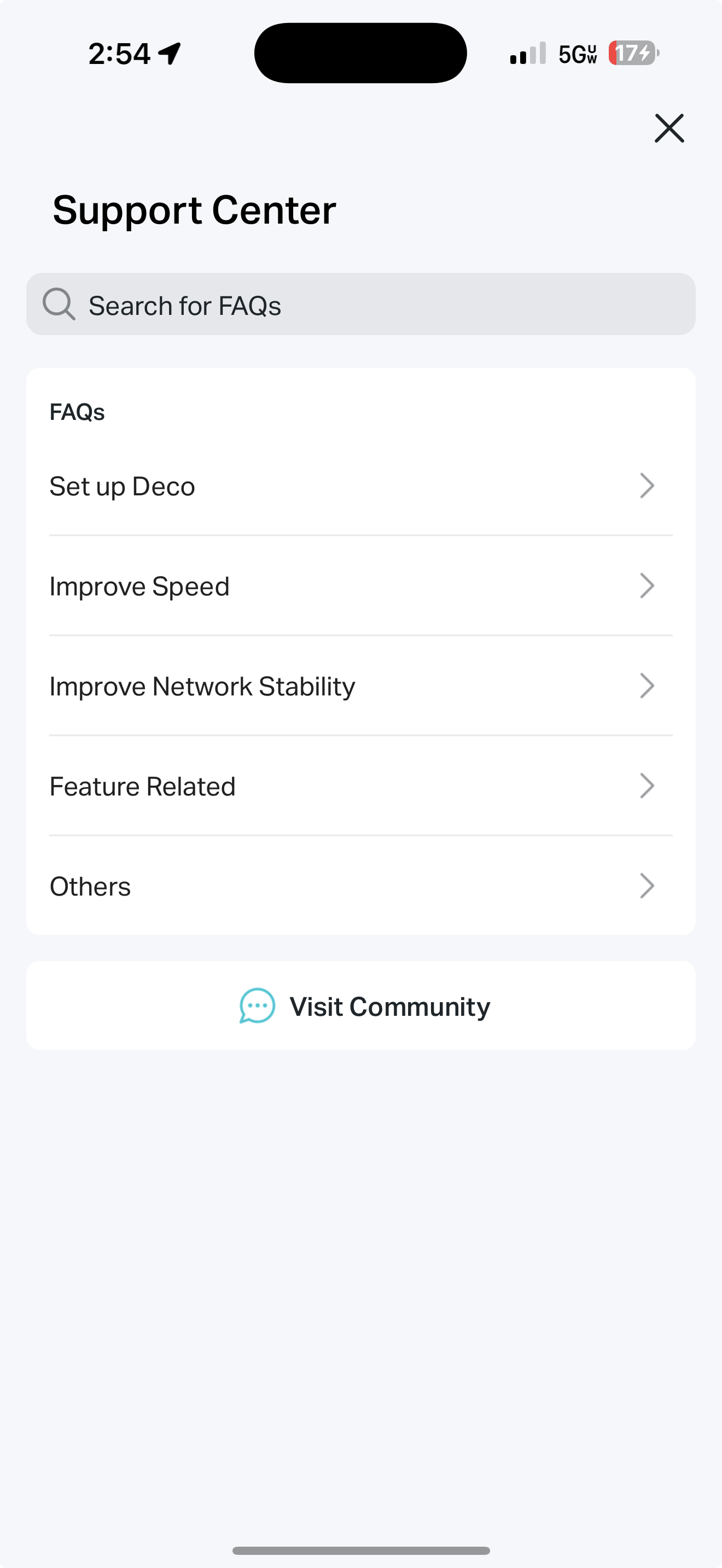
- Copy Link
- Report Inappropriate Content
@HelpFixDecoApp pretty close to returning these devices as they continue to drop Teams Traffic and disconnect entire mesh ...
- Copy Link
- Report Inappropriate Content
- Copy Link
- Report Inappropriate Content
Information
Helpful: 0
Views: 849
Replies: 12
Voters 0
No one has voted for it yet.