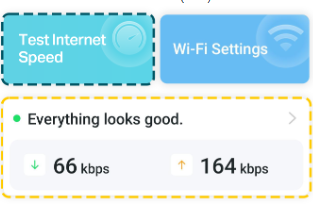Multiple networks
Multiple networks
Hi,
I bought two Deco X50-5G:s to route two different networks at two separate locations.
After setting up the first and getting that to work I can't find a way to add the second network to my Deco app.
Am I missing something or does this product require two different devices to manage the two netsorks?
- Copy Link
- Subscribe
- Bookmark
- Report Inappropriate Content
Thanks for reaching out. I understand that you have set up one Deco Mesh network and are now trying to add a second, separate Deco Mesh network to your Deco app, but you are unsure how to manage both networks from a single device.
Here’s how you can manage multiple Deco Mesh networks in the Deco app:
• Multiple Networks Supported: You can add and manage multiple Deco Mesh networks under the same TP-Link ID in the Deco app. Each network operates independently and will not interfere with the other.
• Switching Between Networks:
1. Open the Deco app. By default, the dashboard shows one network. Tap the "Change Network" button and select the network you want to manage.
2. Alternatively, tap the three-line icon in the top left corner, then tap the current network tab to view all Deco networks linked to your account and select the desired one.
• Adding a New Deco Network:
1. Open the Deco app and tap the "+" icon at the top right corner of the dashboard.
2. Select "Create a Network" and follow the in-app instructions to set up your second Deco Mesh network.
3. For detailed guidance, please refer to: https://www.tp-link.com/support/faq/2295/
• Network Identification: Each network is identified by its Wi-Fi name. To avoid confusion, make sure each network has a unique Wi-Fi name.
• Deleting a Deco Network: If you ever need to remove a network, please refer to: https://www.tp-link.com/support/faq/3353/
Note: There is no strict limit to the number of networks you can add, but adding too many may affect app performance.
If you follow these steps, you do not need two separate devices to manage your two networks—your Deco app can handle both from one device.
- Copy Link
- Report Inappropriate Content
Thanks for reaching out. I understand that you have set up one Deco Mesh network and are now trying to add a second, separate Deco Mesh network to your Deco app, but you are unsure how to manage both networks from a single device.
Here’s how you can manage multiple Deco Mesh networks in the Deco app:
• Multiple Networks Supported: You can add and manage multiple Deco Mesh networks under the same TP-Link ID in the Deco app. Each network operates independently and will not interfere with the other.
• Switching Between Networks:
1. Open the Deco app. By default, the dashboard shows one network. Tap the "Change Network" button and select the network you want to manage.
2. Alternatively, tap the three-line icon in the top left corner, then tap the current network tab to view all Deco networks linked to your account and select the desired one.
• Adding a New Deco Network:
1. Open the Deco app and tap the "+" icon at the top right corner of the dashboard.
2. Select "Create a Network" and follow the in-app instructions to set up your second Deco Mesh network.
3. For detailed guidance, please refer to: https://www.tp-link.com/support/faq/2295/
• Network Identification: Each network is identified by its Wi-Fi name. To avoid confusion, make sure each network has a unique Wi-Fi name.
• Deleting a Deco Network: If you ever need to remove a network, please refer to: https://www.tp-link.com/support/faq/3353/
Note: There is no strict limit to the number of networks you can add, but adding too many may affect app performance.
If you follow these steps, you do not need two separate devices to manage your two networks—your Deco app can handle both from one device.
- Copy Link
- Report Inappropriate Content
Thanks for the info.
However, the detailed guidance doesn't include my router but the Deco X50-4G, but I guess that will do anyhow.
When I fiddled around with the app prior to posting to this thread I noted that the option "Create a network" has the subtitle "Config a new network with this Deco".
When I chose that option my current home network stopped working so I assume that the app just uses the installed router and does not look for the new router, or am I misunderstanding something here?
- Copy Link
- Report Inappropriate Content
The second deco network is it under the same tp link account? Or do you have two different tp link accounts one for each network?
- Copy Link
- Report Inappropriate Content
- Copy Link
- Report Inappropriate Content
In the deco app from the More tab can you click on "Everything looks good" then click on "Show Map" and take a screen shot also from the More tab click on the menu button on the top left then owner and tell me how many networks you see there
- Copy Link
- Report Inappropriate Content
- Copy Link
- Report Inappropriate Content
- Copy Link
- Report Inappropriate Content
- Copy Link
- Report Inappropriate Content
Hi, thank you very much for the feedback.
The configuration process works for all Decos, including Deco X50-4G.
"Create a network" here should look for the new Deco. "This Deco" refers to the new Deco-Deco X50-4G you plan to set up. It is not supposed to mess with the configuration on the Deco X50-5G.

If you don't mind, you can temporarily power off Deco X50-5G and try to create a network again with Deco X50-4G to see whether Deco APP starts looking for the default SSID for Deco X50-4G.
Wait for your reply.
Best regards.
- Copy Link
- Report Inappropriate Content
Hi, In the More tab it looks like this in my app:
- Copy Link
- Report Inappropriate Content
Information
Helpful: 0
Views: 936
Replies: 11
Voters 0
No one has voted for it yet.