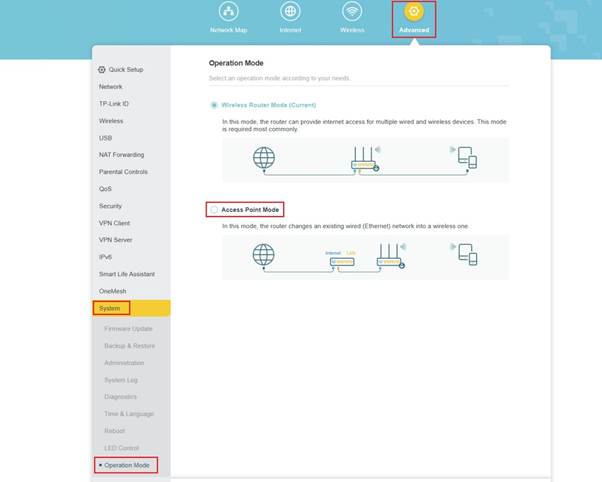Setting An AX1800 as an access point
I am going to buy a New TP-Link AX73 to get better coverage in my house as in SA I have a lot of metal and about 10M away signal disappears somewhat due to buildings and metal (hope that makes sense). I want to use the existing AX1800 as an Access Point. I know you have to change the operation mode to access point and reboot. After this I want to make sure I have this right - On the main router I find out what the IP address is of the AX1800 then login accordingly and set up the WIFI and set up the SSID's same as the main AX73 (which I am going to purchase).
1) Would it be better to set up the AX1800 with a static IP address or leave it on DHCP?
2) What I can see and read I am supposed to use the same SSID as et up on the new device so the connection is seemless. as stated above
3) The AX 1800 will be set up in my second house about 25M away direct line of sight, hope this will be Okay.
Am I missing anything in regards to set up or changes to be made.