Always Have To Repair The Driver After Turning Up My PC (Windows 10, TL-WN823N WiFi Adapter)
I have a laptop that suffered damage on its default WiFi card, so I bought a USB WiFi adapter to be able to connect to the Internet (TL-WN823N).
Always, when I leave the adapter plugged into the pc and I turn it on, the adapter blinks slowly and there's not any network detected by it.

I have to open the TP-Link driver utility and click on "Repair Driver" ("Reparar el Driver" in Spanish)
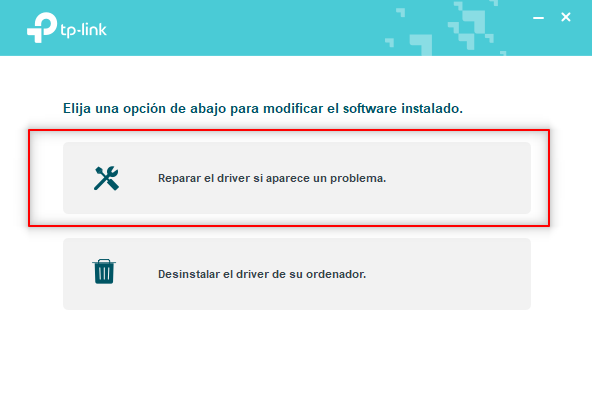
After 10 minutes more or less, the utility repairs the driver and I'm able to detect networks again.
This is very annoying because I have to perform this every day before using the adapter. Otherwise, it doesn't work.
Is there any solution to this issue? any help would be appreciated.
Thank you.
(PC model: Asus Vivobook X441UV - Windows 10 updated as of november 2021)
