Troubleshooting What if TP-Link Router Disconnects from Internet?
This Article Applies to:
TP-Link Routers
Issue Description/Phenomenon:
Some customers may find that the router keeps disconnecting from the internet/modem, the internet LED on the router changes to red/orange, and it will recover automatically after minutes. Manually powering off and then powering on the router can also get the connection back. This article aims to provide solutions to the issue.
Troubleshooting Suggestions:
1. Check and ensure the internet line or ISP modem is stable, bypassing the TP-Link router. Connect the PC directly to the ISP modem (or internet cable from the wall), test and monitor the internet connectivity, and ensure you have a stable connection.
2. If the modem internet is stable, please connect the router back to the network, and ensure the Ethernet cable going from the ISP modem to the WAN port of the router is securely connected. Try with another Cat5e/6 cable or change the port of your ISP modem, to where you're connecting the TP-Link router (if possible).
3. Check and ensure the router firmware is up-to-date.
4. Login to the router web interface when there is no internet, and check if there is still a WAN IP address on the Status page. If yes, go to Advanced > Network > Internet, change the DNS server as follows, then Save and reboot the router to confirm:
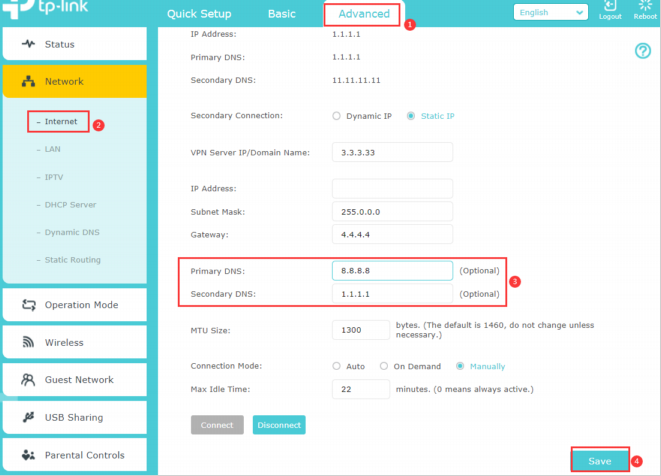
5. It's also suggested to clone the MAC address of the computer (or the MAC of the old router) to the TP-Link router if the internet is stable when the computer (or old router) is plugged into the ISP modem directly. Guidance is as follows:
How do I configure MAC Address Clone on my TP-Link Archer Router?
If the disconnect issue persists after checking all the above, it is suggested to comment below and be sure to provide the following information:
1. Model number, hardware, and firmware version of your TP-Link Router.
2. Who is your ISP? What's the model of the modem?
3. What is the WAN connection type on the TP-Link router?
4. What troubleshooting have you done, and what are the results? Send us the screenshots of the Network > Internet page. You can mask the WAN IP and gateway info for security concerns
- Copy Link
- Subscribe
- Bookmark
- Report Inappropriate Content
@Kevin_Z please check why my router Archer C60 model disconnets from internet for 5 to 10 min. Frequently
- Copy Link
- Report Inappropriate Content
Nirmal2 wrote
@Kevin_Z please check why my router Archer C60 model disconnets from internet for 5 to 10 min. Frequently
Hello @Nirmal2, have you gone through all the troubleshooting suggestions we provided in my original post? Be sure the ISP modem connection is stable. Who is your ISP, and what is the model of the modem?
Please send us the system log on the router if the modem has been confirmed to work stably, we will check.
- Copy Link
- Report Inappropriate Content
@Kevin_Z Hi, thank you for replying :) Well, heating stove module shows that it's connected to wifi network but no internet connection and there is no module on clients list after logging to ax20 website (or thether app). The only way to reconnect is to unplug module from power.
Main wifi network I have secured with WPA2/WPA3 Personal and Guest network I have secured with WPA/WPA2 Personal.
When it's okay the stove module is visible on clients list.

WiFi and Guest network settings (it's in Polish so I hope there's no problem :))


- Copy Link
- Report Inappropriate Content
Hello @MiloszPL, thank you very much for getting back with the screenshots.
It seems you are only enabling the 2.4GHz main and guest networks on the router, but leave the 5GHz network disabled. I would suggest you disable the Smart Connect feature on the router since there is no requirement for it in your network, then you may monitor the connectivity again.
After disabling the Smart Connect feature, please then choose a channel manually for the 2.4GHz network, you may choose 1/6/11, then reboot the router and reconnect the stove to the guest network to confirm.
- Copy Link
- Report Inappropriate Content
@Kevin_Z yes i followed all the troubleshooting suggestions .
My ISP is RailTel and modem model is SY-GPON-1000R2-DONT .
SYSTEM LOG:-

Please check
- Copy Link
- Report Inappropriate Content
@Kevin_Z But Smart Connect option I have active only for main WiFi network while Guest network I have only 2,4GHz active. Stove module works only on 2,4GHz.
- Copy Link
- Report Inappropriate Content
Hello @Nirmal2, actually the system log you posted doesn't display the internet disconnect issue. Please confirm again if you have a stable connection when connecting a computer to the SY-GPON-1000R2-DON’T modem directly, please monitor for some time, be sure that the internet connection from RailTel is stable.
As suggested also, please try a new cat 6 or cat 5e cable between the modem and the C60, just be sure the physical connection between them is good.
- Copy Link
- Report Inappropriate Content
MiloszPL wrote
@Kevin_Z But Smart Connect option I have active only for main WiFi network while Guest network I have only 2,4GHz active. Stove module works only on 2,4GHz.
@MiloszPL Yes, I understand that the stove is connecting to the guest network, we just want to see if a different channel for the main 2.4GHz network will do something to the guest.
BTW, do you have any other devices that connect to the guest 2.4G network, are they still connecting to the internet fine? Please confirm if you can connect other devices to the 2.4G guest network, just to be sure there is internet access for the guest network.
- Copy Link
- Report Inappropriate Content
Okay will try. Thank you
- Copy Link
- Report Inappropriate Content
@Kevin_Z Okay, I understand. I try implement your suggestion. I tried to connect another device to guest network. That was old smartphone and it worked fine. It looks like after last fw update router drops internet connection when connected device is often in standby mode. Stove module doesn't sent much data. But it is only my suppose.
- Copy Link
- Report Inappropriate Content
Information
Helpful: 14
Views: 168201
Replies: 75
