Understanding the Network and Video Health Check Feature for Tapo Cameras
Network
————————
Local Network Parameters 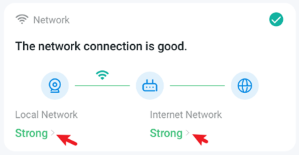
Generally, if the local network status is poor, you can check the camera's placement based on specific results, ensuring that the device is not too far from your router and clear of excessive interference.
- Connection Type: Represents the current Wi-Fi network name.
- Signal Strength: Judges the camera's Wi-Fi signal strength through the RSSI value. Generally, RSSI > -50 indicates a good signal. For stable control and cloud recording, try to keep it above -60. The RSSI value can usually be improved by reducing the distance or obstructions between the camera and the router.
- Wireless Channel: The channel over which the camera is currently communicating with your network.
- Channel Occupancy Rate (%)
- Number of Other Wi-Fi Using Same Channel: The number of other Wi-Fi networks on the same channel. A high number may cause interference on the 2.4GHz band.
- Ping Gateway Statistics: Represents the packet situation of ping tests between the camera and the gateway (router).
- Approximate Round Trip Times: Represent the specific values of network latency between the camera and the gateway (router).
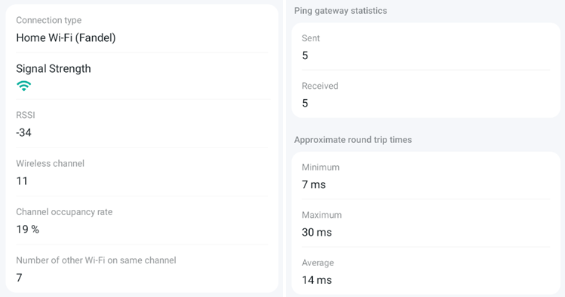
————————
Internet Network Parameters
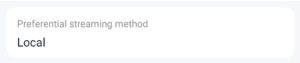
- Preferential Connection Method: <Local / P2P / Relay> Detects the preferred routing strategy for video playback under current network conditions.
- App Ping Camera Statistics: Represents the latency data obtained when the APP attempts to directly ping the camera's IP on the local network, reflecting the network connection quality between the APP and the camera.
- Camera Ping Website Statistics: The camera tests internet connectivity by pinging external websites such as bing.com.
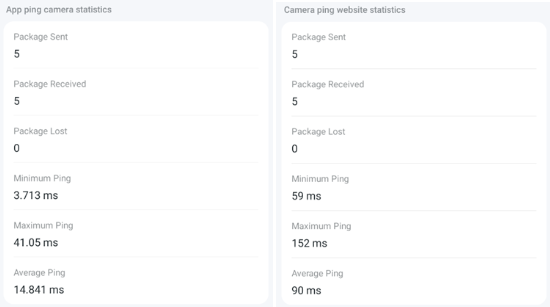
- Approximate Round Trip Times to Cloud Server: Tests the latency between the camera and the Tapo cloud server.
- DNS Test: Tests whether the DNS function can resolve normally.
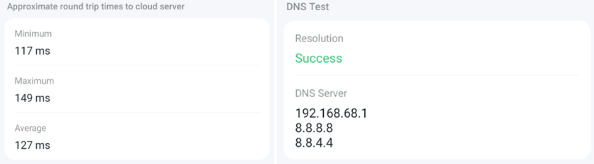
—————————————————————————————————————————————————————————
Video Streaming
Simulates video playback streaming scenarios between servers for testing, identifying potential anomalies during playback. Click the icon to view detailed parameters.
- Streaming Service: Displays the current usage of bitrates, including sub-stream and main-stream occupancy.
*Note that these streams are the same streams used when setting up RTSP and ONVIF Connections.
- Video Decoding Method Used by the APP (Only displayed for Android). It can be manually switched in case of live view anomalies.
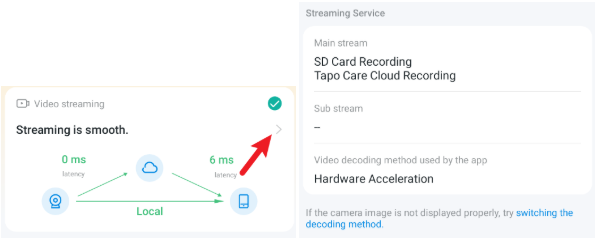
Connection Tests
- Direct Connection Test: If a connection can be established between the camera and the APP via the local network or P2P, relevant stream parameters, including average transmission rate and latency, will be displayed.
- Relay Connection Test: Tests and displays relevant parameters for APP and camera relay playback streaming data (video stream forwarded through the server).

Related Community Articles
