New Feature Tapo Camera Device Health Check
Feature Overview
The Device Health Check feature supports self-diagnosis capabilities, enabling the diagnosis of the camera's operational status. It includes assessments of network connectivity, the Tapo Care operating environment, simulated video playback scenarios, and analysis of settings that may affect functionality. It provides targeted troubleshooting suggestions and facilitates the quick identification of issues in the initial stages.
Supported Models
Tapo C500 V1.0
Tapo C220 V1.0
Note: Other camera models will support this feature gradually. It's recommended to pay attention to the camera's firmware release notes on our official website to see if the new firmware update supports this feature.
How to Access the 'Device Health Check' Diagnostic Feature
1. Open the Tapo App.
2. Navigate to: Tapo Camera > Device Settings > Device Health Check.
3. Select the functions to test (all are selected by default), then click Start Health Check. The process may take a few minutes (please do not exit the page or unplug the camera during testing).
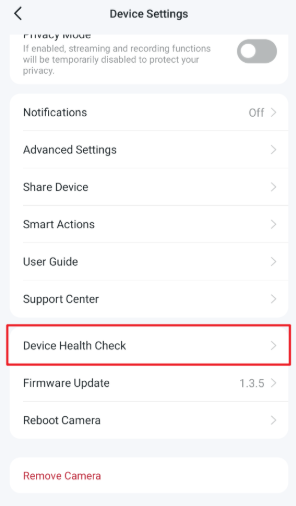
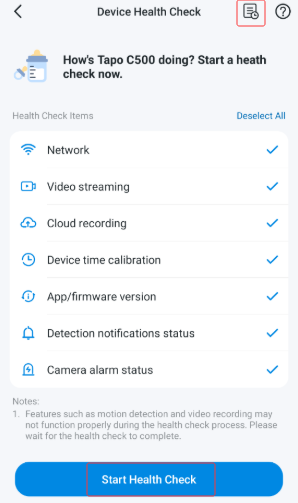
To view past diagnostics, tap the icon in the top-right corner.
Note: Diagnostic history is stored locally on your app and will be cleared if you uninstall/reinstall the app.
How to Export Diagnostic Results from Device Health Check
After the diagnosis is complete:
1. Tap the icon in the top-right corner.
2. Click Export Report to save the file.
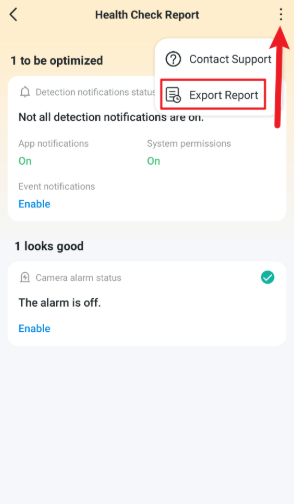
Health Check Items
1. Network 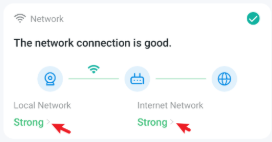
Under this module, the camera will detect the connection status with the router and the internet, displaying specific network quality data. After detection, click on "Local Network" or "Internet Network" to view more parameters.
Learn More About the Network Test Health Check in our Community KB:
Understanding the Network and Video Health Check Feature
2. Video Streaming 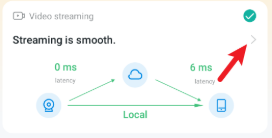
Simulates video playback streaming scenarios between servers for testing and identifying potential anomalies during playback.
Learn More About the Video Streaming Health Check in our Community KB:
Understanding the Network and Video Health Check Feature
3. Cloud Recording 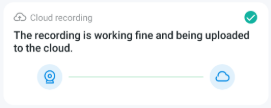
Detects whether the network meets the requirements for using the Tapo Care function, including server connections and clip recording, and displays the detection results.
4. Device Time Calibration 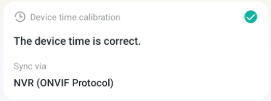
Detects whether the current device's timestamp is accurate and the time synchronization method currently used by the camera.
5. APP/Firmware Version 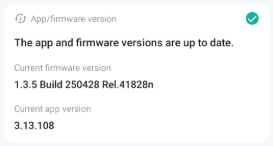
Detects the Device's Firmware Version and the Version of the Tapo App. The feature will provide a reminder to update your firmware or app.
6. Detection Notification Status 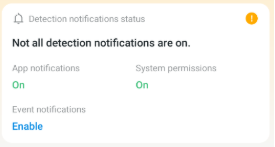
Detects and displays the current settings related to detection notifications, facilitating the troubleshooting of issues related to unreceived notifications.
7. Camera Alarm Status 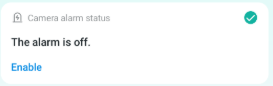
Detects and displays the current settings related to the alarm status, facilitating the troubleshooting of alarm-related issues.
More Articles
[Guide] How to Store Tapo Camera or Doorbell's Videos to a Tapo Smart Hub
Local Facial Recognition: Recognizes and tags strangers, family, and friends for easy identification
AI Zoom: Enlarging Detected AI Events in the Camera's Live View Page
