New Feature AI Zoom: Enlarging Detected AI Events in the Camera's Live View Page
The AI Zoom feature allows the camera to automatically zoom in on detected AI events (such as people, pets, and vehicles), displaying them in full screen on the camera's Live View page. It functions like a smart magnifying glass, while the panoramic view remains visible in a smaller window.
If no AI events are detected, the camera will still zoom in on a fixed central area of the panoramic view.
Below is an illustration of this feature:
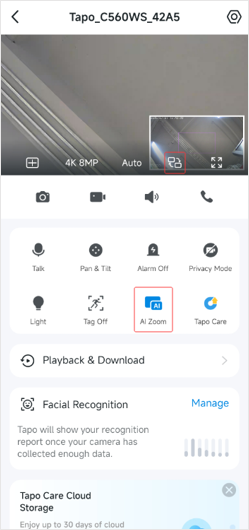
How to Enable or Disable the AI Zoom Feature
You can access the camera's Live View page in the Tapo app and click on the AI Zoom icon (as shown in the image above) to toggle the AI Zoom feature on and off. This feature allows you to customize your viewing experience according to your preferences.
Important Information About the AI Zoom Feature
Supported Models
Currently, the Tapo C260 V1, C660 V1, and C560WS V1 cameras support the AI Zoom feature.
Switching Views
You can switch between the Live View and the small window by either clicking on the small window itself or tapping the Screen Swap icon on the Live View page (as shown in the image above).
Zoomed Image Display
- When the Live View displays a zoomed image and the camera does not detect any AI events (such as people, pets, or vehicles), the image will default to 2.5 times the original size.
- You can manually move and zoom the enlarged area on the Live View page (this takes precedence over AI detection). After you move it, the screen will hold the new view for 10 seconds. If no AI event is detected during this time, the Live View will revert to displaying the center fixed area of the panoramic view. If an AI event is detected after 10 seconds, the Live View will zoom in on the event area.
Optimal Experience
For the best experience with AI Zoom, set the Live View resolution to 4K.
Moving the Small Window
On the camera's Live View page, you can long-press the small window to reposition it. It can be moved to any of the four corners of the Live View page.
Q & A
Q. What should I do if AI Zoom doesn't follow the detection event and zoom in?
- Please ensure you've enabled AI detection types, such as Person Detection, Pet Detection, or Vehicle Detection.
- Enable the Detection Tag on the live view page and check whether the AI event is detected and tagged.
- Increase the sensitivity of the AI detection types, then re-enable the AI Zoom feature.
Q. Do I need to set the camera's resolution to the highest level when using the AI Zoom feature?
A: While it is not mandatory to set the camera's resolution to the highest level when using the AI Zoom feature, we recommend doing so for an optimal experience. Higher resolution settings enhance image clarity and detail, allowing you to benefit from the AI Zoom capabilities fully.
More Articles:
Tapo C560WS: Outdoor Pan & Tilt Security Wi-Fi Camera - Local Facial Recognition, AI Zoom
Tapo C660 KIT: The First Solar-Powered Pan/Tilt Security Camera Kit
Local Facial Recognition: Recognizes and tags strangers, family, and friends for easy identification
