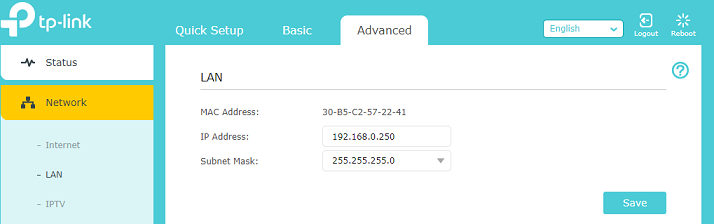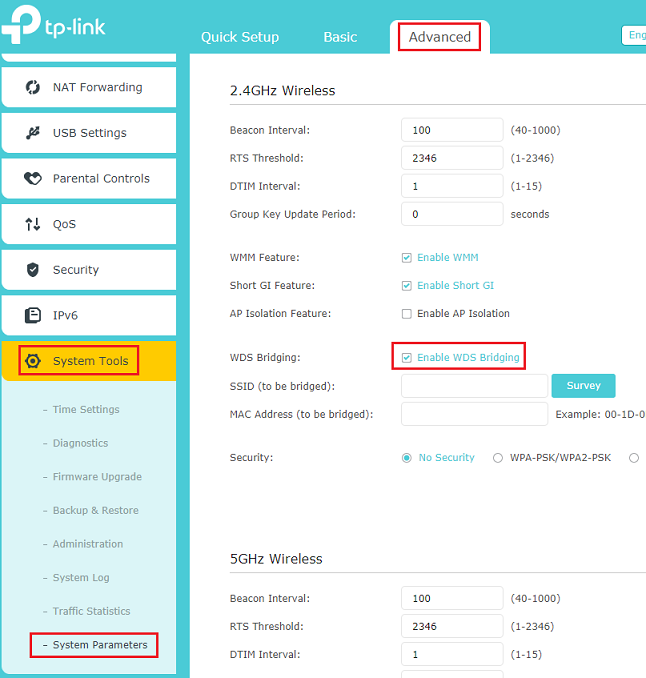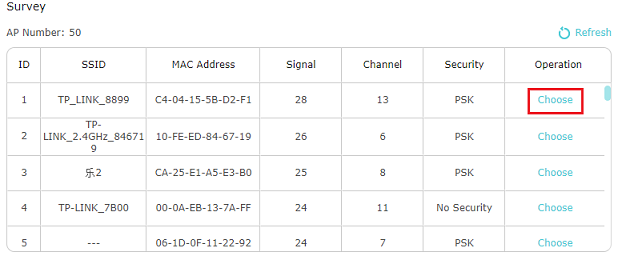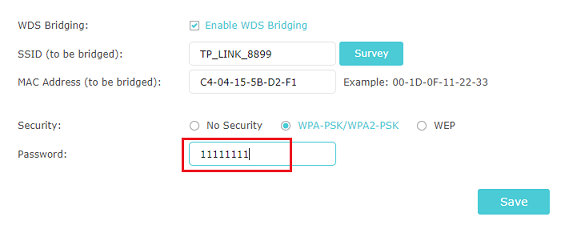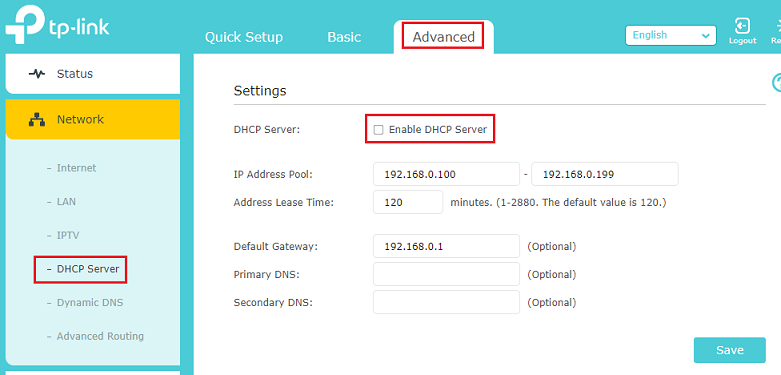@MrWillow
Here is the process below:
1. Factory default the Archer C9 by holding the reset button for 15 seconds then release. Leave the Archer C9 in the same room of the DSL modem/router
2. Find out the IP address of your DSL router network is by connecting a device to is and seeing if the IP is 192.168.0.x or 192.168.1.x. The IP that you end up having will end with 250 at the end of the Archer C9 IP address.
3. Use a computer where you can use an Ethernet cable to connect to one of the LAN ports of the Archer C9, and log into it. No other Ethernet cable needs to be connected, just the one from your computer.
4. Set the IP address of the Archer C9. In the example below I am assuming my DSL modem/router gives an IP of 192.168.0.x, select Save. You will probably get disconnected if so log back in with the new IP address given to the C9.
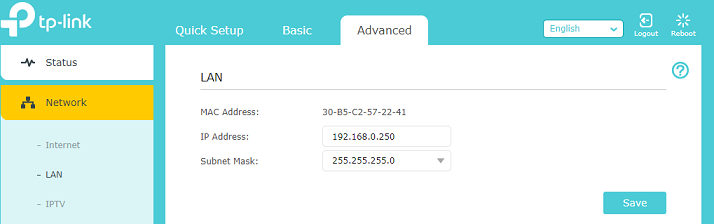
5. Set up the WDS bridging which will connect the Archer C9 to the DSL modem/router. Select the survey button and choose the network you want to connect to. You can only connect to either the 2.4GHz or the 5GHz, I would recommend the 2.4GHz since that has a greater distance compared to the 5GHz. After you choose the network, enter the wireless password that you would normally use to connect to that wireless network. Say for example a visitor came over and wanted to connect to that same network, whichever wireless password you would use is what you enter there. Make sure to select the save button when you are done.
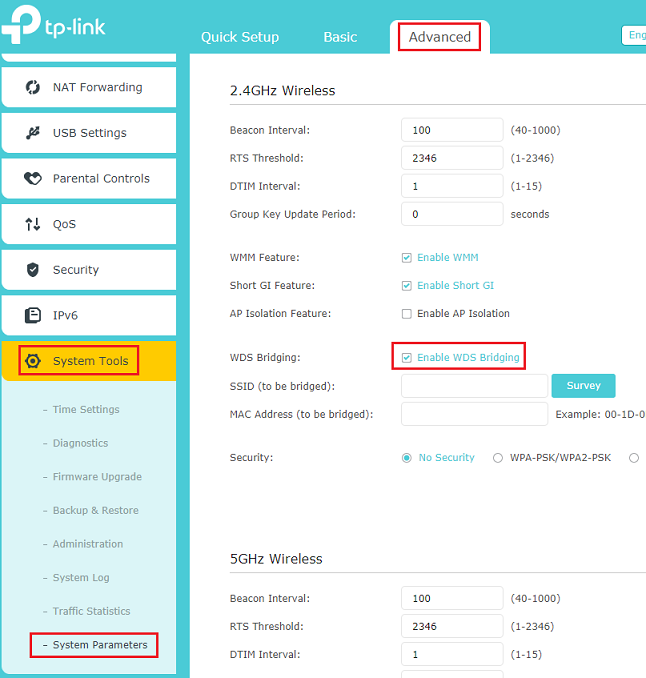
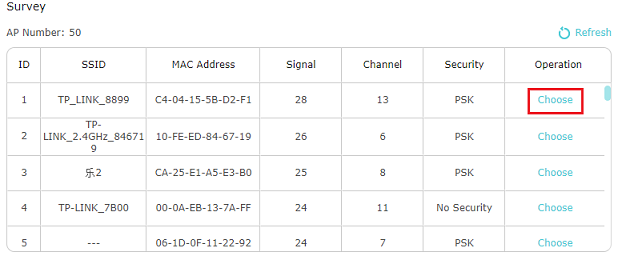
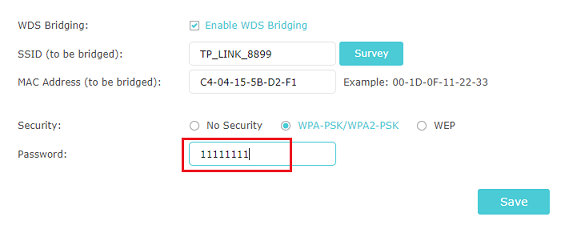
6. Disable the DHCP and save it.
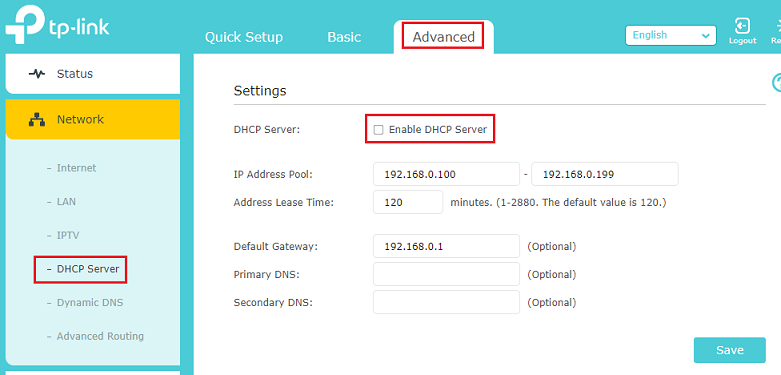
7. Reboot the router either by selecting the reboot on the top right or pressing the power button behind the router and turning it back on.