Can't get USB sharing to work no matter what I do with my HB610
Hey all!
I've seen a few threads about this, but I haven't found a solution that's worked for me just yet. Hoping to get some help.
I have an HB610 router, v2.6. I have a 3TB external hard drive connected to it (though I've tried it with a 256 gig flashdrive and it still didn't work), but I can't access it via any device I've tried.
In file explorer, there's only the media server. TP-Share is not there. When I log into the router, it shows the drive. It recognizes it, has a drive name, recognizes the storage. All that stuff. But there's no way to actually utilize it.
I tried going into my computer settings and enabling SMB or whatever. Network sharing and all that is activated. In the router settings, I double checked to make sure that folder sharing is enabled. I've tried this on two separate Windows 11 devices with the same results. The drive connects directly to computers and functions just fine. The drive is in NTFS format. I tried calling customer support, but they have to have a specialist department contact me, which will take several days.
I'm at my wit's end. Any help would be greatly appreciated. If more information is needed, please let me know.
- Copy Link
- Subscribe
- Bookmark
- Report Inappropriate Content
Welcome to the Club ![]()
If you have Win11 24H2, common problem. MS problem they have NOT fixed...
Somehow it just doesn't work. SMB1 on or off doesn't matter.
However, there is ONLY one way to access it on a PC... well 2.
One is to use NET VIEW //TP-Share to see the external drive:
C:\Windows\System32>net view \\tp-share
Shared resources at \\tp-share
Share name Type Used as Comment
-------------------------------------------------------------------------------
G Disk
The command completed successfully.
Now if you want to access the drive, you can make it a SHARE to your PC and access it as a drive like this:
NET USE X: \\tp-share\g
like this:
C:\Windows\System32>NET USE X: \\tp-share\g
The command completed successfully.
C:\Windows\System32>x:
X:\>dir
Volume in drive X is g
Volume Serial Number is 2C20-1E29
Directory of X:\
01/14/2025 07:42 AM <DIR> .
01/14/2025 07:42 AM <DIR> ..
09/02/2024 07:10 AM <DIR> $RECYCLE.BIN
.
.
.
The SHARE folder will contain all the desired content.
Alternatively, one could create a desktop URL Shortcut icon using \\TP-SHARE:

the Properties being :

When that icon is opened, you'll see this:
![]()
You can click on that to see the content and drill down to where you want to go.
When you are done using the drive, you can enter NET USE X: /d and if you do not, on every boot you will have an X: drive attached (X: was used above, you can use any drive letter you have avaialble.
- Copy Link
- Report Inappropriate Content
@IrvSp
Thanks for the reply! Guess I shouldn't be surprised that it's a Windows issue, rather than me.
I appreciate the detailed response, but unfortunately, I'm still stuck. When I run command prompt, and I try to run Net view \\tp-share, it says the network path is not found. It may have something to do with what the command line says. Instead of what yours says, C:\Windows\System32> , mine says C:\Users\MyUsername>. I've gone into the settings and changed the starting directory, to system32, but even after saving, that's still not the directory it uses. I don't know if that's the root issue or not, to be honest.
The other solution you have also doesn't work for me. When I put \\tp-share into the file location, it says it can't find anything.
TP-SHARE doesn't show up at all under the network tab in file explorer. Maybe that's part of this too?
- Copy Link
- Report Inappropriate Content
OK, I assumed that your router used the same sharename for the external drive.
NET VIEW is a Windows command... and for me, that does NOT work. For instance I will change to the ROOT of C: and issue the command:
===================
C:\>net view
System error 6118 has occurred.
The list of servers for this workgroup is not currently available
===================
Windows problem.
It IS possible that is NOT the sharename your router is using.
Let us assume you know yoor routher IP Address. If you don't you can use IPCONFIG /ALL to find it:
It is on this line:
Default Gateway . . . . . . . . . : fe80::76fe:ceff:feaa:7196%14
192.168.68.1
So using that, it gets the same result for me as using TP-SHARE:
C:\>net view \\192.168.68.1
Shared resources at \\192.168.68.1
Share name Type Used as Comment
-------------------------------------------------------------------------------
G Disk
The command completed successfully.
So substitute the GATEWAY IP Address for TP-SHARE...
I do think you'll need to have SMB1 enabled though? However, I do NOT have it enabled:

Now on my router which is a DECO unit, I can't see on the Web GUI the SHARE info. I have to use the Deco app (you migth need to use the Tether app) to see that name:

In the app, you find it under USB Sharing:

Still, instead of the 'english' name of TP-SHARE (or whatever is used by your Router) you can use the IP Address of the Router in any command.
- Copy Link
- Report Inappropriate Content
Thanks for the information! Sorry about the late response.
So, I got the IP address. Using the IP address with the net view command, it gives me a system error 5 - access denied. But when I give it the name of the media server - which, in my case, isn't TP-Link - it actually does show the drive.

I guess what I'm struggling with is what to do with this. I can see the media server on the network, and it has the same name as what it shows on the web GUI. The name doesn't show up in the app for me. This is how it shows up in the web GUI:

And this is what shows up under file explorer:
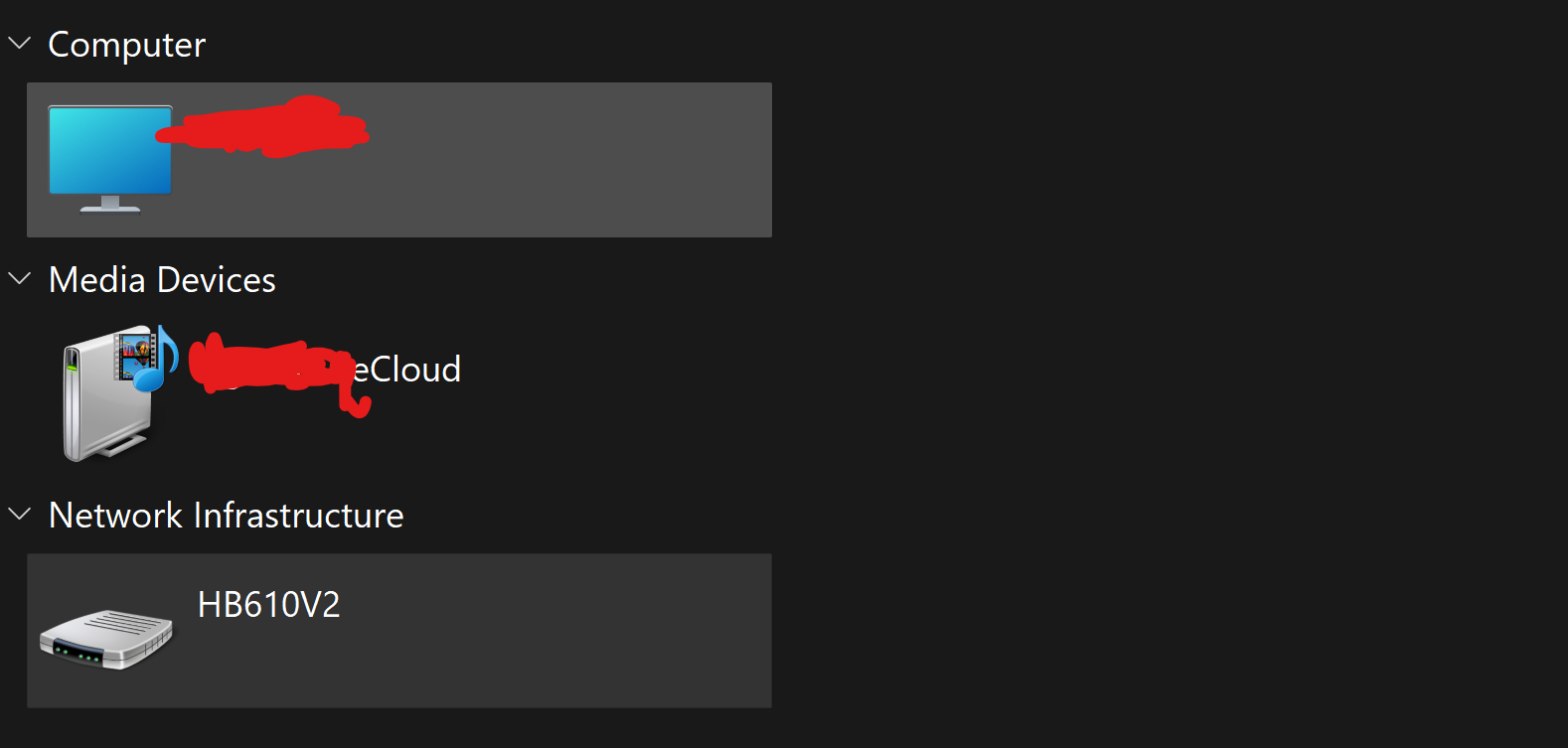
But when I click on the media device that shares the name...
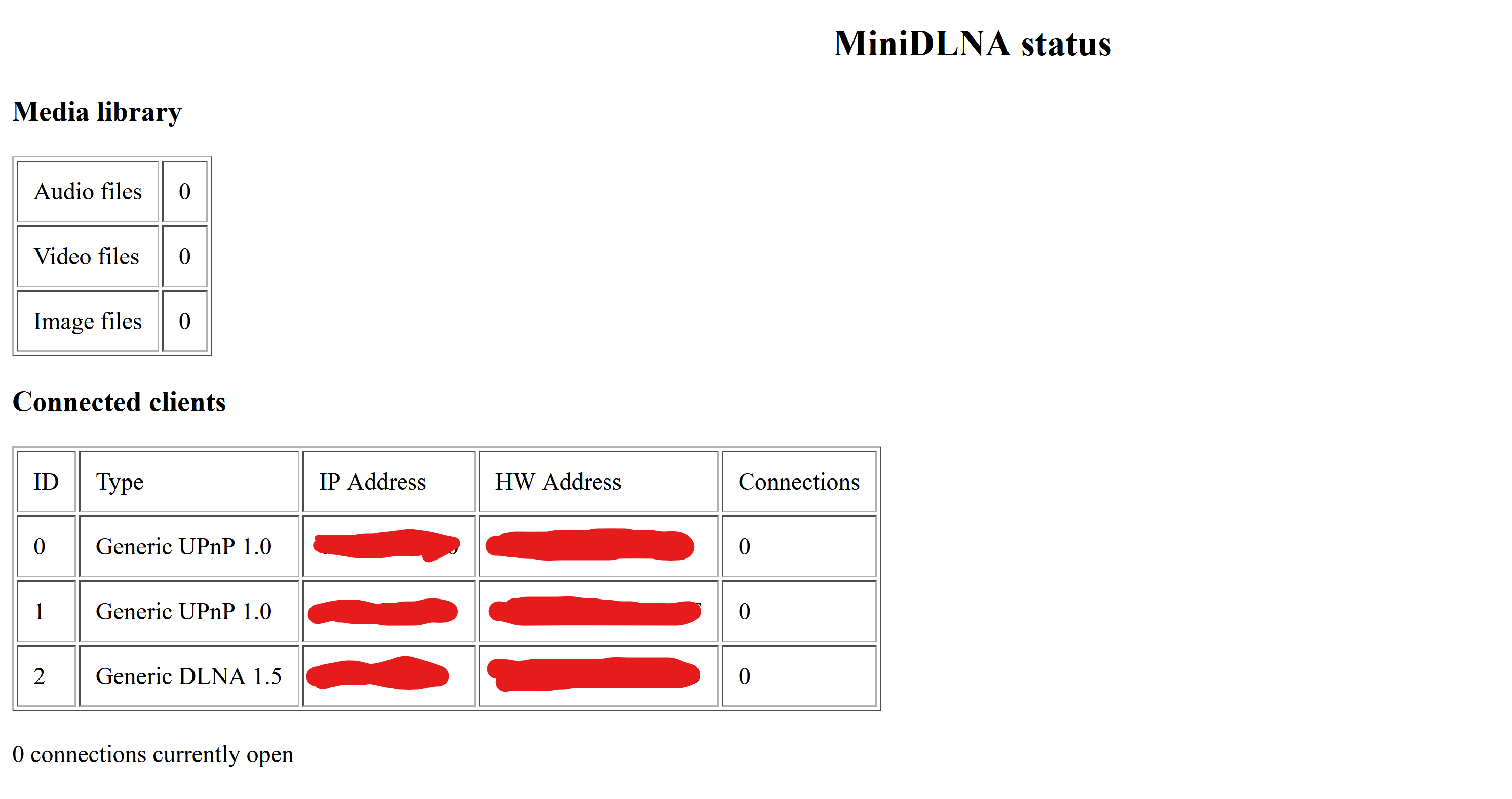
This is all I get.
But I know it recognizes it:

So... I guess I'm just not sure what to do from here?
EDIT:
Let me try the stuff from the previous replies really quick and see if that works.
EDIT 2:
Well, the shortcut option didn't work. When I put in the server name for the file, it said it couldn't be found.
I tried the first option - net use x - and I got somewhere? But not really.
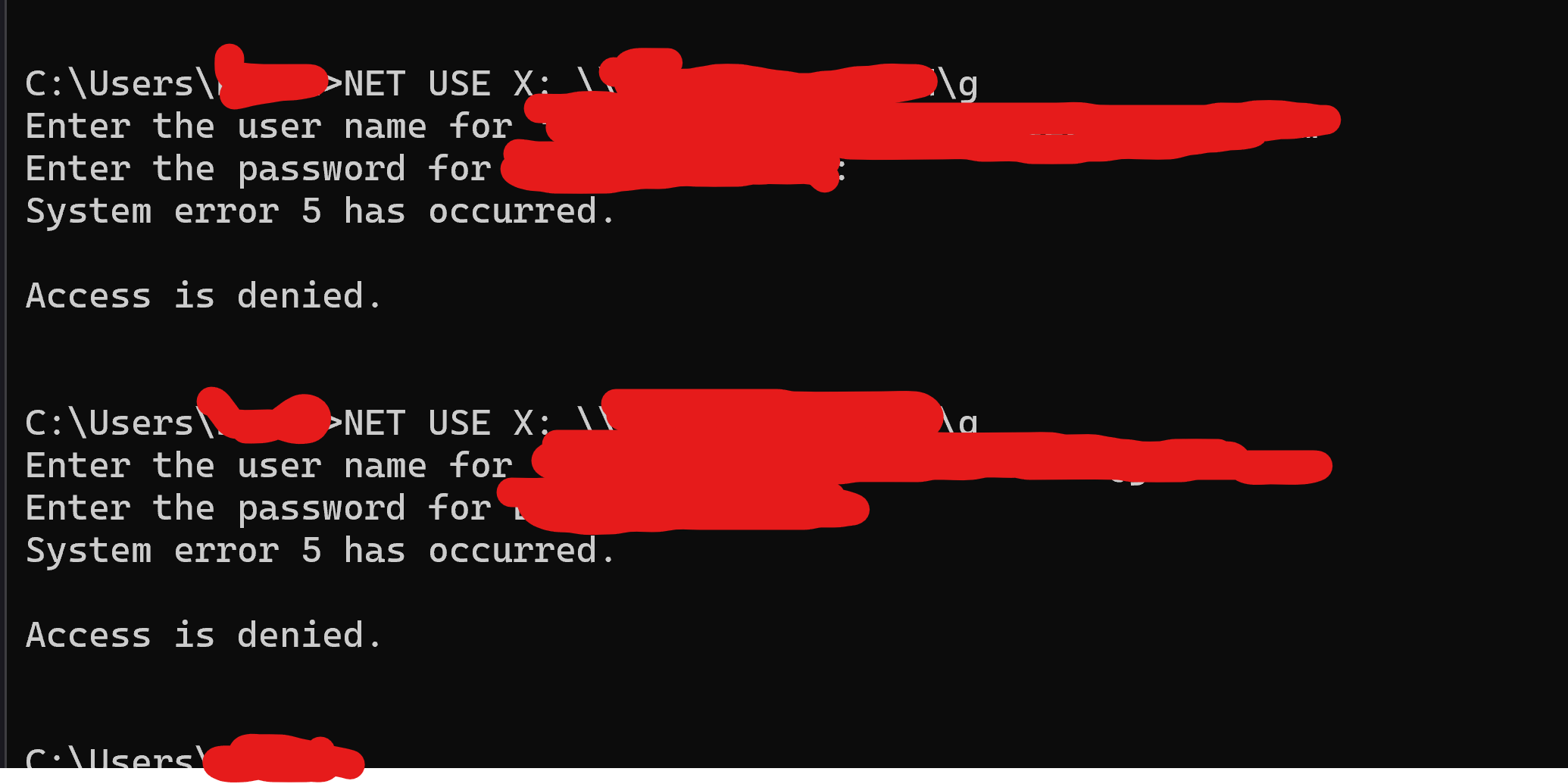
I can type in the username, but nothing shows up when I put in the password. Even when I type it correctly and press enter, it doesn't work. Neither does copying and pasting it into the dialogue box. I'm not even sure if I'm using the correct password and username. I assumed it wanted the one I use to log into the web GUI, but I don't know.
Any further help would be appreciated.
- Copy Link
- Report Inappropriate Content
Seems like you didn't enable sharing or if you did, a P/W was set.
Please REVIEW the User's manual --> https://static.tp-link.com/upload/manual/2024/202407/20240709/Mesh_UG.pdf
Specifically look at Chapter 111 on Page 90 (page is not numbered but 89 is). Follow those steps...
When you get to 11.3, make sure SAMBA is enabled. I also think 'Authentication' is getting in your way? On my Deco, it is slightly different.
I'm using the Deco App, you might need to use the Tether app?
Anyway, you can for your router use either the Web Gui or the Tether app.
On my Deco App, this is how I allow access over the LAN to the USB drive:
This is what I see for USB Sharing in the Deco app (and I think the Tether app is the same?)
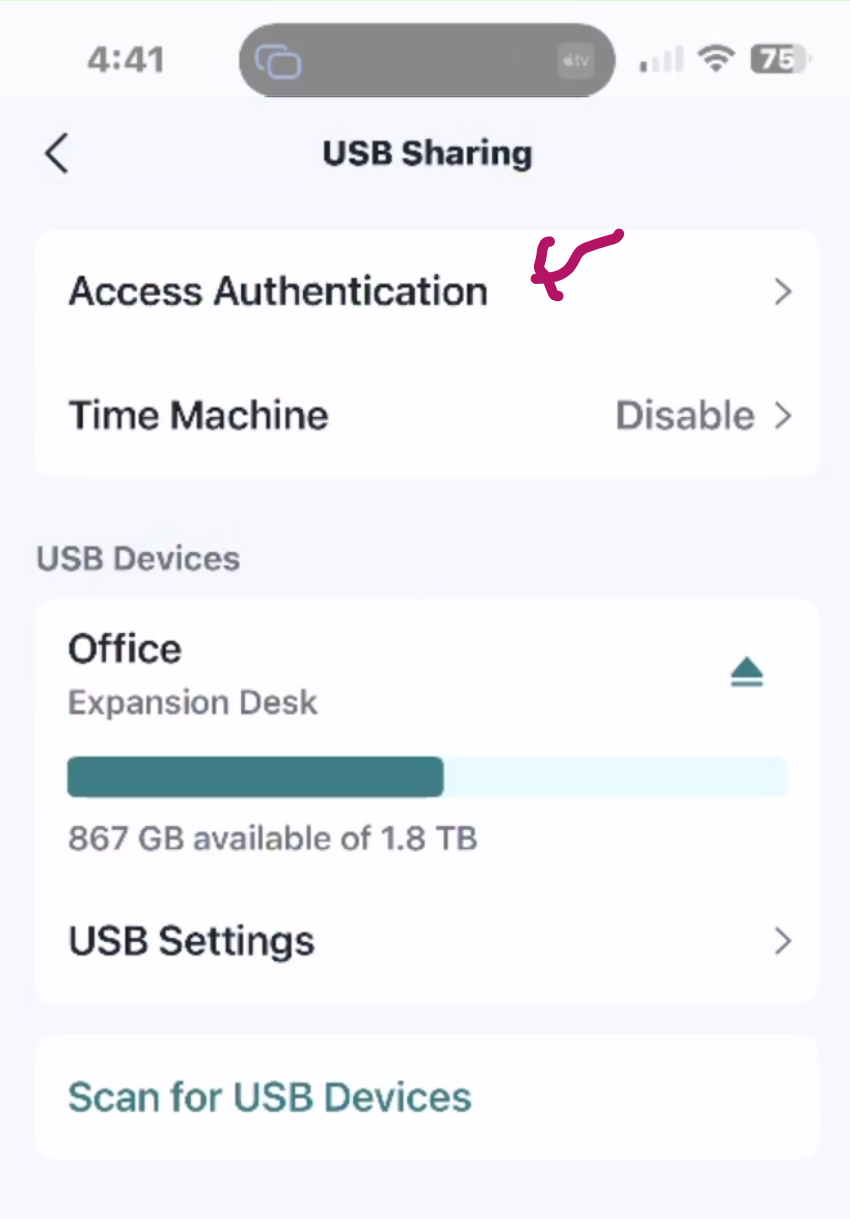
When I click on Access Authentication, I see this:
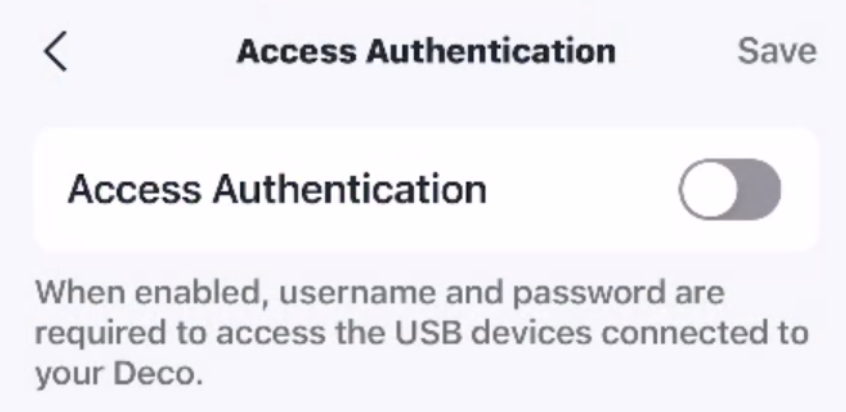
See, that is very similar to the one in the User's Manual, Authentication 'should' be off, that or you'll have to use the ACCOUNT (UID and P/W) that was entered under the chapter I showed you.
This is what a Net View Error 5 is:
===========
System error 5 - Access is denied
This is a permission issue. If the net view command fails with a "System error 5 has occurred. Access is denied." message, 1) make sure you are logged on using an account that has permission to view the shares on the remote computer.
===========
It would have worked if you used the acount Credetinial that were set up OR you turned of Access Authentication.
- Copy Link
- Report Inappropriate Content
Thanks for the info!
Well, the thing is, I know for a fact I don't have authentication enabled.

That said, I followed the instructions in the manual.
When I used method 2 to access the device locally (going to file explorer and putting in //tplinkwifi.net), it actually brought me to the volume, and I can access it. I made a shortcut on my desktop for the folder so I don't have to do that every time. If that's just what I'm going to have to do to access the drive, then that's fine. Only the media server thing that takes you to MiniDLNA shows up in file explorer still, but it's not a big deal.
Thanks for all the help!
- Copy Link
- Report Inappropriate Content
Information
Helpful: 0
Views: 665
Replies: 6
Voters 0
No one has voted for it yet.

