BE11000 missing speed limit function
How do I enable speed limit on the BE11000? I see it in the help / support pages but none on any client I select whether hardwired or wifi. I also looked at QOS and that only has prioritization capabability.
- Copy Link
- Subscribe
- Bookmark
- Report Inappropriate Content
See if the following post helps if not please get back to us ty
https://www.tp-link.com/us/support/faq/4340/
- Copy Link
- Report Inappropriate Content
thanks for the points. I went thru those help pages already too and it's not there. I tried it with hardwired and wifi clients, those with QOS on and not and those with static DHCP aka reserved IP vs. non-reserved. It's not there.
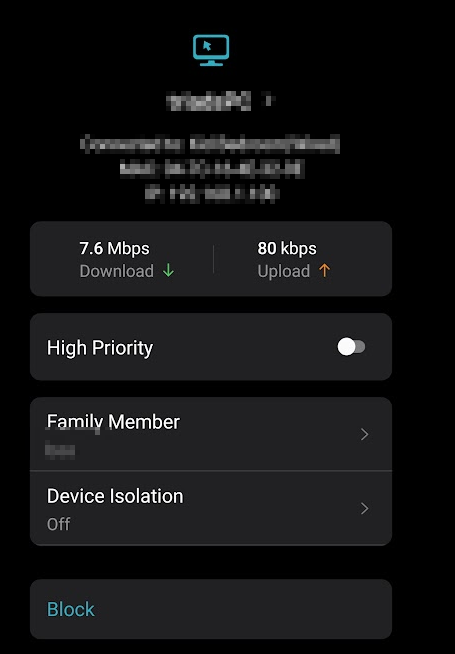
- Copy Link
- Report Inappropriate Content
Do me a favor. Please look at the bottom of your deco to confirm your hardware version number. You stated that your running on hardware version 1 but according to the support page for the BE11000 there is only version 2.60 in the US
https://www.tp-link.com/us/support/download/deco-be11000/#Firmware
- Copy Link
- Report Inappropriate Content
@HelpFixDecoApp I am running FW 2.60 on the BE11000 and don't have that option either.
- Copy Link
- Report Inappropriate Content
I would like both of you to try the steps below and if your still missing the option please let me know
The "Speed Limit" feature might be missing in the Deco app if the device you're trying to manage is using MAC Randomization or if the feature is not supported on your specific Deco model. Additionally, some devices may not show the speed limit option if they are connected to the IoT network.
Here's a more detailed breakdown:
1. MAC Randomization:
- Deco's speed limit feature relies on identifying devices by their MAC address.
- If the device is using MAC Randomization (a security feature that changes the MAC address), the Deco won't be able to consistently identify it and apply the speed limit.
- You might need to disable MAC Randomization on the device itself to use the speed limit feature.
2. Deco Model and Firmware:
- Features and interface options can vary between different Deco models and firmware versions.
- If the speed limit feature is not available in the app, it could be because your specific Deco model or firmware doesn't support it.
- Refer to your device's documentation or the TP-Link support website for details on supported features.
3. IoT Network:
- If the device is connected to the Deco's IoT network, the speed limit feature might not be available for it.
- Check if the device is connected to the main network or the IoT network in the Deco app.
4. Troubleshooting:
Check the Deco app's documentation:
.
Refer to the official TP-Link documentation for your specific Deco model to understand the available features and how to use them.
Restart the Deco:
.
Sometimes, a simple restart of the Deco system can resolve temporary glitches.
Update the Deco app:
.
Ensure you are using the latest version of the Deco app.
Update the Deco firmware:
.
Check for and install any available firmware updates for your Deco devices.
5. Alternative Solutions:
QoS (Quality of Service):
.
If speed limits are not working, you can try using the QoS feature (if available) to prioritize bandwidth for specific devices or applications.
- Parental Controls:
.
If you are trying to limit internet access for children, consider using the Deco's built-in parental controls.
- Copy Link
- Report Inappropriate Content
Here's mine. I didn't think of looking beneath it since I was using the app to get the h/w version so it looks like i have a 2.6 also. I don't have mac randomization on any device (news to me; didn't know newer devices have this feature). The software updates are normally done in middle of night, and I did a check for updates already. I don't use the IOT feature either.
I guess I can't rely on the app's support center link "from" the mobile app and I do a search for speed limit shows comparable screenshots to the FAQ page since it says "may not be applicable..." I work on knowledge management systems and that's a fundamental step we do - be specific on product alignment of a FAQ or KBA; no generic stuff and give disclaimer it may not apply.
So I guess speed limit doesn't apply to be BE10000 going back to the model's documentation specific going over the features and the user guide.

- Copy Link
- Report Inappropriate Content
@mrputtputt I guess it's possible that they could add it. If nothing else, change the "High Priority" switch to a dropdown with something like High, Normal & Low.
@David-TP Tagging you hoping you'll see this and get the feature considered for a future update,
- Copy Link
- Report Inappropriate Content
@BradLouKy
So other people were having issues with this firmware version, but no one had issues with the speed limit option missing so I would like you both to open a ticket with support. If you want to read up on the other issues, see this post https://community.tp-link.com/us/home/forum/topic/794554?sortDir=ASC&page=1
Before I give you the instructions to do so would you all please make sure you have the latest firmware installed? The deco app doesn’t always show you the newest firmware. To make sure you have the most up to date firmware use the directions below.
1. Log into http://tplinkdeco.net/webpages/index.html
2. Once you’re logged in click on "System" then "Advance"
3. Now click on "Firmware Upgrade" now scroll down to the bottom of the page and click on "Check for upgrades"
4. Download any updates you have if any.
If there were no updates or you did the update, and the speed option is still missing please open a ticket with support using the instructions below.
1. Email support at support.usa@tp-link.com.
2. Include the model number of your Deco router, as well as the hardware and firmware versions.
3. Describe the issues you are facing and send the email.
4. Within a few minutes, you will receive an automated response with a TKID number.
5. Upon receiving this email, please access the Deco web UI by entering "tplinkdeco.net" in your browser. Navigate to Advanced > System > System Log, select "ALL" in the log type, and save the file to your local computer. Then, reply to the email you just received, attach the log file, and kindly request that your ticket be escalated to a senior engineer for further assistance.
Before sending the email include the link below.
https://community.tp-link.com/us/home/forum/topic/836272
- Copy Link
- Report Inappropriate Content
- Copy Link
- Report Inappropriate Content
I have a feeling it's just not supported on your firmware version "yet" but support should be able to tell you that
- Copy Link
- Report Inappropriate Content
Information
Helpful: 0
Views: 422
Replies: 10
Voters 0
No one has voted for it yet.
