DHCP Reservations and Assignments Based on MAC Addresses
DHCP Reservations and Assignments Based on MAC Addresses
The DHP reservation in this firmware is simplistic. One can only reserve IP addresses within the defined address pool. Then one needs to set each device to match the fixed IP addresses being reserved.
Modern firmware (like Open Source FreshTomato for example) allow an IP address to be reserved and leased (issued) for a specific DHCP client based on the MAC address of that DHCP client. The FreshTomato firmware also allows one to specifiy the name of the device so it shows up with that name in the client list when connected. In this way, one can leave the default settings of DHCP in their devices yet still force specific devices to always get assigned a specific IP address.
This is the ideal way to manage DHCP.
- Copy Link
- Subscribe
- Bookmark
- Report Inappropriate Content
@castevefoobar So after my experimenation, now I'm able to set device names with spaces in them using the Tether app and it seems to be working fine. I can then see these new names in the Web GUI. I have no idea why it's working now yet it didn't seem to work yesterday. Oh well. The only reasonable explanation is that I didn't Save each name as I changed them yesterday, but that's not likely so I'll have to leave this one as a mystery.
- Copy Link
- Report Inappropriate Content
Not sure what you want?
Normally you set a range for Reserved IP Addresses.... a block of them. Once the router knows these are reserved, it will not assign via DHCP another non-Reserved drive in that block.
Now on my Deco router, using the Deco App on my iPhone I can handle just what you want.
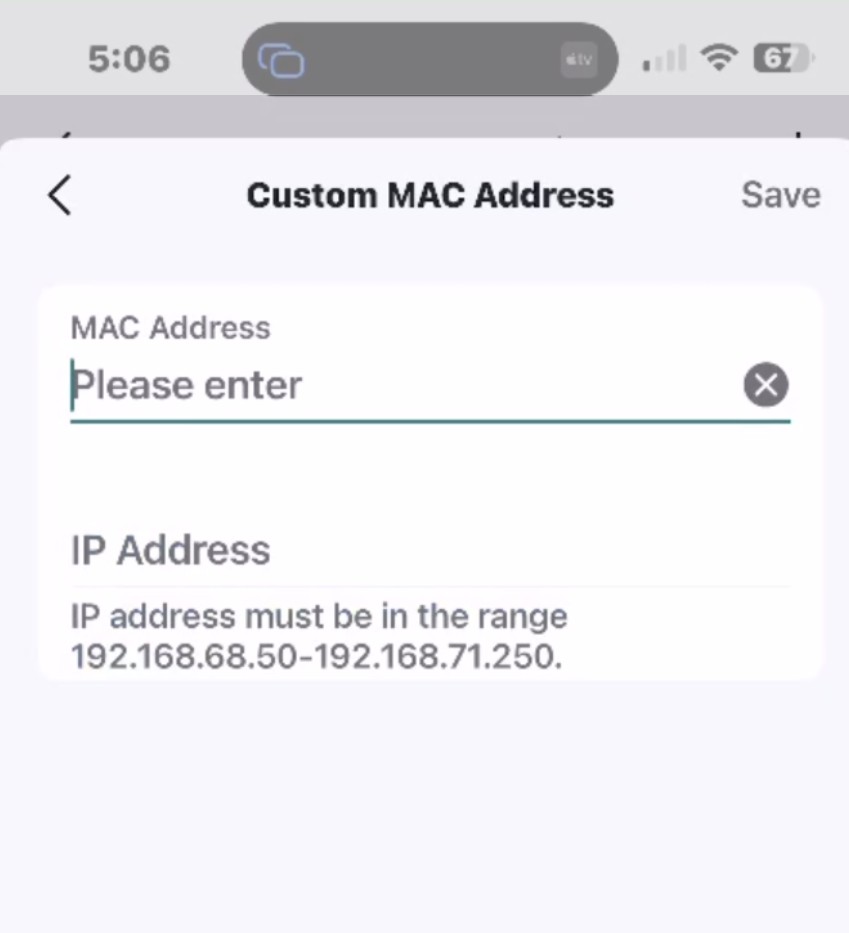
Then below that field the desired Reserved Address for that device.
The router does save the device name via MAC Address, so you will see it in the On-Line Client list.
Isn't this what you want?
Only the MAC address is needed
- Copy Link
- Report Inappropriate Content
- Copy Link
- Report Inappropriate Content
Ah, this one IS easy.
Using the Deco/Tether app, in the CLIENT list, select one you do not know.
On that screen, you'll see the info for it, something like this, but the NAME would be the questionable one an I've changed mine already:
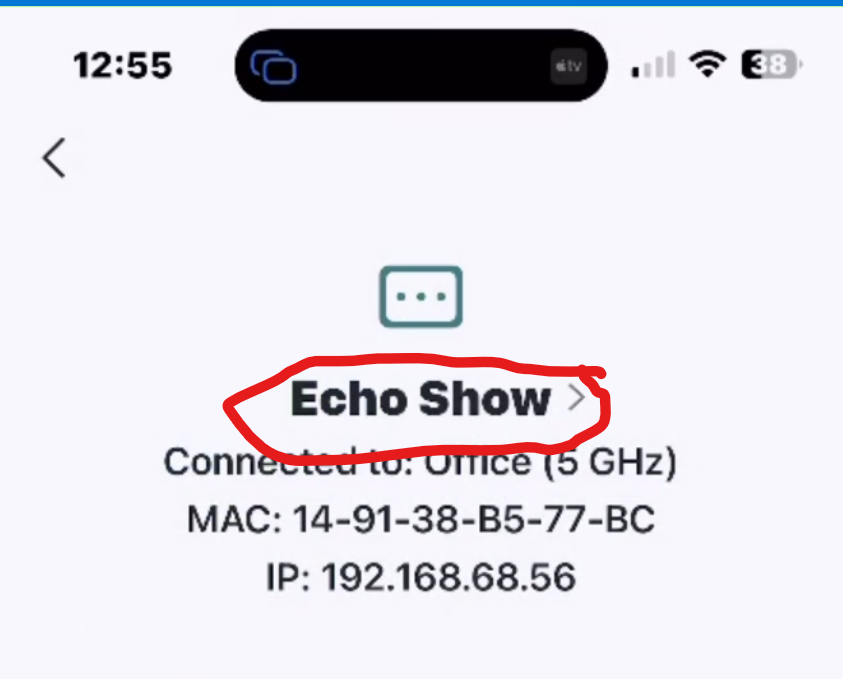
You'll see the Device Name as the IoT name.... and once you figured out what it really is, click on the Device name and enter the desired name.
If you need a hint as to what it might be, GOOGLE to find a site that can determine 'owner/makee' of that MAC Address, you only need usually the first 2 parts, like 14-91 to get that info.
- Copy Link
- Report Inappropriate Content
- Copy Link
- Report Inappropriate Content
castevefoobar wrote
Interesting. I really don't like using my phone if I don't have to. Isn't this possible using the web GUI? I don't see how when I look. There seems to be no way to manually enter a Device name.
Well, unfortunately, TP-LINK and other h/w vendors have moved onto Phones to configure Routers it seems. Other Subject here complain about the Web GUI being limited as well.
I recall a post by someone from TP-Link basically saying the Web GUI is limited to Wifi Settings, Updating the device, and looking at the logs (interestingly, you can not look at the logs with the phone), and seeing what devices are connected.
I suspect (with no proof or knowledge) for a variety of reasons Web GUI is limited as it would use more VRAM and that is not available on all models, and the Support issue on it?
Limited capability of the GUI basically is enough for someone without a phone can set up the network and update the F/W if needed.
- Copy Link
- Report Inappropriate Content
- Copy Link
- Report Inappropriate Content
Me too.... I always used the Web GUI.... and I usually didn't need to read a manual or Setup document. All router's/Deco's are the same to set up.
As for the names reverting, I 'made' a mistake as the name reverted for me to, Figured out I didn't do SOMETHING when I changed from the 'device' supplied name to my one, I FORGOT to SAVE it after I changed it. Could you have done the same thing?
My Avatar above had Beta Tester before it. I've been pre-release testing TP-Link products for a few years, and many were Router's or Deco's. At some point, TP-Link stopped using Web GUI to set-up/install one. 'We' complained then... but never was it changed back.
I do recall some were capable of being Web GUI installing as well as a Phone? The Box generally tells you 'how to do it"....
This is from the BE65 V2 Deco set I have:
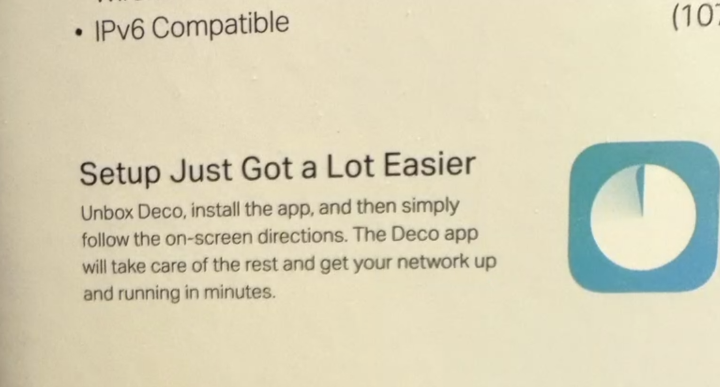
So what it doesn't say though it that it is the ONLY way... and I recall some allowed both the Phone and Browser?
- Copy Link
- Report Inappropriate Content
- Copy Link
- Report Inappropriate Content
@castevefoobar I figured out what it was. It appears that the router doesn't like blanks in the device names. I should have remembered this because I seem to recall my Netgear routers don't like blanks either. When I first tried it, I had blanks in the names. It simply silently fails when you go back into the router to look at your devices. So I simply made sure I removed all the blanks. Surprisingly it does accept upper and lower case letters.
- Copy Link
- Report Inappropriate Content
castevefoobar wrote
@castevefoobar I figured out what it was. It appears that the router doesn't like blanks in the device names.
Nope. see my screen capture above...
If anything, it is the Web GUI that doesn't? I used the Deco App, only way I could do it.
I think one reason TP-Link and others moved off of the GUI, they might have to fix too many problems in the GUI with F/W updates. Easier to have one interface that does it, ergo, the Phone app.
See if the Phone app (Tether/Deco) would allow it?
- Copy Link
- Report Inappropriate Content
Information
Helpful: 0
Views: 1510
Replies: 12
Voters 0
No one has voted for it yet.

