Who's On Your Wi-Fi? Identifying Devices by MAC Address With the TP-Link Toolkit App
Within your home network, every connected device, from your smart TV to your laptop, has a unique hardware identifier called a MAC (Media Access Control) address. Think of it as the digital fingerprint of your device's network interface. Understanding MAC addresses can be surprisingly helpful for managing and troubleshooting your home Wi-Fi, and the MAC ID Lookup feature of the TP-Link Wi-Fi Toolkit App (available on iOS and Android) can help.
What is a MAC Address and Why Does it Matter?
A network device's MAC address is an alphanumeric series of characters that identifies its network hardware interface (e.g., Wi-Fi, Ethernet) — whether it's your phone, laptop, or smart TV. Here's a simple explanation of how MAC addresses are formatted:
- Like a Code: A MAC address is a string of letters (A-F) and numbers (0-9).
- Grouping: You'll usually see it written as six pairs of these characters, often separated by hyphens (e.g., 00-1A-2B-3C-4D-5E) or colons (e.g., 00:1A:2B:3C:4D:5E).
- Two Main Segments:
- The first half of the address, also known as the OUI (Organizationally Unique Identifier) segment, tells you who made the device (e.g., TP-Link, Apple, or Samsung).
- The second half is a unique identifier for that specific device from that manufacturer.
Much like a car's VIN – the first part might tell you the manufacturer and plant, and the rest is unique to that specific car. A MAC address does something similar for your network-connected gadgets. The IEEE (Institute of Electrical and Electronics Engineers) is responsible for allocating blocks of MAC addresses, as well as OUIs, to manufacturers. You can find the Public Listing for IEEE Standards Registration Authority here.
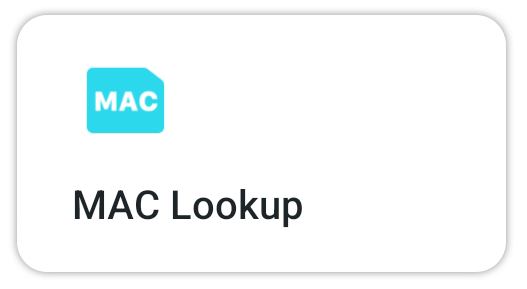
How the TP-Link Toolkit Can Help You Identify MAC Addresses
The TP-Link Toolkit app provides a convenient MAC ID Lookup feature that is readily available as soon as you open the app. This feature allows you to quickly identify the manufacturer associated with a specific MAC address without needing to rely on external websites or complex procedures.
Why Might You Need to Identify a MAC Address on Your Home Network?
While using a dedicated MAC ID Lookup to determine a device's manufacturer might be uncommon for some users, understanding MAC addresses can still benefit your network in several ways, such as:
Identifying "Unknown" Client Devices in a Network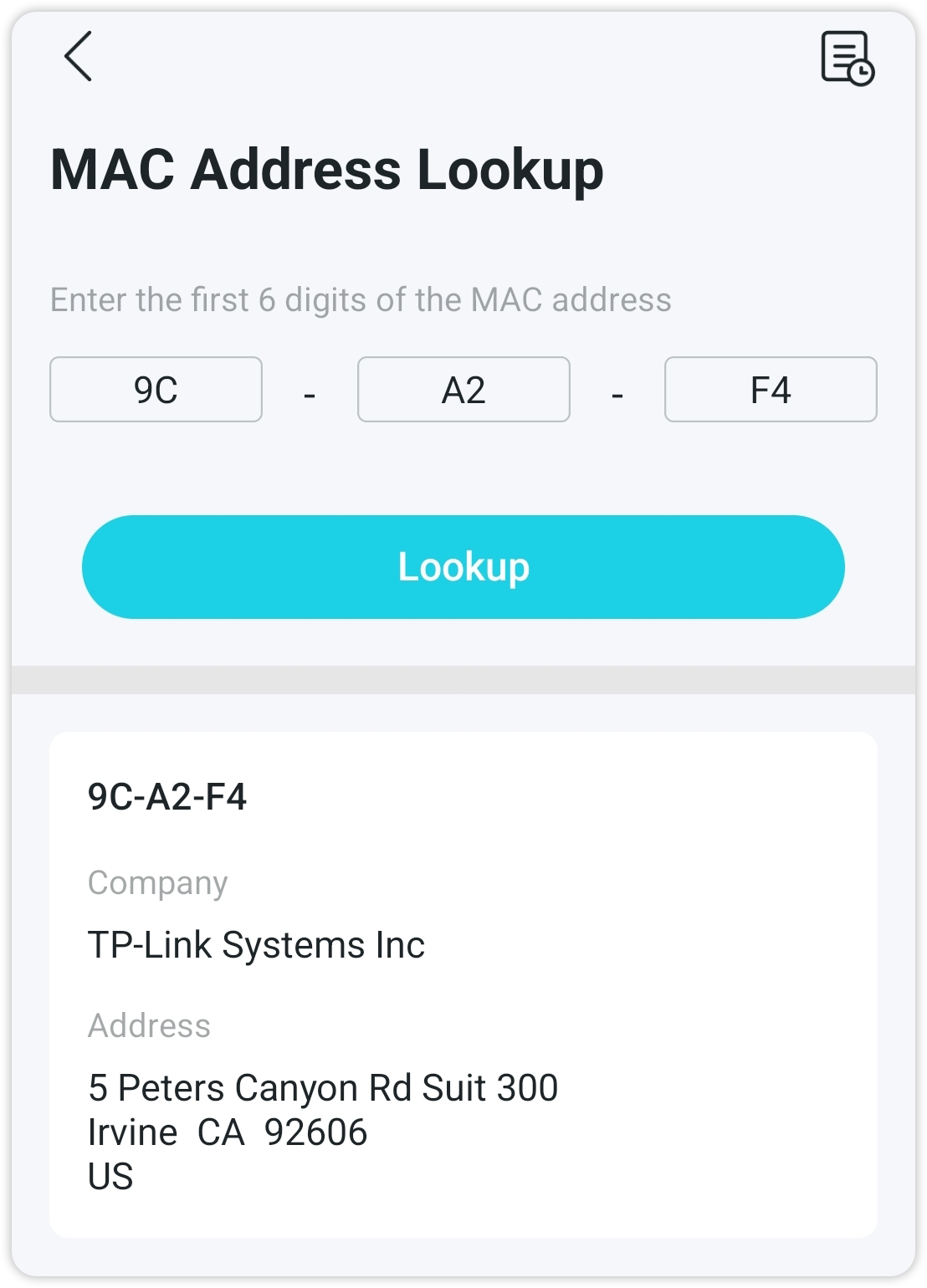
Review Connected Devices: Deco Mesh Systems, for example, are managed using the Deco app, which provides a list of connected client devices. However, sometimes a device might appear with a generic name or no name at all, making it difficult to identify.
Obtain the MAC Address: Within the Deco app's device list, you can typically find the MAC address of any connected device, including those labeled as "unknown."
Utilize the Toolkit App's MAC ID Lookup: Open the TP-Link Toolkit app and navigate to the MAC ID Lookup feature. Enter the OUI (first segment) of the MAC address for the "unknown" device you obtained from the Deco app, press "Lookup", and the app will provide details regarding the device's manufacturer, as seen in the image to the right.
Spotting Unknown Intruders: If you notice an unfamiliar MAC address in your connected devices list, it could indicate an unauthorized device has joined your network. While a full lookup might not be immediately necessary, the unknown MAC may be worth investigating.
Managing Network Access and Security:
MAC Address Filtering: Most routers allow you to create a "whitelist" of allowed MAC addresses. If you know a device's MAC address, using your router's MAC Address Filtering feature is a basic security measure that may help prevent unknown devices from connecting to your network, even if they have the Wi-Fi password. Note: you'll need the MAC address of each trusted device to add it to this list.
Parental Controls: Some TP-Link Routers and Deco Mesh Systems allow you to identify and manage specific devices based on their MAC address using the Parental Control feature.
Troubleshooting Connection Issues:
Static IP Address Configuration: If you are assigning a fixed IP address to a device on your home network through your router's DHCP settings, you'll often need to associate that IP address with the device's MAC address. Knowing the device's MAC address helps ensure it always gets the same IP.
Identifying a Specific Device for Port Forwarding: When setting up port forwarding on your router for network activities such as online gaming or accessing a home server, you'll typically need to specify the internal IP address of the target device. Knowing the MAC address can help you correctly identify the device in the router's interface.
Understanding MAC addresses empowers you to better manage your home network. While you might not always need to know the manufacturer, being able to identify devices by their MAC address is crucial for security measures like MAC filtering, setting up static IPs, and troubleshooting connection problems within your network ecosystem.
Are you Ready to Take Control of your Wi-Fi Network? Download the Wi-Fi Toolkit App — Available on iOS or Android
Check out our Community Articles for Additional Information on the Wi-Fi Toolkit App:
Unlock Your Wi-Fi Potential With the TP-Link Wi-Fi Toolkit App | Test Your Internet Speed Today With the TP-Link Wi-Fi Toolkit App
