Panoramic (Pano) Images for Tapo Pan/Tilt Cameras
 Panoramic Images for Tapo Pan/Tilt Cameras (Pano)
Panoramic Images for Tapo Pan/Tilt Cameras (Pano)
*Please note, this feature is currently in development and is only available to a few models/versions, and the feature may not act as intended. If you experience any odd behaviors, or have other feedback – please leave a comment below. This feature is currently in early beta and may be removed or altered in future updates.
- Create and Save Wide-View Panoramic Images (360°, 270°, or 180° Views Available)
- Quickly Navigate Across Your Camera’s View

Currently Available on Tapo C225v2 and Tapo C210 vx.x
Please Check Your Tapo App to See if Your Version Allows For You To Test the Feature, Leave a comment for others if you find a compatible model not listed!
Configure a New Panoramic Path
- Open the Tapo App and Open the Live View of Your Pan-Tilt Camera
- Under the Live View, Tap “Pan & Tilt”
- Select Pano [Beta] from the Top List
- Choose Between a 360°, 270°, or 180° View for Your Camera
- Your Camera will Calibrate its Pan/Tilt to Find an Appropriate Center Position and will Then Create a Panoramic Image
- A prompt will then appear “Panoramic Path Created. Do You Want to Save this Pano to the Camera Memory” > Choose Yes or No Depending on Whether or not you would like to save the image
Create a Panoramic Snapshot (Without Updating Your Configured Panorama)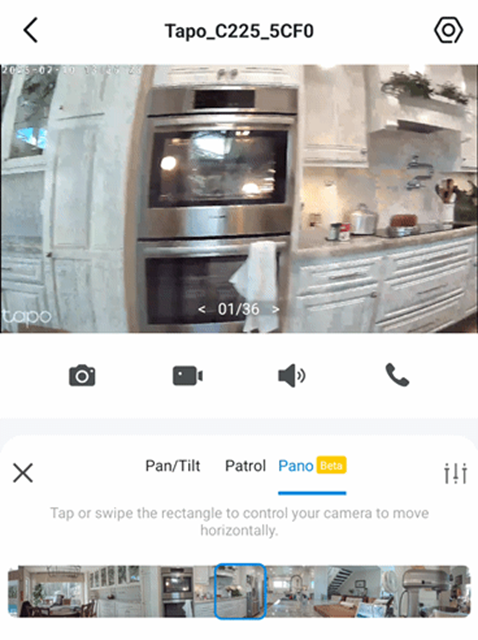
On the Pano [Beta] Section, Tap the Camera Button at the Bottom of the Page to Create a Snapshot Panoramic View to Save.
You Can Refresh the Panoramic Settings by Using the Refresh Button Below Your Panoramic Image
Navigating with Your Pano View
Once Configured, your Pano View Can Be Used to Quickly Change the Perspective of your camera – without requiring you to manually pan your camera across its view.
Just swipe across the panoramic image below the live view, or tap on the area you would like the camera to move towards.
What Do You Think? Provide Your Feedback Here
As the feature is still in its early development phase, we are more than appreciative of any feedback we can give to our product and development teams. If you were able to test the feature, let us know what your experience was like; if you do not have a compatible device – feel free to ask questions or provide a recommendation.
- How Responsive was your experience?
- Did the camera’s centering for views <360° perform within expectations?
- Are you happy with the quality of your panoramic images?
- Do you see yourself using the Pan/Tilt Control, Patrol Zones, or the New Pano Feature as the primary method of manual camera movement?
