Troubleshooting Some specific device failed to connect to the Deco's wifi, though all other devices work properly?
Sometimes, you may find that the TP-Link router works well, but there is a specific client failed to connect to the Wi-Fi (like smart TV/Printer/Playstation/ Speaker/Thermostat), even all other wireless devices work properly. This article will provide you some suggestions for this kind of issue.
Part 1: On TP-Link Deco unit, please do the following troubleshooting:
1. Login Deco APP on your smartphone to double-check the wireless network name and password.

2. Confirm the client which cannot connect Deco’s wireless is not added in the blacklist.


3. Confirm the Fast Roaming function is turned off. Some clients do support fast roaming, if this function is enabled, the client may not able to connect.

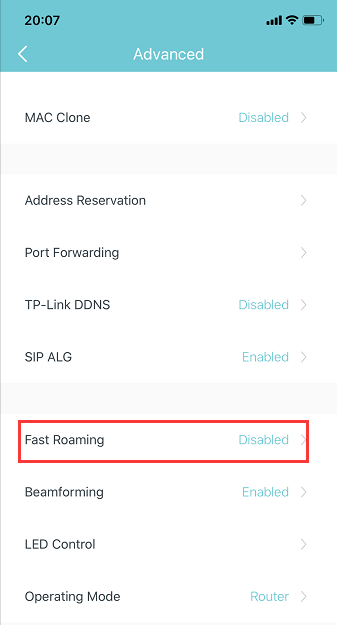
4. Try to use the same client to connect Deco’s guest network and see whether it can connect.

5. Turn off Deco 5GHz Wi-Fi, only enable 2.4G Wi-Fi, then use this client to connect 2.4G. Also, if the client can support 5G, please disable 2.4G, only enable 5G to test it.

Part 2: On the client end, please do the following basic troubleshooting:
1. Make sure the DHCP is turned on.
DHCP (Dynamic Host Configuration Protocol) is a setting that ensures the clients can get information it needs from your wireless router to connect to the internet.
For example, on Epson Printer, customer can log in the printer set-up screen, then change “Get IP Address” setting to “Auto”, then submit.

2. Make sure the client receives a very good signal from the wireless router. For example, on Apple TV, it shows signal strength as below, you could also check on your client.

3. Power cycle your wireless client and Router
This is pretty simple. All you need to do is just unplug your client, your modem, and your wireless router from the power. It’s not enough to just turn them off. You need to disconnect them from the power outlet. Leave everything unplugged for at least 60 seconds. Then reconnect your modem and router to the power first. Gives these a few moments to power up, when all the lights are normal on modem and router, then plug the client and power it on.
4. You can contact the technical support of the client to reset the device as factory settings or update the firmware.
- Copy Link
- Subscribe
- Bookmark
- Report Inappropriate Content
Hi, I bought a Moto g60s (Android 11) but it has intermittent disconnections and does not roaming properly (other devices are running smoothly). Test with guest network without password and it works fine.
- Copy Link
- Report Inappropriate Content
hi i bought a deco a week ago but have a bad connection to wifi
- Copy Link
- Report Inappropriate Content
Hi, Welcome to the community.
Any chance you could start a new thread and tell us more details about your current issue: like the model number and what do you mean by the bad connection, unstable or slow speed?
https://community.tp-link.com/en/home/forum/edit/topic?moduleId=39
- Copy Link
- Report Inappropriate Content
One definite cause of this issue is when Deco uses 2.4GHz WiFi channels 12 or 13.
Although these channels are legal to use in the UK, they are not supported in North America and so many globally sourced devices won't connect to WiFi when channels 12 or 13 are used.
If your Deco is using channel 12 or 13 then I recommend rebooting until it chooses a different channel.
- Copy Link
- Report Inappropriate Content
@MMatt Yes, i have same problem with my Nest Hello doorbell. Worked fine before on my Zyxel Multy X mesh but not now on the Tplink Deco X75 mesh. Any tips?
- Copy Link
- Report Inappropriate Content
@Morty_Norway As per my previous advice, if your Deco is using channel 12 or 13 then I recommend rebooting until it chooses a different (lower) channel. Hopefully we'll get an option to disable these unsupported channels in a future update.
- Copy Link
- Report Inappropriate Content
Information
Helpful: 1
Views: 46961
Replies: 46
