Can't access the internet in client mode
Can't access the internet in client mode
Posts: 12
Helpful: 1
Solutions: 0
Stories: 0
Registered: 2013-05-08
2013-05-08 04:12:29
Posts: 12
Helpful: 1
Solutions: 0
Stories: 0
Registered: 2013-05-08
Can't access the internet in client mode
2013-05-08 04:12:29
Tags:
Region : UnitedKingdom
Model : TL-WR702N
Hardware Version : V1
Firmware Version : 4.18.114 Build 130314 Rel.39604n
ISP :
Hi there,
I've setup my nano router in client mode and successfully connected it to my existing wireless network by manually setting it's IP address to 192.168.1.2. The existing router has the IP address 192.168.1.1.
I know this has worked as I'm able to access the web management page from any computer in the house by visiting the IP address 192.168.1.2. So far so good.
However, my problem is that the nano router cannot speak to the internet. If I login to the web management page and go to diagnostics, I can ping every other device on the network fine, but I can't ping anything outside the network (e.g. 8.8.8.8 or http://www.google.co.uk).
I've tried in vain to get this setup correctly, all I can assume is that the nano router isn't correctly determining that the existing router (192.168.1.1) is where it should be routing all external requests and they're just getting lost, but there's no configuration for that on the web management pages.
Thanks for any help!
Nick
------------------------------------------------------------------------------
Solution:
It turns out the solution, at least for me anyway, was to change the 'WDS mode' on the TL-WR702N to use ' 3 Addr' mode rather than ' Auto'.
Hope this helps!
Model : TL-WR702N
Hardware Version : V1
Firmware Version : 4.18.114 Build 130314 Rel.39604n
ISP :
Hi there,
I've setup my nano router in client mode and successfully connected it to my existing wireless network by manually setting it's IP address to 192.168.1.2. The existing router has the IP address 192.168.1.1.
I know this has worked as I'm able to access the web management page from any computer in the house by visiting the IP address 192.168.1.2. So far so good.
However, my problem is that the nano router cannot speak to the internet. If I login to the web management page and go to diagnostics, I can ping every other device on the network fine, but I can't ping anything outside the network (e.g. 8.8.8.8 or http://www.google.co.uk).
I've tried in vain to get this setup correctly, all I can assume is that the nano router isn't correctly determining that the existing router (192.168.1.1) is where it should be routing all external requests and they're just getting lost, but there's no configuration for that on the web management pages.
Thanks for any help!
Nick
------------------------------------------------------------------------------
Solution:
It turns out the solution, at least for me anyway, was to change the 'WDS mode' on the TL-WR702N to use ' 3 Addr' mode rather than ' Auto'.
Hope this helps!
#1
Options
- Copy Link
- Subscribe
- Bookmark
- Report Inappropriate Content
Thread Manage
Announcement Manage
21 Reply
Posts: 12
Helpful: 1
Solutions: 0
Stories: 0
Registered: 2013-05-08
Re:Can't access the internet in client mode
2013-05-16 02:07:07
Matthew cook wrote
Please give a try as the following:
On WR702N's web page, go to DHCP, enter the LAN IP address of your wireless router into "default gateway" on the DHCP server page.
Don't forget to reboot the WR702N.
Then see if the computer able to automatically obtain an IP address.
Does this make any difference?
Nope. That didn't work either. I tried with both DHCP enabled and disabled, just in case.
0
We appreciate your feedback. Feel free to let us know more. Log in to submit feedback.
0
We appreciate your feedback. Feel free to let us know more. Log in to submit feedback.
#12
Options
- Copy Link
- Report Inappropriate Content
Thread Manage
Announcement Manage
Posts: 12
Helpful: 1
Solutions: 0
Stories: 0
Registered: 2013-05-08
Re:Can't access the internet in client mode
2013-05-16 02:31:41
Status Screen
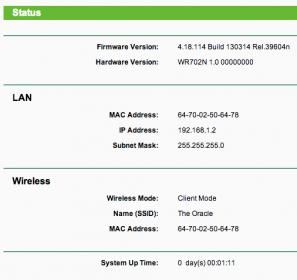
OSX Network Settings
Manual
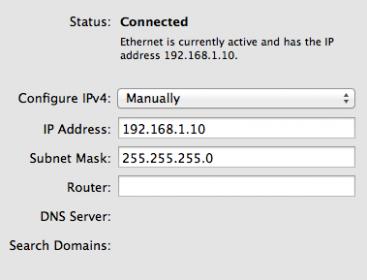
DHCP
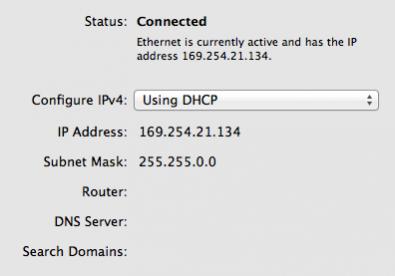
Ping
TL-WR702N Internal
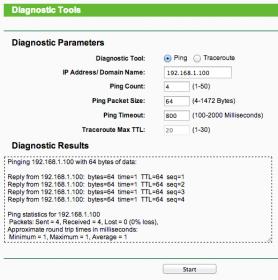
TL-WR702N External
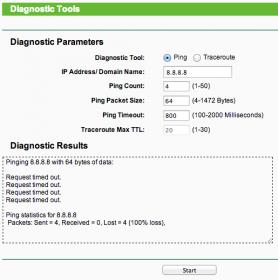
OSX - Fails at internal, let alone external.
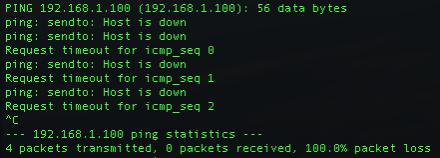
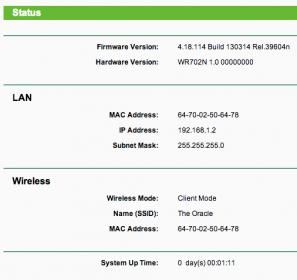
OSX Network Settings
Manual
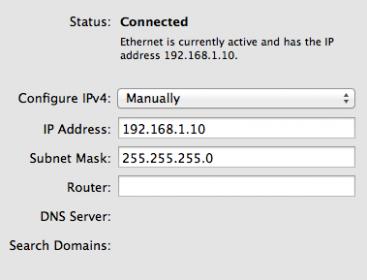
DHCP
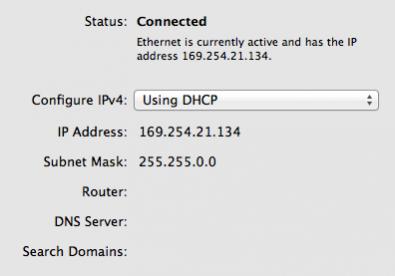
Ping
TL-WR702N Internal
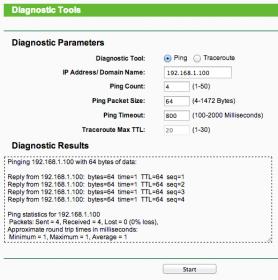
TL-WR702N External
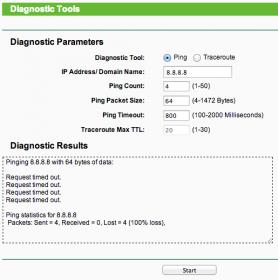
OSX - Fails at internal, let alone external.
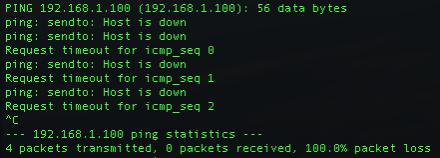
0
We appreciate your feedback. Feel free to let us know more. Log in to submit feedback.
0
We appreciate your feedback. Feel free to let us know more. Log in to submit feedback.
#13
Options
- Copy Link
- Report Inappropriate Content
Thread Manage
Announcement Manage
Posts: 2
Helpful: 1
Solutions: 0
Stories: 0
Registered: 2013-05-20
Re:Can't access the internet in client mode
2013-05-20 15:06:58
I think this is the same problem which I describe yesterday in post "Client mode - problem with some TV (e.g. SAMSUNG SMART TV)".
You cannot access Internet or other computers in network because ARP-Replays are wrongly translated by TL-WR702N (in Client/Bridge/Repeter mode) and that is why they are dropped by your YouView box (you have information "Host is down").
You need to wait until TP-Link change this in new firmware.
You cannot access Internet or other computers in network because ARP-Replays are wrongly translated by TL-WR702N (in Client/Bridge/Repeter mode) and that is why they are dropped by your YouView box (you have information "Host is down").
You need to wait until TP-Link change this in new firmware.
1
We appreciate your feedback. Feel free to let us know more. Log in to submit feedback.
1
We appreciate your feedback. Feel free to let us know more. Log in to submit feedback.
#14
Options
- Copy Link
- Report Inappropriate Content
Thread Manage
Announcement Manage
Posts: 12
Helpful: 1
Solutions: 0
Stories: 0
Registered: 2013-05-08
Re:Can't access the internet in client mode
2013-05-20 15:46:13
kkkk-kkkk wrote
I think this is the same problem which I describe yesterday in post "Client mode - problem with some TV (e.g. SAMSUNG SMART TV)".
You cannot access Internet or other computers in network because ARP-Replays are wrongly translated by TL-WR702N (in Client/Bridge/Repeter mode) and that is why they are dropped by your YouView box (you have information "Host is down").
You need to wait until TP-Link change this in new firmware.
Yup, on Saturday I listened to what was going on with Wireshark and I tend to agree. I can see when DHCP is enabled, the DHCP Discover message never gets broadcast further than the TL-WR702N. Similarly, when I manually assign an IP address, I can see my computer gratuitously requesting it's IP and I can even see both the TL-WR702N and my Belkin router asking who 192.168.1.10 is.
I've sent this data to support who say they're going to try and simulate this scenario in their lab today. If I hear anything from that I'll let you know.
0
We appreciate your feedback. Feel free to let us know more. Log in to submit feedback.
0
We appreciate your feedback. Feel free to let us know more. Log in to submit feedback.
#15
Options
- Copy Link
- Report Inappropriate Content
Thread Manage
Announcement Manage
Posts: 30
Helpful: 0
Solutions: 0
Stories: 0
Registered: 2013-04-26
Re:Can't access the internet in client mode
2013-05-21 15:18:09
Have you checked the DHCP Server of Belkin Router ..
The Belkin router should assign a DNS Server address to all of its Clients ..
It should be 8.8.8.8 or 8.8.4.4
The Belkin router should assign a DNS Server address to all of its Clients ..
It should be 8.8.8.8 or 8.8.4.4
0
We appreciate your feedback. Feel free to let us know more. Log in to submit feedback.
0
We appreciate your feedback. Feel free to let us know more. Log in to submit feedback.
#16
Options
- Copy Link
- Report Inappropriate Content
Thread Manage
Announcement Manage
Posts: 12
Helpful: 1
Solutions: 0
Stories: 0
Registered: 2013-05-08
Re:Can't access the internet in client mode
2013-05-21 15:40:58
navneet wrote
Have you checked the DHCP Server of Belkin Router ..
Yes, it's configured correctly and working fine.
The Belkin router should assign a DNS Server address to all of its Clients ..
It should be 8.8.8.8 or 8.8.4.4
The Belkin router assigns a DNS server of 192.168.1.1 (itself) to all of it's clients, it then forwards on the requests to 8.8.8.8/4.4.4.4
0
We appreciate your feedback. Feel free to let us know more. Log in to submit feedback.
0
We appreciate your feedback. Feel free to let us know more. Log in to submit feedback.
#17
Options
- Copy Link
- Report Inappropriate Content
Thread Manage
Announcement Manage
Posts: 12
Helpful: 1
Solutions: 0
Stories: 0
Registered: 2013-05-08
Re:Can't access the internet in client mode
2013-05-23 15:36:38
Hi all,
After a lot of communication with support, Wireshark dumps and ARP table hacks, the solution actually turned out to be very simple!
The TL-WR702N has a configuration option called 'WDS mode', changing this from Auto to 3 Addr solved all my problems. The computer connected is now assigned an IP via DHCP from my original router, and it is able to access both the internal network and the internet. Hopefully this solution helps some of you to.
It should be noted that the diagnostics page on the TL-WR702N is still unable to ping anything external to my network however.
After a lot of communication with support, Wireshark dumps and ARP table hacks, the solution actually turned out to be very simple!
The TL-WR702N has a configuration option called 'WDS mode', changing this from Auto to 3 Addr solved all my problems. The computer connected is now assigned an IP via DHCP from my original router, and it is able to access both the internal network and the internet. Hopefully this solution helps some of you to.
It should be noted that the diagnostics page on the TL-WR702N is still unable to ping anything external to my network however.
1
We appreciate your feedback. Feel free to let us know more. Log in to submit feedback.
1
We appreciate your feedback. Feel free to let us know more. Log in to submit feedback.
#18
Options
- Copy Link
- Report Inappropriate Content
Thread Manage
Announcement Manage
Posts: 1
Helpful: 0
Solutions: 0
Stories: 0
Registered: 2013-06-02
Re:Can't access the internet in client mode
2013-06-02 18:42:53
Verbitan wrote
Hi all,
After a lot of communication with support, Wireshark dumps and ARP table hacks, the solution actually turned out to be very simple!
The TL-WR702N has a configuration option called 'WDS mode', changing this from Auto to 3 Addr solved all my problems. The computer connected is now assigned an IP via DHCP from my original router, and it is able to access both the internal network and the internet. Hopefully this solution helps some of you to.
It should be noted that the diagnostics page on the TL-WR702N is still unable to ping anything external to my network however.
This thread has definitely helped me resolve my problems. I had similar issues on TL-WA7510N in client mode. After ripping my hair out I came across this post. I was little optimistic first but gave it a go anyway. So I checked the WDS box under wireless settings and to my surprise I had Internet access.
Thank you Verbitan.
0
We appreciate your feedback. Feel free to let us know more. Log in to submit feedback.
0
We appreciate your feedback. Feel free to let us know more. Log in to submit feedback.
#19
Options
- Copy Link
- Report Inappropriate Content
Thread Manage
Announcement Manage
Posts: 11
Helpful: 0
Solutions: 0
Stories: 0
Registered: 2012-10-12
Re:Can't access the internet in client mode
2013-06-05 17:32:25
Thanks Verbitan & Bodski.
I think the logic behind this is that the main router which uses 3-add WDS mode won't talk properly with the TL-WR702N client which uses 4-add WDS mode.
So the problem is solved by changing the client to 3-add WDS mode to match the main router's.
BTW, the WDS mode selection must be available with the latest firmware, because i don't see it on mine. I will upgrade it and have a look.
I think the logic behind this is that the main router which uses 3-add WDS mode won't talk properly with the TL-WR702N client which uses 4-add WDS mode.
So the problem is solved by changing the client to 3-add WDS mode to match the main router's.
BTW, the WDS mode selection must be available with the latest firmware, because i don't see it on mine. I will upgrade it and have a look.
0
We appreciate your feedback. Feel free to let us know more. Log in to submit feedback.
0
We appreciate your feedback. Feel free to let us know more. Log in to submit feedback.
#20
Options
- Copy Link
- Report Inappropriate Content
Thread Manage
Announcement Manage
Posts: 1
Helpful: 0
Solutions: 0
Stories: 0
Registered: 2014-02-11
Thanks
2014-02-11 23:51:44
bodski wrote
This thread has definitely helped me resolve my problems. I had similar issues on TL-WA7510N in client mode. After ripping my hair out I came across this post. I was little optimistic first but gave it a go anyway. So I checked the WDS box under wireless settings and to my surprise I had Internet access.
Thank you Verbitan.
I signed up to this forum to also thank you.
I was trying to connect a BT Home Hub 4 (HH4) and despite trying everything nothing was working. After changing the WDS to 3 Addr it connected straight away. Thanks again.
0
We appreciate your feedback. Feel free to let us know more. Log in to submit feedback.
0
We appreciate your feedback. Feel free to let us know more. Log in to submit feedback.
#21
Options
- Copy Link
- Report Inappropriate Content
Thread Manage
Announcement Manage
Posts: 12
Helpful: 1
Solutions: 0
Stories: 0
Registered: 2013-05-08
2013-05-08 04:12:29
Posts: 12
Helpful: 1
Solutions: 0
Stories: 0
Registered: 2013-05-08
Information
Helpful: 0
Views: 17142
Replies: 21
Voters 0
No one has voted for it yet.
Tags
Report Inappropriate Content
Transfer Module
New message
