Troubleshooting Can't Access Certain Websites or Apps
This Article Applied to:
All Deco models
Occasionally, there was user feedback that Certain websites or APPs couldn’t be loaded or the Video/pictures were broken after switching to the Deco Wi-Fi. Accessing the destination network server successfully involves a series of complicated steps, where any error at any point can lead to inaccessibility. This article will share valuable troubleshooting tips provided by our engineers while assisting our users.
First, please try the following suggestions to exclude the potential issue with a particular browser:
1. Clear the DNS caches/browsing history.
2. Test with other web browsers, like Chrome/Firefox/Safari.
3. Update your browser.
Here are more successful suggestions for your reference:
-
Clone the MAC Address of the old router: How to Configure MAC Clone on Deco
It helps especially when you notice Deco was assigned a different internet IP address from the old router, which is more likely due to that ISP imposing network access restrictions on unknown MAC addresses.
-
Change the IPV4 WAN DNS server: How to change DNS server settings on my Deco
The LAN DNS on Deco is blank by default, and local devices should use the DNS server assigned by the ISP for DNS resolution.
However, if there is a private/customized DNS server on the devices themselves or Deco APP>More>Advanced>DHCP>Primary/Secondary DNS servers, please set it to auto or leave it blank.
In rare cases, the ISP-assigned DNS server might not be powerful enough to resolve certain specific websites; it is recommended to use some public DNS servers, such as 8.8.8.8/8.8.4.4; 1.1.1.1/1.0.0.1 under Deco APP>More>Internet Connection>IPV4
-
Enable IPV6
If the ISP supported both IPV4/IPV6 addresses, enabling IPV6 could serve as a potential solution where the current IPv4 internet IP addresses are mistakenly identified as attackers and blocked by the destination web servers or CDN servers.

-
Disable VPN Connection
Certain banking services and subscribed streaming platforms, such as Netflix, may block VPN connections if multiple users are accessing them from the same IP address or if the IP originates from a recognized data center. This security measure is often implemented to enforce regional content restrictions. Additionally, VPN servers may experience timeouts or connection failures when under high load or limited bandwidth.
-
Delete Parental Control profiles
In this situation, the accessed websites are more likely to be clarified into certain content filters and blocked by Deco.
The obvious error would be the DNS request was hijacked by 10.0.0.2, which is the local network IP used by Deco Parental Control.
If you think this site shouldn’t be put into a certain content filter, please click here to submit feedback to us.
After trying all the shared suggestions, if the website still can’t be accessed, we might need your extra assistance to analyze network loading problems via Chrome DevTools
How to capture source errors and Console running logs:
Part I
1. Browse Chrome in Incognito mode.
2. Press “F12” to turn on Chrome DevTools, Diable cache and Preserve log under “Network”
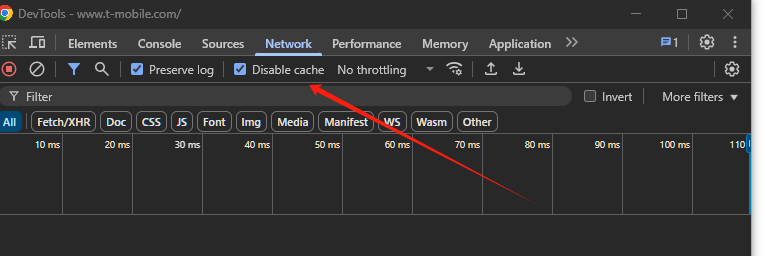
Part II
1. Type the destination domains that can’t be accessed and press “enter”.
2. Click “Console” and “Network” to view the access process and inspect the reported errors



Then you can forward these details to support.forum@tp-link.com (please add forum ID#794930) for further analysis.
