NC220 iSpy Setup Guide
NC220 iSpy Setup Guide
Posts: 11
Helpful: 0
Solutions: 0
Stories: 0
Registered: 2015-10-28
2015-11-25 18:49:15
Posts: 11
Helpful: 0
Solutions: 0
Stories: 0
Registered: 2015-10-28
NC220 iSpy Setup Guide
2015-11-25 18:49:15
Tags:
Model :
Hardware Version : Not Clear
Firmware Version :
ISP :
Hi all,
I now have added the TP-Link NC220 to iSpy:
VLC Plugin used
Sound URL - http://admin:YWRtaW4=@MYIP:8080/stream/audio/wavpcm
Video URL - http://admin:YWRtaW4=@MYIP:8080/stream/video/mjpeg
This set up is assuming the password of admin is used.. Use base64 as others suggested - https://www.base64decode.org/
Works well.
Hardware Version : Not Clear
Firmware Version :
ISP :
Hi all,
I now have added the TP-Link NC220 to iSpy:
VLC Plugin used
Sound URL - http://admin:YWRtaW4=@MYIP:8080/stream/audio/wavpcm
Video URL - http://admin:YWRtaW4=@MYIP:8080/stream/video/mjpeg
This set up is assuming the password of admin is used.. Use base64 as others suggested - https://www.base64decode.org/
Works well.
#1
Options
- Copy Link
- Subscribe
- Bookmark
- Report Inappropriate Content
Thread Manage
Announcement Manage
8 Reply
Posts: 10
Helpful: 0
Solutions: 0
Stories: 0
Registered: 2015-11-09
Re:NC220 iSpy Setup Guide
2015-11-26 14:53:30
Wow!!! :d
0
We appreciate your feedback. Feel free to let us know more. Log in to submit feedback.
0
We appreciate your feedback. Feel free to let us know more. Log in to submit feedback.
#2
Options
- Copy Link
- Report Inappropriate Content
Thread Manage
Announcement Manage
Posts: 6
Helpful: 0
Solutions: 0
Stories: 0
Registered: 2015-11-23
NC220 iSpy Setup Guide
2015-11-26 22:35:09
Hi Darant,
using VLC String with "GUEST" instead of "ADMIN" creates "VLC-Error" - using ADMIN as proposed by you looks like therefor OK, but will do nothing (no reaction at all)
Dr.R,
could you retrace sucessfully ?
What else do I need to test ?
TIA Axel
using VLC String with "GUEST" instead of "ADMIN" creates "VLC-Error" - using ADMIN as proposed by you looks like therefor OK, but will do nothing (no reaction at all)
Dr.R,
could you retrace sucessfully ?
What else do I need to test ?
TIA Axel
0
We appreciate your feedback. Feel free to let us know more. Log in to submit feedback.
0
We appreciate your feedback. Feel free to let us know more. Log in to submit feedback.
#3
Options
- Copy Link
- Report Inappropriate Content
Thread Manage
Announcement Manage
Posts: 11
Helpful: 0
Solutions: 0
Stories: 0
Registered: 2015-10-28
Re:NC220 iSpy Setup Guide
2015-11-27 21:23:03
GUEST as password or username?
0
We appreciate your feedback. Feel free to let us know more. Log in to submit feedback.
0
We appreciate your feedback. Feel free to let us know more. Log in to submit feedback.
#4
Options
- Copy Link
- Report Inappropriate Content
Thread Manage
Announcement Manage
Posts: 6
Helpful: 0
Solutions: 0
Stories: 0
Registered: 2015-11-23
NC220 iSpy Setup Guide
2015-11-27 21:32:19
I believe as User ...in that way: ttp://guest:YWRtaW4=@192.168.2.8:8080/stream/video/mjpeg
User and PW should be the same
User and PW should be the same
0
We appreciate your feedback. Feel free to let us know more. Log in to submit feedback.
0
We appreciate your feedback. Feel free to let us know more. Log in to submit feedback.
#5
Options
- Copy Link
- Report Inappropriate Content
Thread Manage
Announcement Manage
Posts: 10
Helpful: 0
Solutions: 0
Stories: 0
Registered: 2015-12-18
Re:NC220 iSpy Setup Guide
2015-12-29 03:53:06
Tx it works :D
0
We appreciate your feedback. Feel free to let us know more. Log in to submit feedback.
0
We appreciate your feedback. Feel free to let us know more. Log in to submit feedback.
#6
Options
- Copy Link
- Report Inappropriate Content
Thread Manage
Announcement Manage
Posts: 4
Helpful: 0
Solutions: 0
Stories: 0
Registered: 2016-05-13
Re:NC220 iSpy Setup Guide
2016-05-14 00:40:42
hi guys,
this setup is not working with my camera:(
What's wrong?
Step by Step:
1.Starting iSpy
2."Add" and "IP CAMERA"
3.Use "VLC PLUGIN" and insert: http://admin:12345=@192.168.100.78:8080/stream/video/mjpeg
4. no Error but no video image :(
look at my screenshots
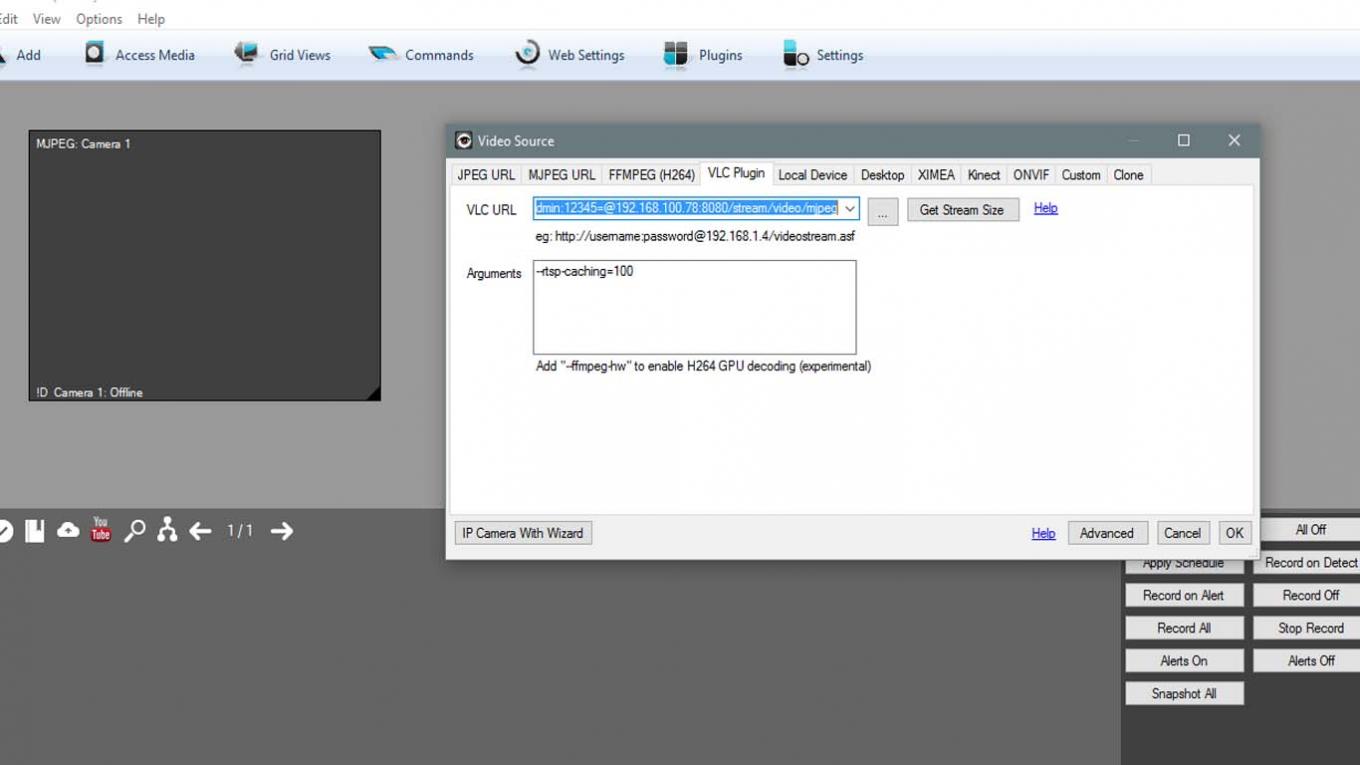
this setup is not working with my camera:(
What's wrong?
Step by Step:
1.Starting iSpy
2."Add" and "IP CAMERA"
3.Use "VLC PLUGIN" and insert: http://admin:12345=@192.168.100.78:8080/stream/video/mjpeg
4. no Error but no video image :(
look at my screenshots
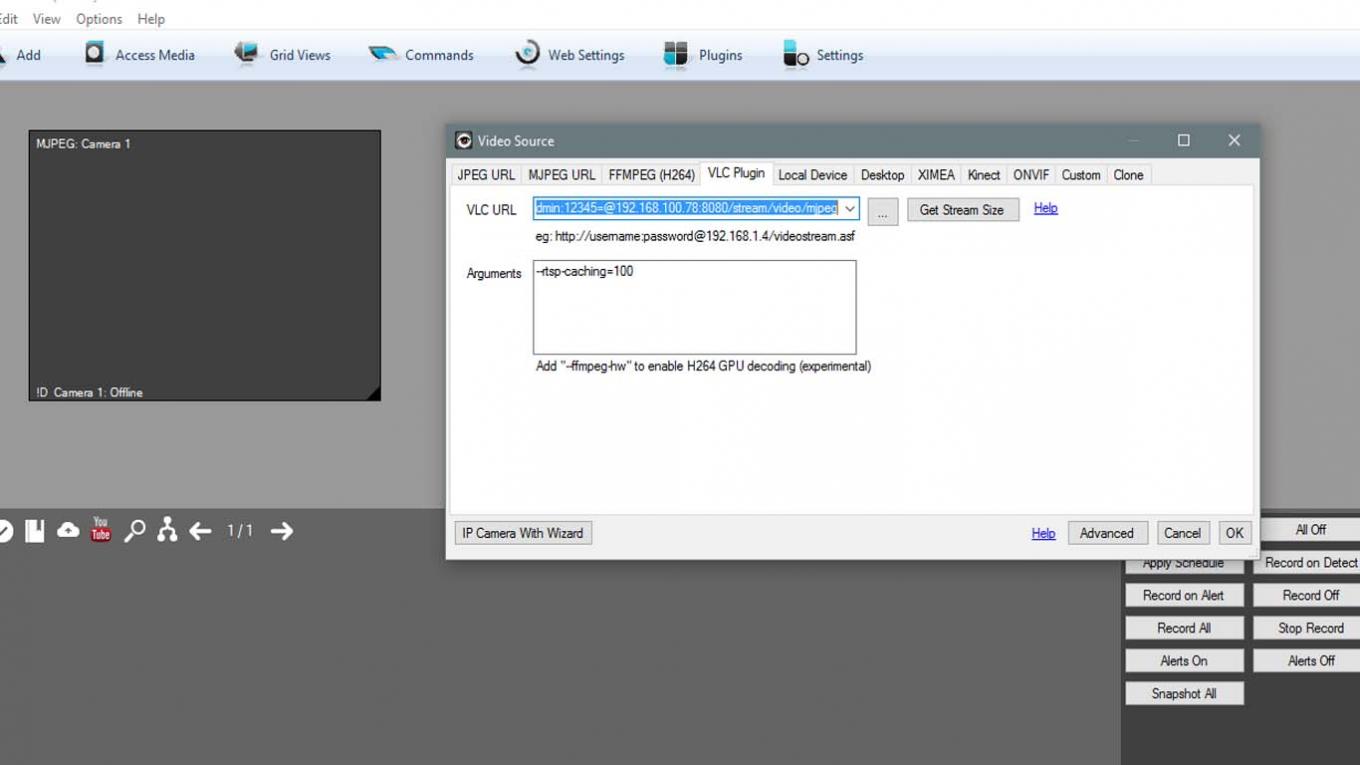
0
We appreciate your feedback. Feel free to let us know more. Log in to submit feedback.
0
We appreciate your feedback. Feel free to let us know more. Log in to submit feedback.
#7
Options
- Copy Link
- Report Inappropriate Content
Thread Manage
Announcement Manage
Posts: 4
Helpful: 0
Solutions: 0
Stories: 0
Registered: 2016-05-13
Re:NC220 iSpy Setup Guide
2016-05-14 00:42:37
hi guys,
this setup is not working with my camera:(
What's wrong?
Step by Step:
1.Starting iSpy
2."Add" and "IP CAMERA"
3.Use "VLC PLUGIN" and insert: http://admin:12345=@192.168.100.78:8080/stream/video/mjpeg
4. no Error but no video image :(
look at my screenshots
this setup is not working with my camera:(
What's wrong?
Step by Step:
1.Starting iSpy
2."Add" and "IP CAMERA"
3.Use "VLC PLUGIN" and insert: http://admin:12345=@192.168.100.78:8080/stream/video/mjpeg
4. no Error but no video image :(
look at my screenshots
0
We appreciate your feedback. Feel free to let us know more. Log in to submit feedback.
0
We appreciate your feedback. Feel free to let us know more. Log in to submit feedback.
#8
Options
- Copy Link
- Report Inappropriate Content
Thread Manage
Announcement Manage
Posts: 1
Helpful: 0
Solutions: 0
Stories: 0
Registered: 2017-02-17
Better late than never? This works....
2017-02-17 05:43:21
If anyone's still having trouble - these settings worked for me: my cam firmware is 2.0.15 Build 150701 Rel.20962
I'm pretty sure it will work with firmware >= this one....
setup camera source as VLC plugin link
video source:
http://admin:base64password@192.168.0.191:8080/stream/getvideo [with your own ip obviously]
Audio will not work.
to get audio - "add a microphone" from the settings-edit camera interface (just below where you selected the [...] to choose video source. The section is entitled Microphone. Click new-->next. Then click the [...] and paste your VLC plugin audio source... Done!

I don't know why I didn't try this the first time - but I finally figured it out - all you need to do is change the "getvideo" to "getaudio" (again as a VLC plugin link)
http://admin:base64password@192.168.0.191:8080/stream/getaudio [with your own ip obviously]
This will attach the audio source to your camera and you'll have sound. With RTSP/FFMPEG(H264) connections, the video and audio are mixed together in one stream. Because of the mjpeg codec, the audio stream is separate on this camera. But doing this makes it work!
The audio will be a separate section below the video window in the iSPY layout window. But the main camera window's 'listen' button will also work. I guess you could have the video trigger the audio or the audio device trigger the video this way if you had separate audio devices.
Happy iSPYing
I'm pretty sure it will work with firmware >= this one....
setup camera source as VLC plugin link
video source:
http://admin:base64password@192.168.0.191:8080/stream/getvideo [with your own ip obviously]
Audio will not work.
to get audio - "add a microphone" from the settings-edit camera interface (just below where you selected the [...] to choose video source. The section is entitled Microphone. Click new-->next. Then click the [...] and paste your VLC plugin audio source... Done!

I don't know why I didn't try this the first time - but I finally figured it out - all you need to do is change the "getvideo" to "getaudio" (again as a VLC plugin link)
http://admin:base64password@192.168.0.191:8080/stream/getaudio [with your own ip obviously]
This will attach the audio source to your camera and you'll have sound. With RTSP/FFMPEG(H264) connections, the video and audio are mixed together in one stream. Because of the mjpeg codec, the audio stream is separate on this camera. But doing this makes it work!
The audio will be a separate section below the video window in the iSPY layout window. But the main camera window's 'listen' button will also work. I guess you could have the video trigger the audio or the audio device trigger the video this way if you had separate audio devices.
Happy iSPYing
0
We appreciate your feedback. Feel free to let us know more. Log in to submit feedback.
0
We appreciate your feedback. Feel free to let us know more. Log in to submit feedback.
#9
Options
- Copy Link
- Report Inappropriate Content
Thread Manage
Announcement Manage
Posts: 11
Helpful: 0
Solutions: 0
Stories: 0
Registered: 2015-10-28
2015-11-25 18:49:15
Posts: 11
Helpful: 0
Solutions: 0
Stories: 0
Registered: 2015-10-28
Information
Helpful: 0
Views: 3877
Replies: 8
Voters 0
No one has voted for it yet.
Tags
Report Inappropriate Content
Transfer Module
New message
