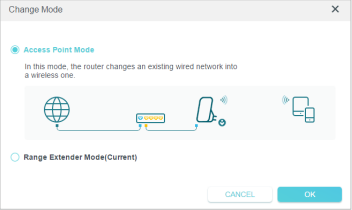Extender issues
I'm new to all this. Have just had 4g broadband installed and was told that it would cover 2 other close by buildings from the main router with no issues. I told the engineer who came to install this and he said no way would that happen and would need to hardwire to extenders. I have the wa850re and am going round in circles trying to pair it with the router as the router does not have the facility to press a button to pair it. I have connected an ethernet cable to a very old laptop as my current one does not have an ethernet port, but get nowhere with it.The web link to configure it does not work and I am ready to throw everything out of the window. Can anyone help with this and explain in simple terms. Here's hoping.