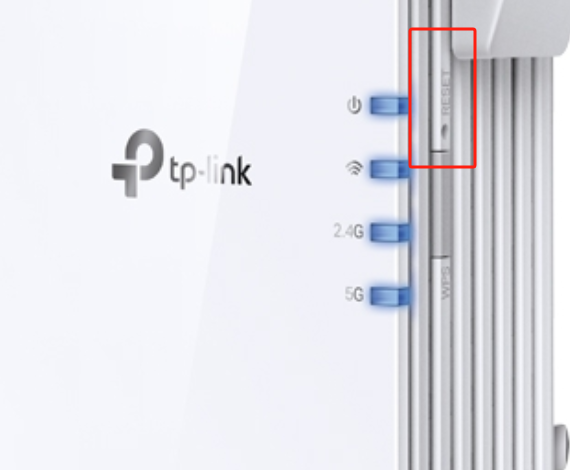Password to tplinkrepeater
Hello.
I connected my device to the power supply and then to WiFi using WPS. When I go to the tplinkrepeater.net website, only the option to log in appears. The problem is that according to the instructions, the option to create a password should appear, but unfortunately it does not. I also cannot create a password from the application, because only the option to log in also appears. But how do I log in without a password? There is no password anywhere in the documentation or on the device itself. Standard ones like "admin", "12345", etc. do not work. I will also add an important piece of information that I tried to reset the device, and the problem persists.