Manual Alarm: Activate the Tapo Camera Alarm with One Tap

In modern security systems, the detection alarm feature of Tapo cameras offers users an enhanced layer of safety. However, automatic alerts may not align with users' actual needs in certain situations.
To improve user experience, some Tapo cameras now support a Manual Alarm function, allowing greater flexibility in managing alerts and warning potential intruders.
Depending on your model, there are two methods of manually triggering the camera’s alarm from the Tapo App:
- Manual Alarm Feature Added to Select Models
- Via a User-Created Shortcut
Case 1. Tapo Cameras with the Manual Alarm feature
Some Tapo camera models (such as Tapo C560WS and C615F) support the ‘Manual Alarm’ feature. Here, we’ll use the Tapo C560WS as an example.
Step 1: Set Manual Alarm Parameters
1. Go to the Tapo app > camera’s Device Settings > Alarm > Manual Alarm page.
2. Set the Alarm Type, Sound Type, and Alarm Duration parameters.
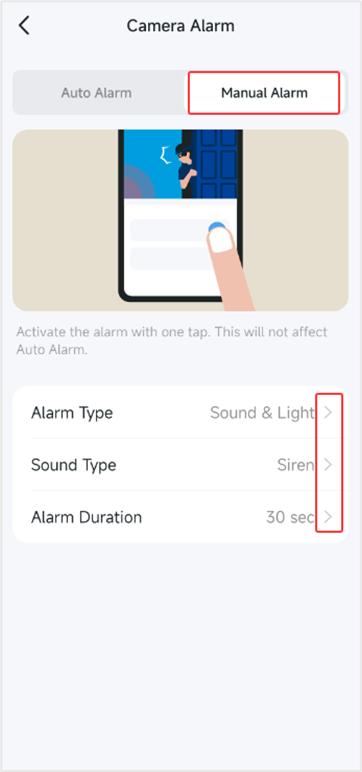
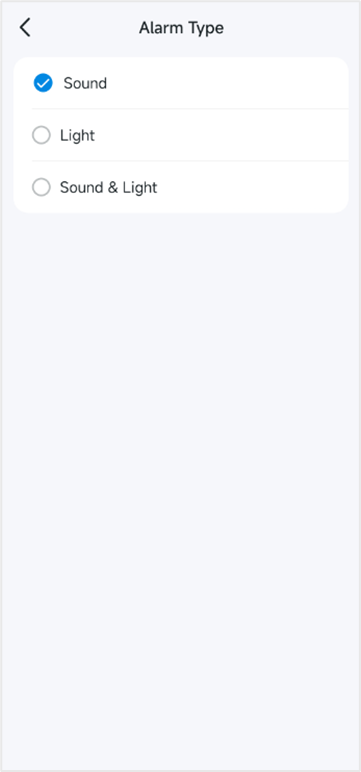
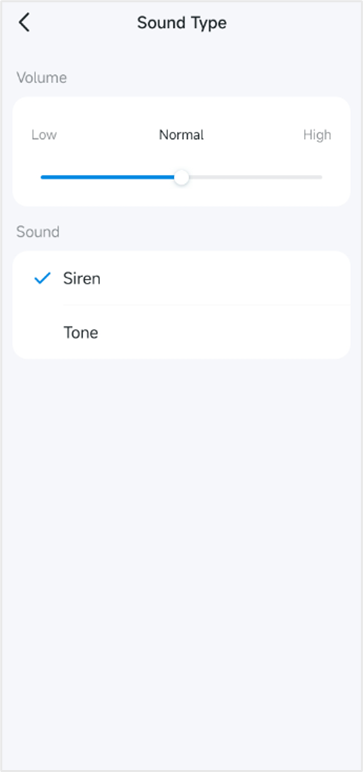
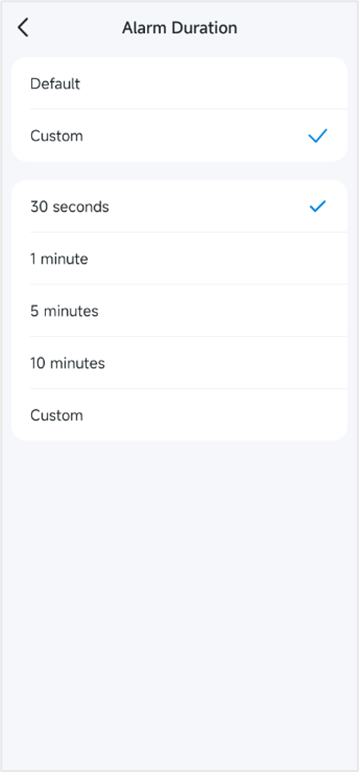
Note: The Manual Alarm settings page may vary slightly between different camera models.
Step 2. Trigger Camera Alarm Manually
1. Go to the camera’s Live View page and tap the Alarm icon.
2. Then, tap Manul Alarm to trigger the alarm.
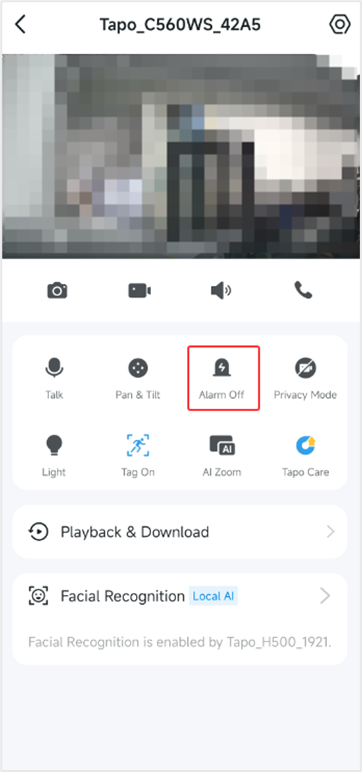
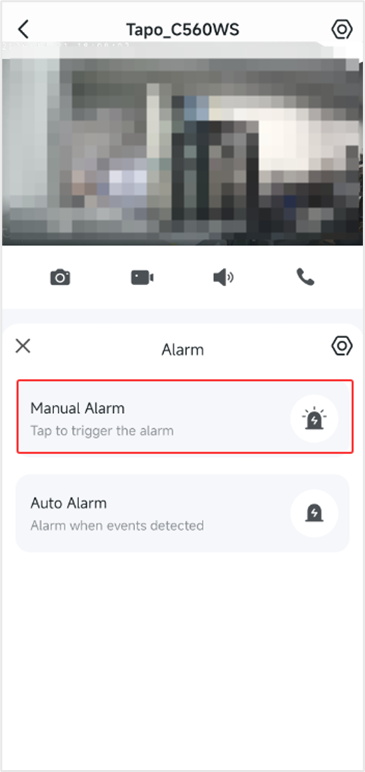
Case 2. Implementing a manual alarm via the Shortcut feature
For camera models that do not support the Manual Alarm function but do allow a Play Sound action, you can manually trigger the camera alarm through a Tapo Shortcut.
Shortcuts can be triggered from partnered official apps such as Alexa or Google, through your Tapo App, or via the Tapo App’s Widgets.
Here, we use the Tapo C325WB as an example.
Step 1. Add a Manual Alarm Shortcut Entry
To add a Shortcut entry: How to create Smart Action (Automation or Shortcut) on Tapo app
1. Navigate to the Smart Action page and tap the “+” icon to add a new Shortcut entry.
2. Tap Add Action > Control One Device > Tapo C325WB > Play Sound.
3. Set the Sound and Duration parameters for the alarm, and click on Done.
4. Tap Create, assign a name and icon for the Shortcut entry, and click Save.
5. The new Shortcut entry will now appear on the Smart Action > Shortcut page.
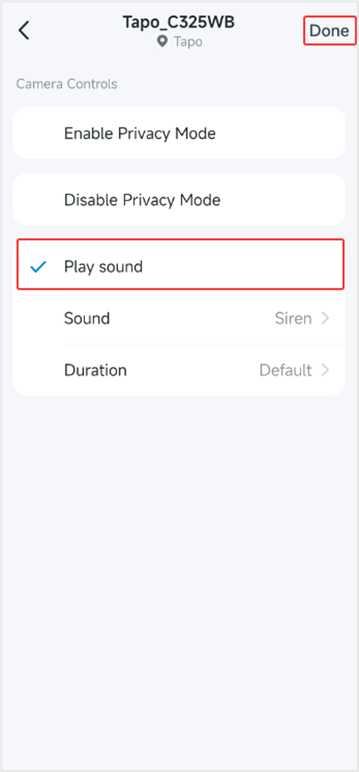
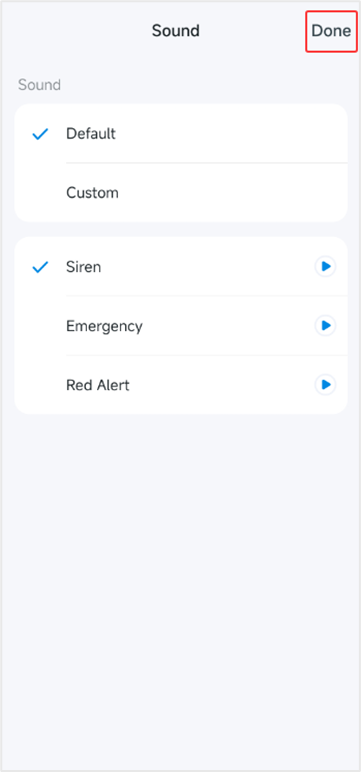
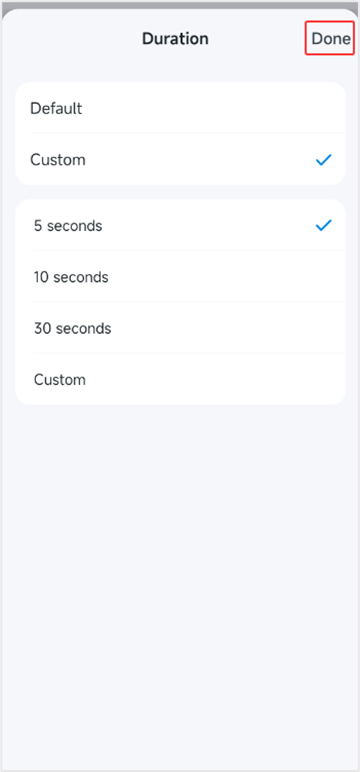
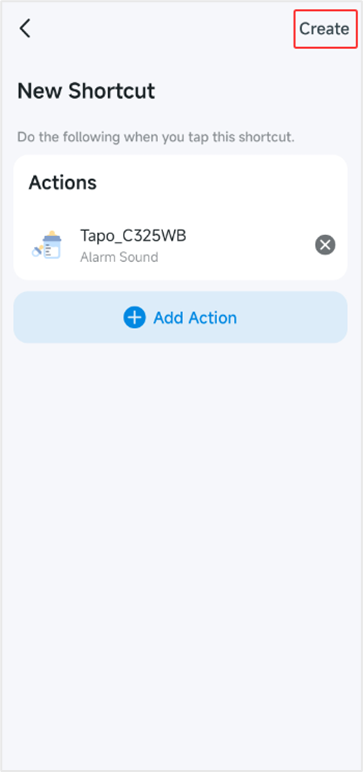
Step 2. Trigger the Camera Alarm Manually
1. Go to the Shortcut page under the ‘Smart’ Tab.
2. Tap the manual alarm entry you created to trigger the camera alarm.
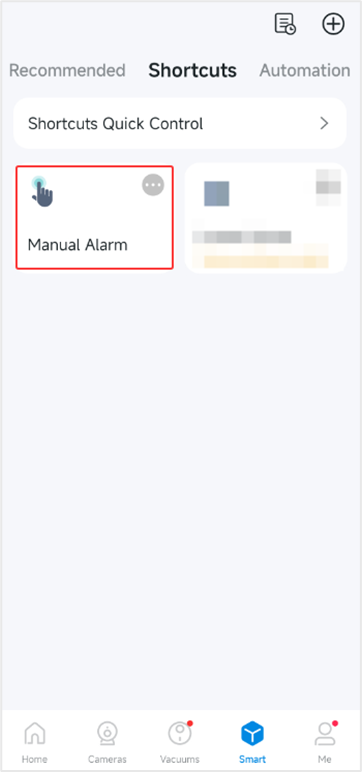
Note: Not all Tapo camera models currently support the manual alarm function. If you're unsure whether a specific model has this feature, please reach out to the technical support team for confirmation before making a purchase.
