Introducing VPN Merge - More Control, Flexibility, and Convenience for Your VPN Connections
VPN Merge Brings Flexibility, Convenience, and Security for Work and Entertainment
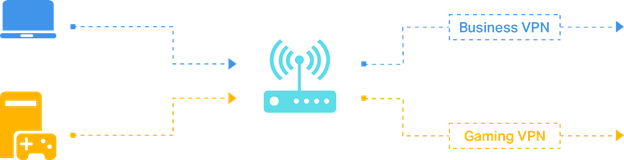
We’re excited to announce a new, Enhanced Option for our existing VPN Client feature: the new, powerful VPN Merge Feature. This enhancement delivers more control, flexibility, and convenience for managing your network and devices' connections. First seen in our new Wi-Fi 7 Travel Router, the TL-WR3602BE, and the latest firmware for our Archer BE550 V2, this feature will make its way to additional models in the future.
What Is VPN Merge?
Instead of limiting your entire network to a single VPN connection, VPN Merge allows different devices on your network to connect to multiple VPN servers at the same time.
- Configure Multiple VPN Servers for Devices to Simultaneously Connect Through
- Assign Individual Devices to a Specific VPN
- Quickly Switch which VPN a Device is Sending Traffic Through
This means you no longer have to choose between work and leisure traffic going through the same network tunnel, and you can tailor your network to fit the needs of every device.
- Your work laptop can connect to your company’s corporate VPN for secure access to internal systems.
- Your smart TV can simultaneously use a different VPN server to stream content from another region.
- Your gaming console can bypass VPN altogether to minimize latency, or connect to a privacy-focused VPN provider.
Why It Matters
- Flexibility: Different devices, different VPNs—all on one network.
- Convenience: No more reconfiguring settings each time you switch tasks.
- Security + Entertainment: Keep work safe while enjoying seamless access to global streaming libraries.
Getting Started
Compatibility: This feature has only just been released to its first models, the new Wi-Fi 7 Travel Router and for the Archer BE550. Please keep an eye on your device’s firmware updates for the feature’s addition.
Setting up VPN Merge is Quick and Intuitive using the Router's Web UI:
1. Go to your router’s VPN settings and enable VPN Merge.
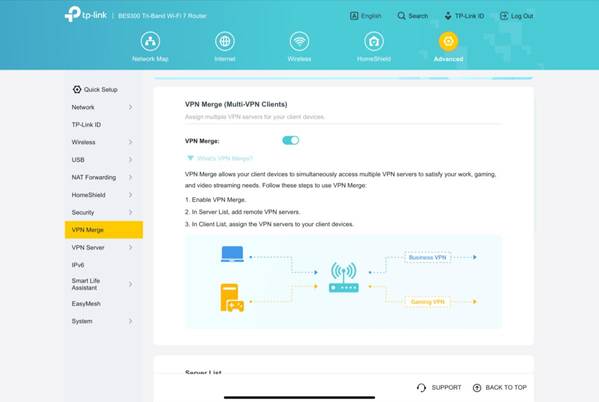
2. Add your desired VPN servers into the Server List.
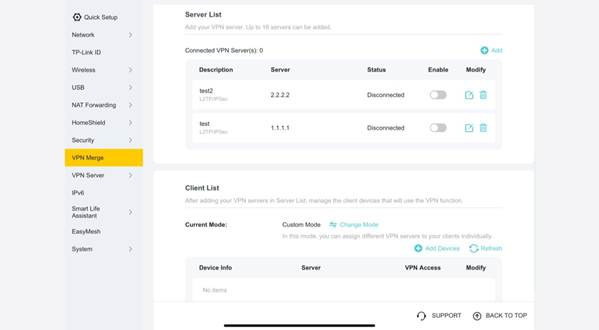
3. Assign those servers to devices via the Client List.
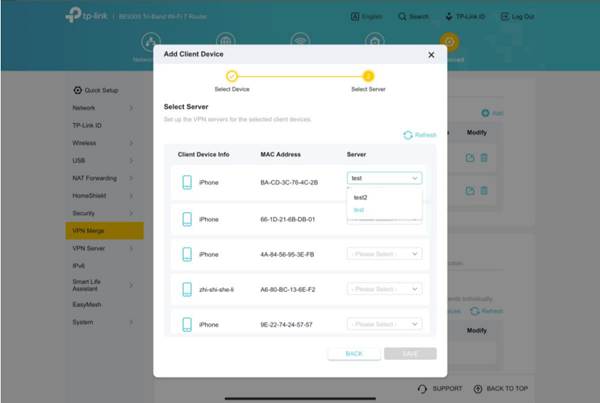
That’s it—you’re ready to take advantage of a smarter, more versatile VPN setup.
Looking for more Information on VPN Configuration Options and Features for Your TP-Link Network? Check out Our Other VPN Resources:
What is a VPN? What Can a VPN Do For Your Network?
General questions about VPN function on TP-Link Routers and Deco
VPN - Configuration Guide for Archer Routers
