New Archer BE550 V2 Firmware Supports Multi-SSID, VPN Merge, VPN Kill Switch, ECO Mode, and More!
Hey TP-Link Community,
We are excited to announce the latest firmware update for the Archer BE550 V2, which includes a range of new features that await all of you to explore. We encourage all users to upgrade to the latest firmware and share your feedback with us. Your insights and feedback are important to us and aid in ongoing firmware and feature improvement!
ECO Mode Features
We've upgraded the BE550v2 with our new ECO Mode Features, designed to help you save power intelligently. You can select the default Smart ECO mode, which automatically adjusts power consumption based on your real-time traffic usage and turns off the LEDs. This minimizes the impact on your regular internet activities while reducing energy use. For more personalized control, you can also choose from several other power-saving modes and even schedule them to be active only during a specific time period.
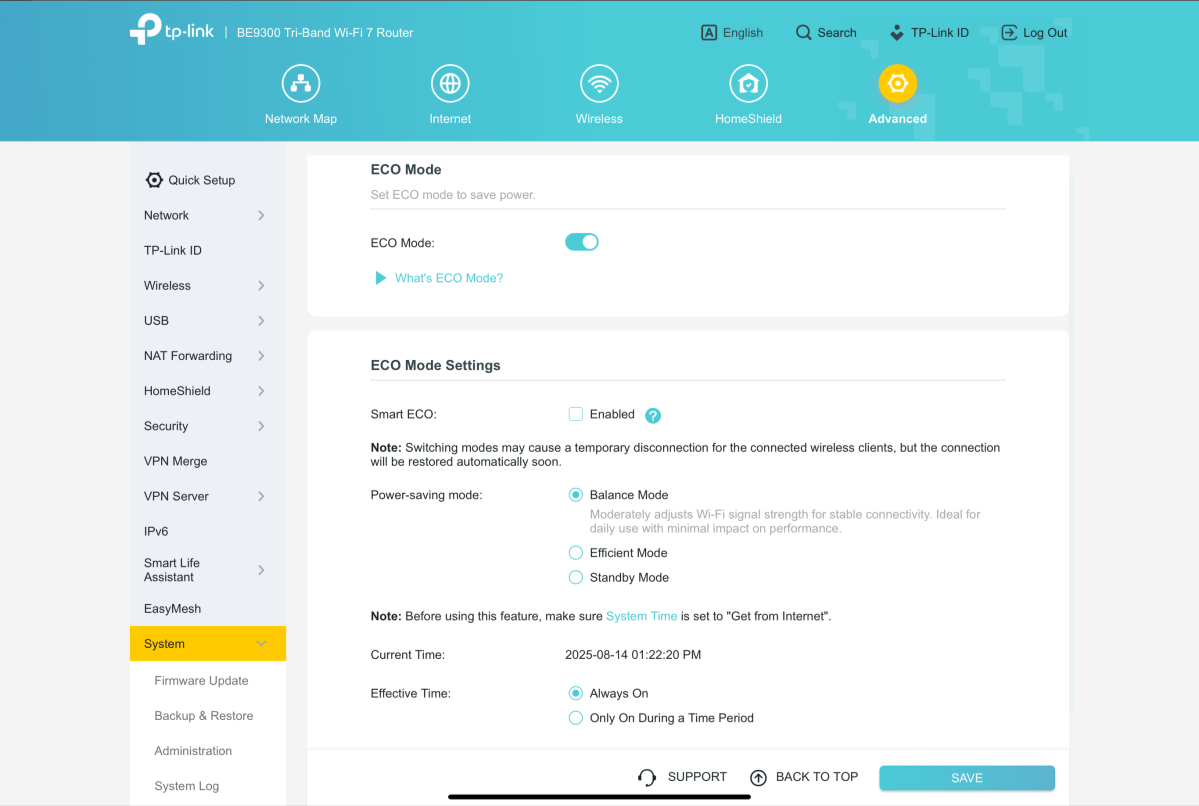
Multi-SSID
We have introduced a powerful multi-network feature that allows you to create multiple, independent SSIDs. For each network, you can now set individual configurations, including a unique SSID and password, specific upload and download limits through Bandwidth Control, client access permissions to other networks, and even an Effective Time to control how long the network remains active. This provides an advanced way to segment your network for better security and easier management.
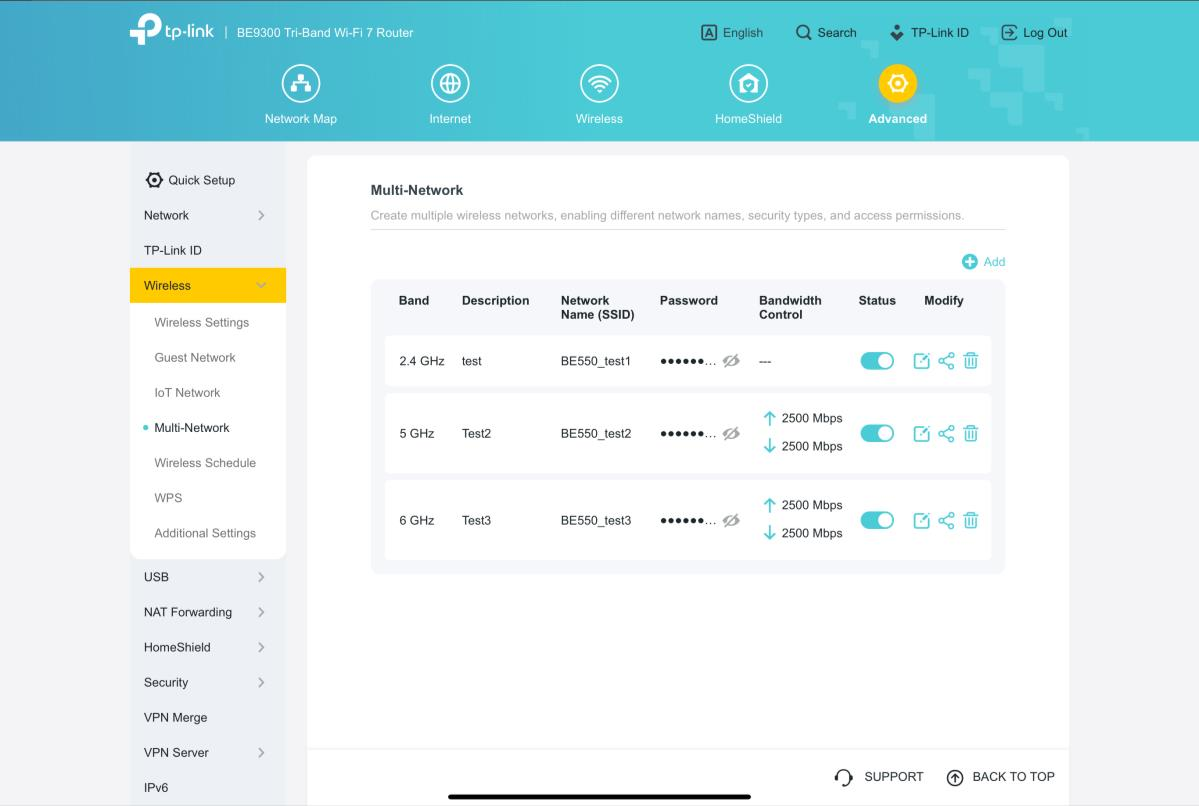
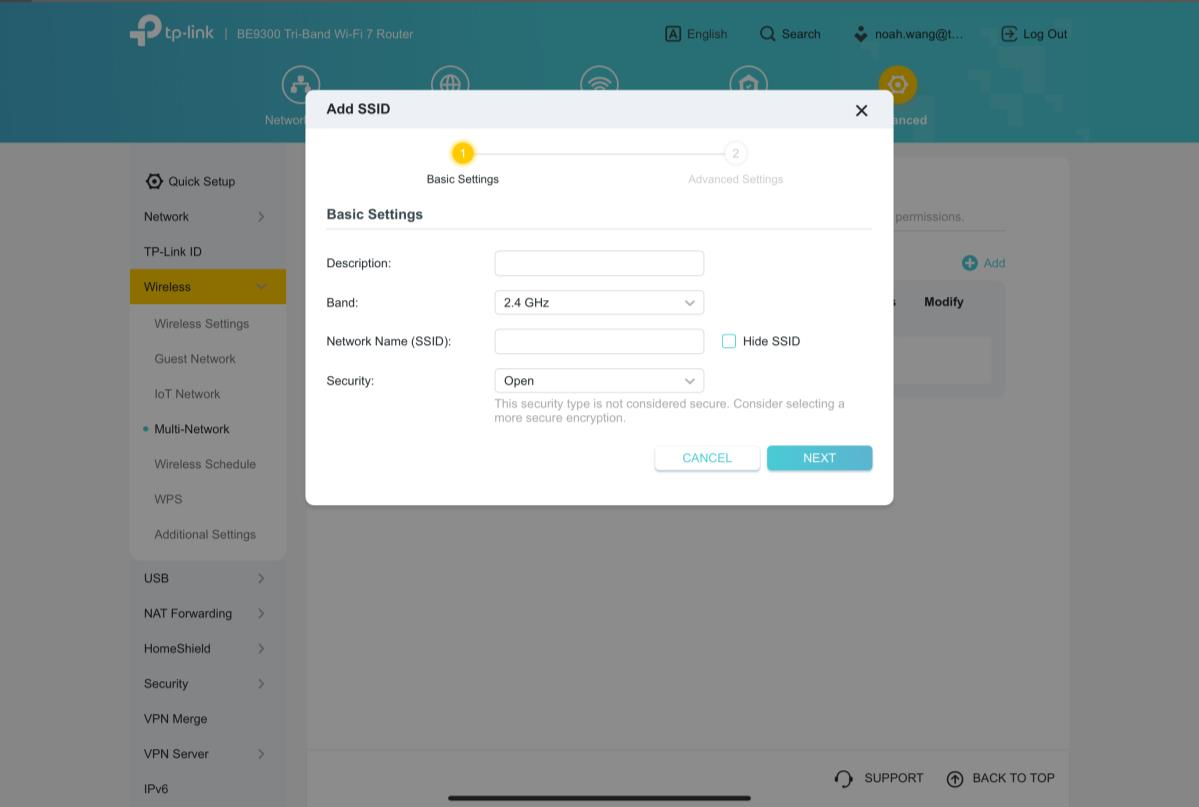
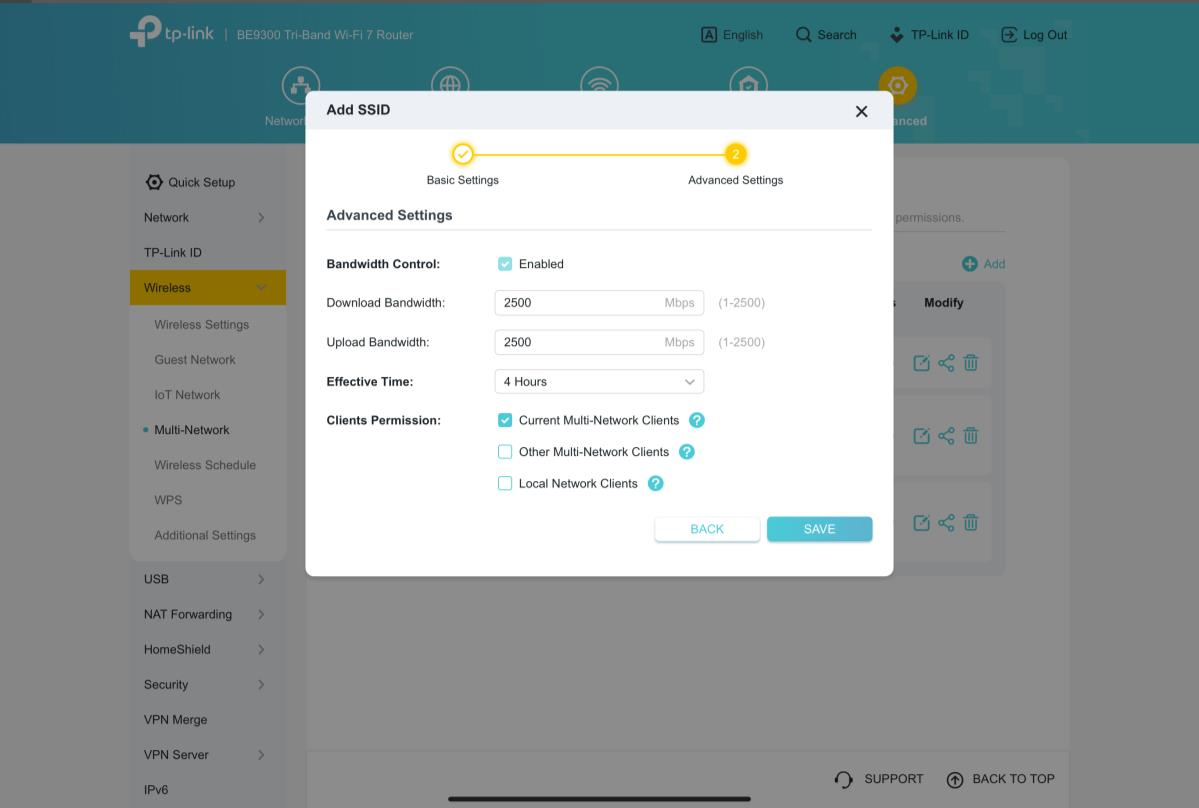
Admin Password Recovery
New methods to recover your local administrator password have been added, ensuring you never lose access to your router's settings. You can now choose between two secure recovery options. You can enable and configure these options under System > Administration.
Security Questions
Set up answers for predefined security questions. This helps you verify your identity and reset your password quickly.
Email Recovery
Set up a dedicated email address and your own SMTP server to receive password recovery instructions directly in your inbox.
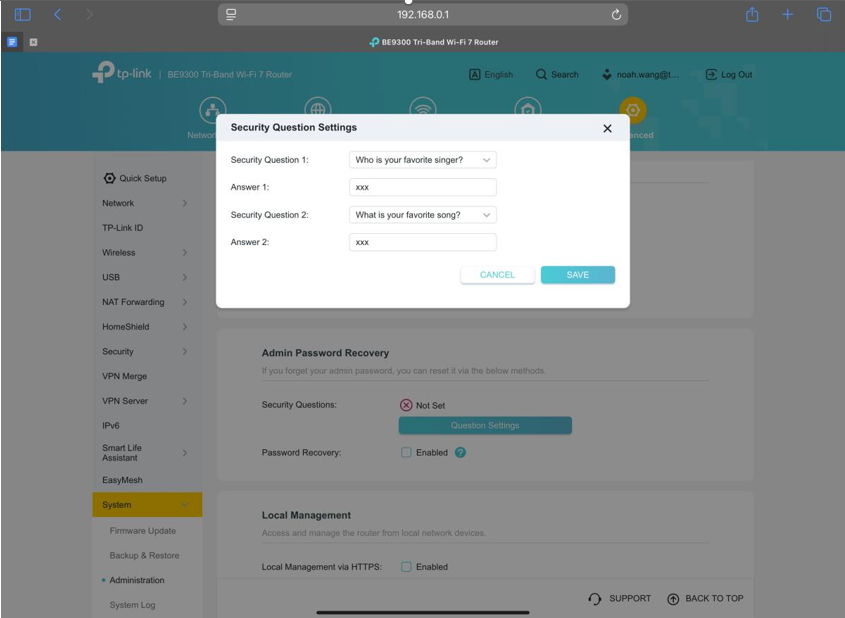
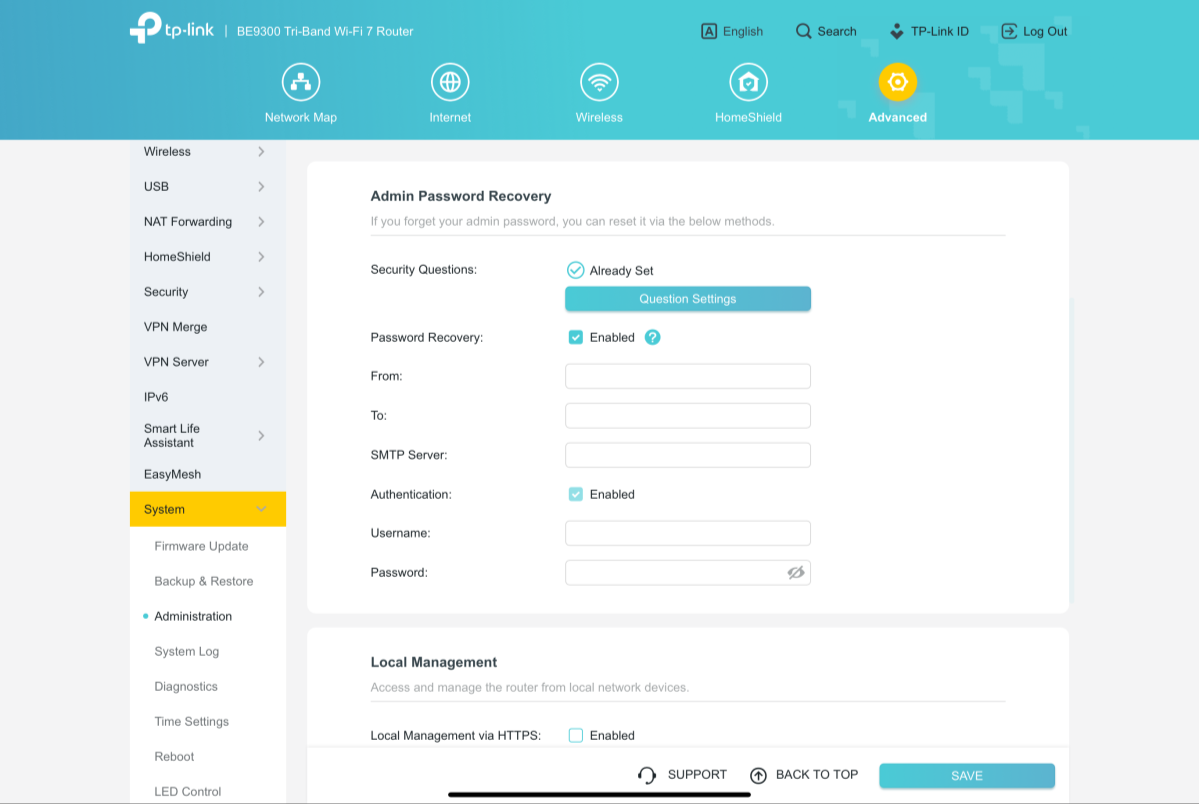
VPN Merge
We have officially upgraded the previous VPN Client feature to the new, more powerful VPN Merge. This optimization significantly enhances the flexibility of your network. With VPN Merge, you can now connect different devices on your network to multiple VPN servers simultaneously. For example, your work laptop can connect to a corporate VPN while your smart TV uses another VPN for video streaming. To use this feature, simply enable VPN Merge, add your desired servers to the Server List, and assign them to specific devices in the Client List.
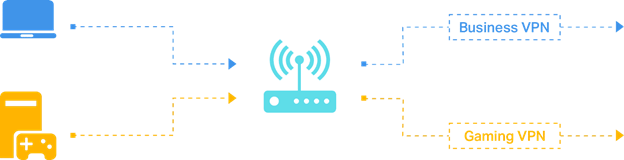
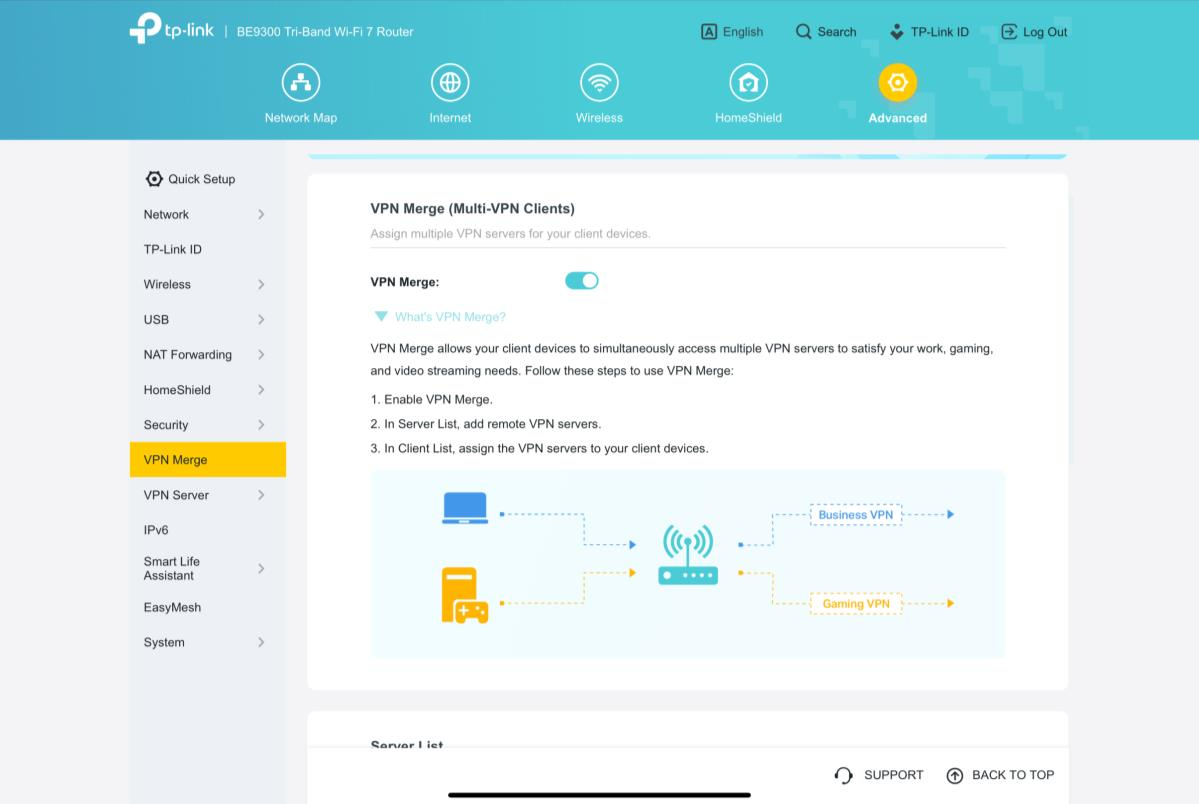
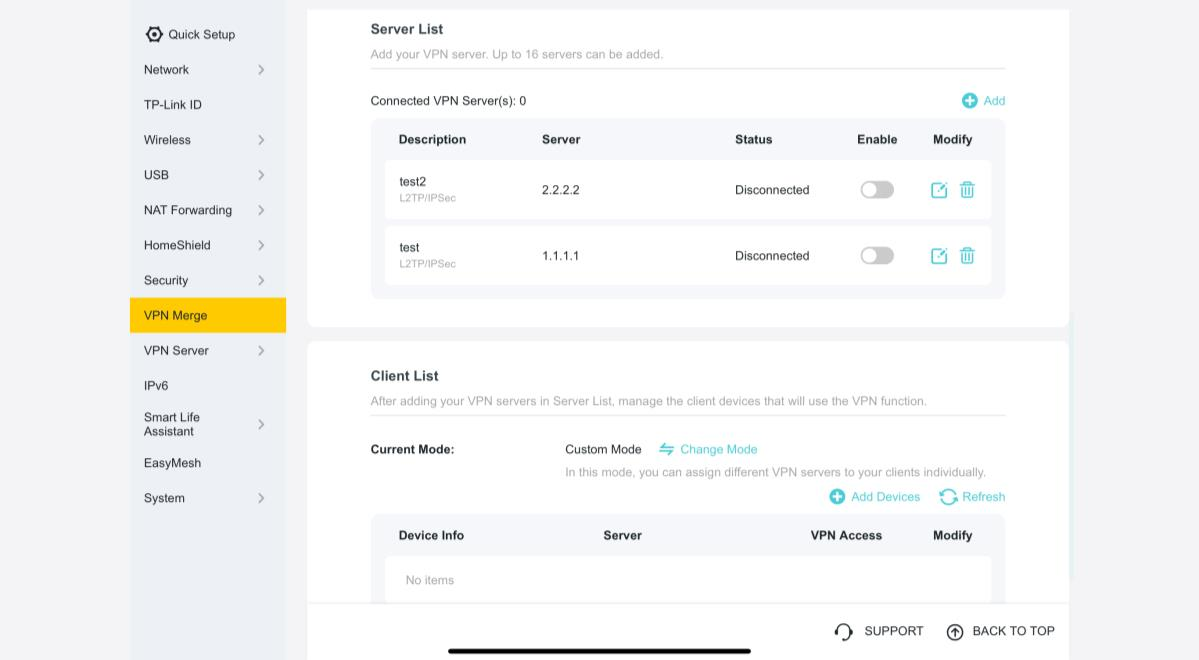
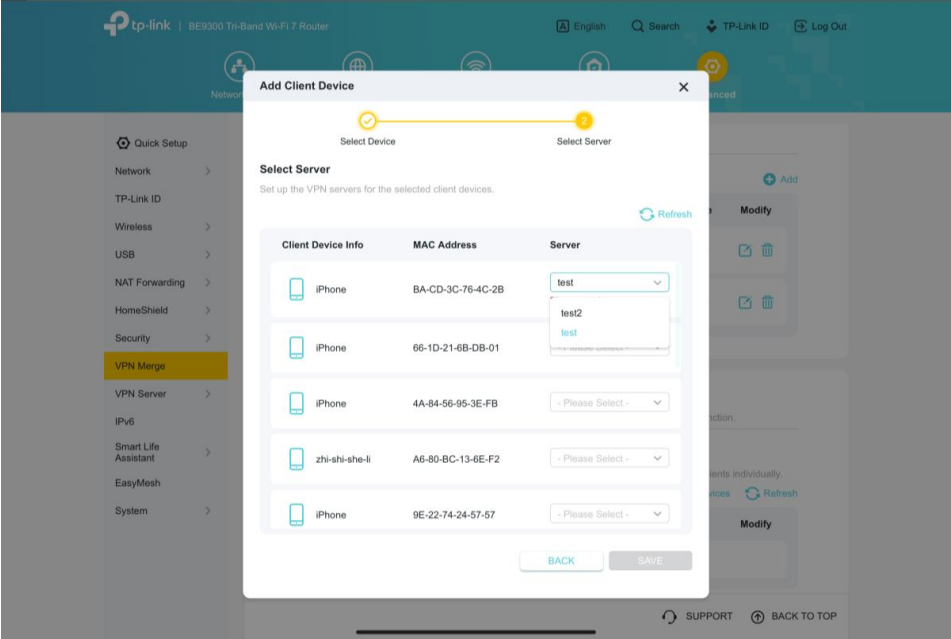
VPN Kill Switch
We've added the VPN Kill Switch to improve your network security. When you enable this feature for a VPN server, it will continuously monitor the connection status. If your VPN connection drops unexpectedly, the Kill Switch will immediately block internet access for all devices using that VPN. This protection remains active until the connection to the VPN server is safely restored, preventing potential data leaks.
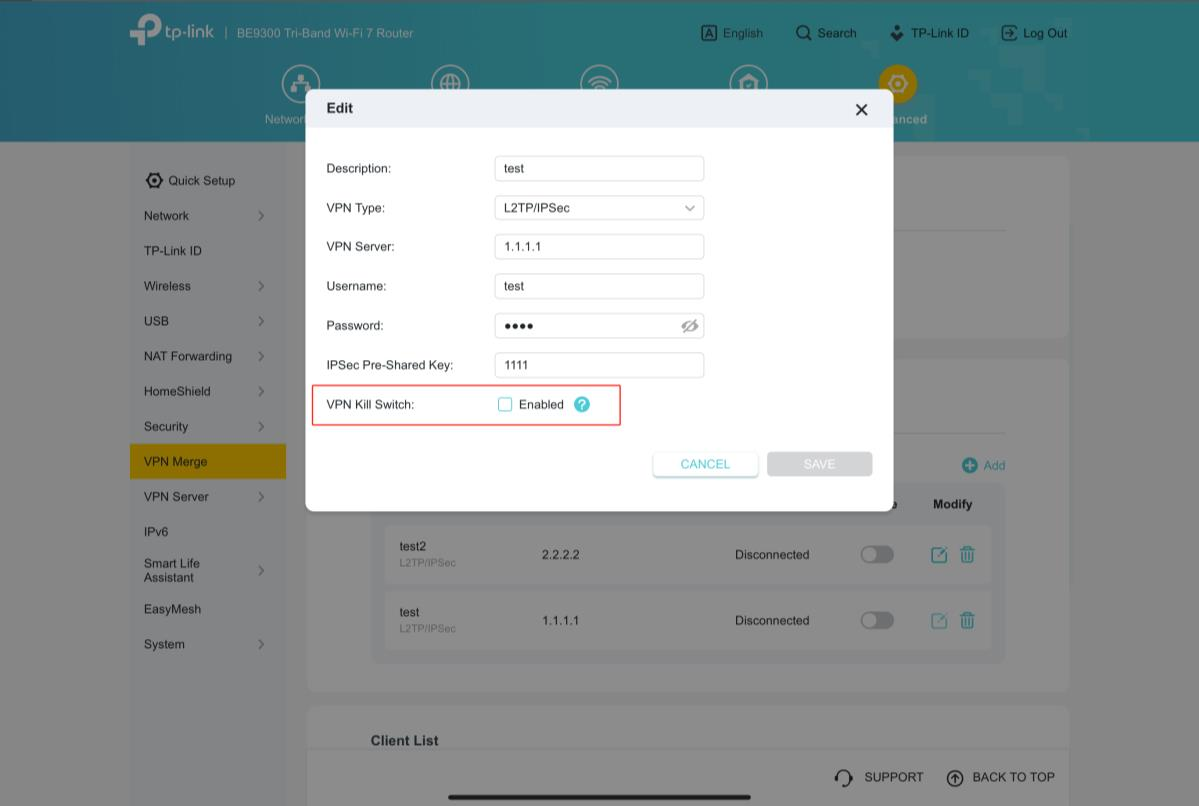
If your VPN connection drops, the VPN kill switch will block internet access for devices connected to this VPN server until the connection to the VPN server is restored. This helps to enhance your network security.
All Clients & Custom VPN Modes
To improve your experience, our VPN feature now provides two different modes of operation. For maximum convenience, you can now choose All Clients Mode. In this mode, all devices connected to your router will automatically route through the selected VPN server. This is the ideal "set-and-forget" option, as you no longer need to add devices to the list one by one. For more detailed control, Custom Mode lets you assign different VPN servers to specific client devices, just as before.
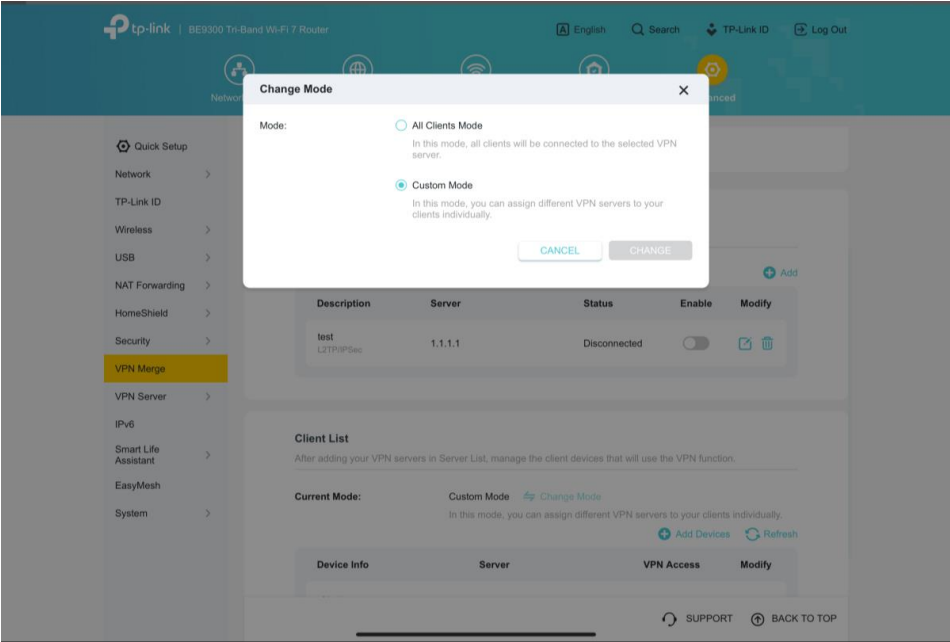
Same Subnet for PPTP & L2TP/IPSec
We have upgraded the PPTP and L2TP/IPSec VPN servers to provide greater configuration options. You can now set the VPN client IP address pool to be within the same subnet as your router's LAN. This update resolves potential IP conflicts and allows remote VPN clients to seamlessly integrate with your local network, making it easier to access LAN resources like shared files and printers.
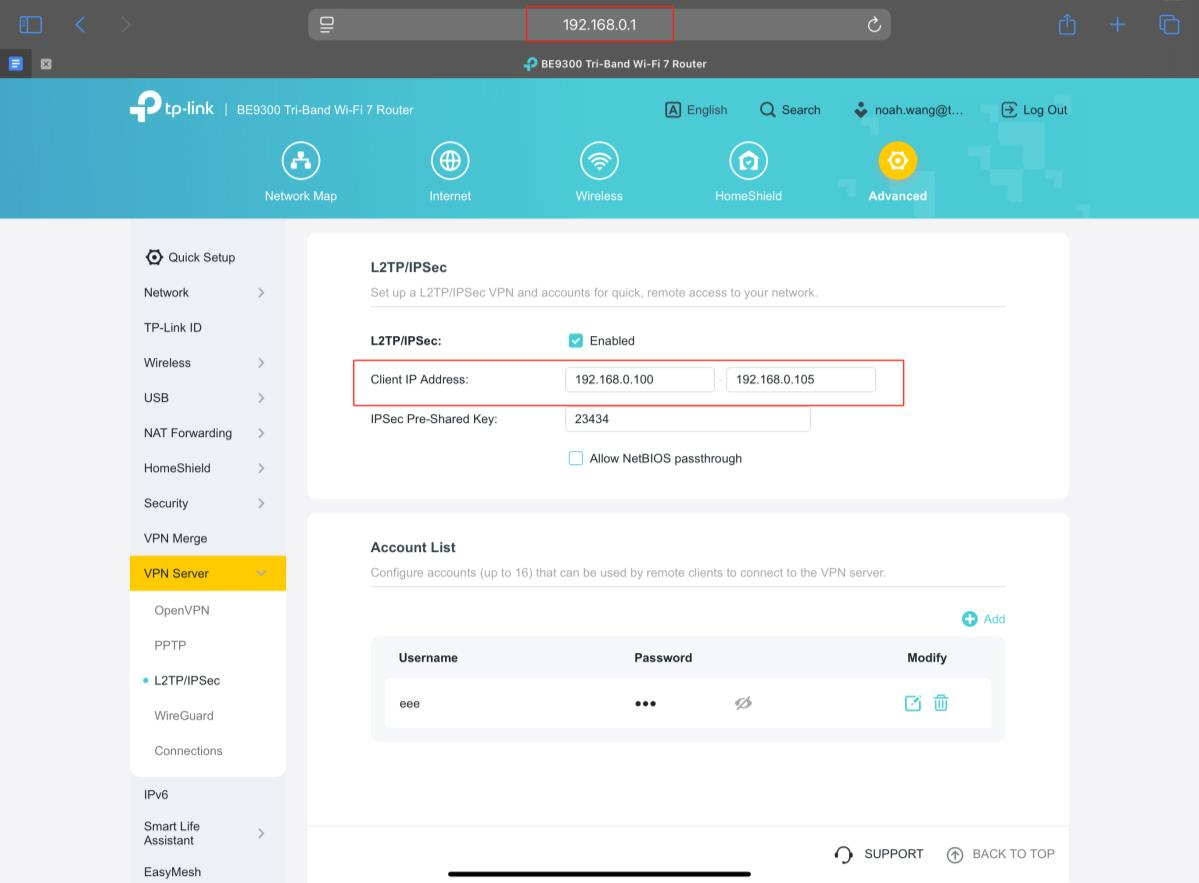
Advanced USB Features
We have enhanced the USB Sharing feature with two powerful new management tools. First, now you can run a Disk Scan to check the health of your connected drive. This can be done manually or scheduled to run automatically at regular intervals for proactive data protection. Second, we’ve added a Format option, allowing you to format a USB drive directly from the router's interface without needing a computer. These features offer more convenience and control over your network storage.
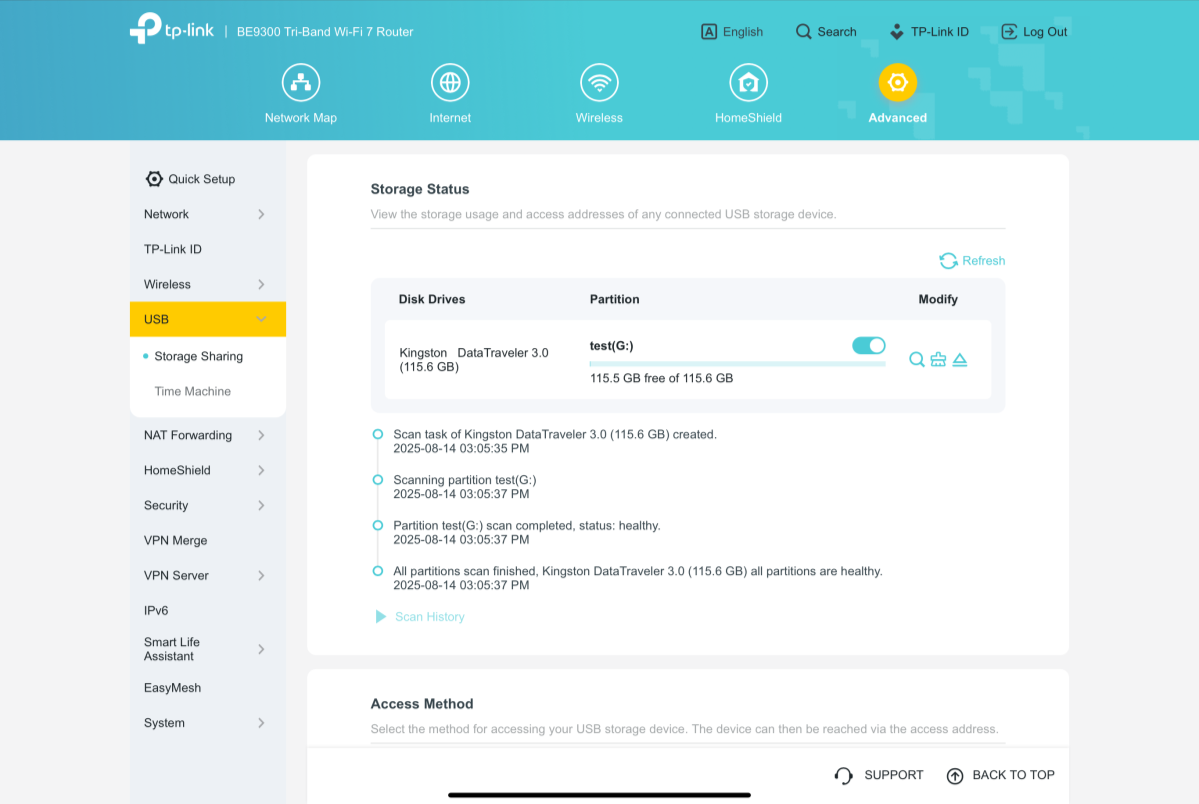
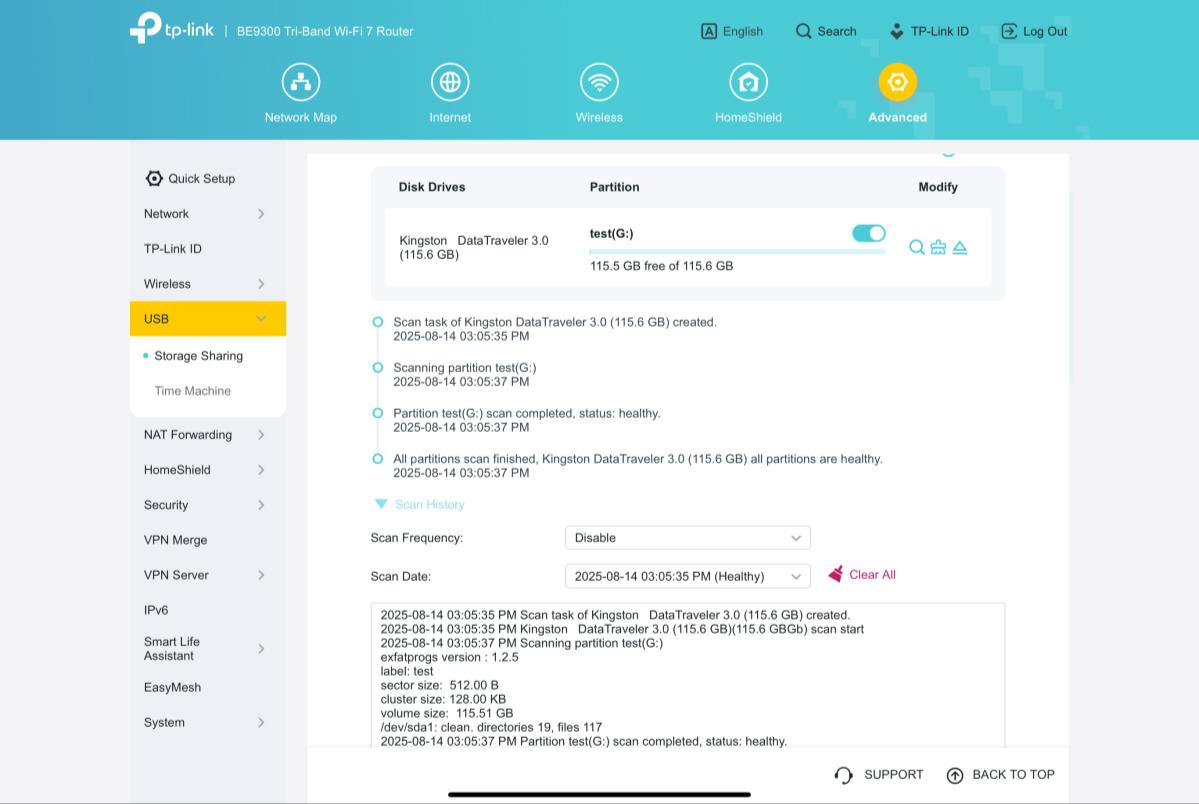
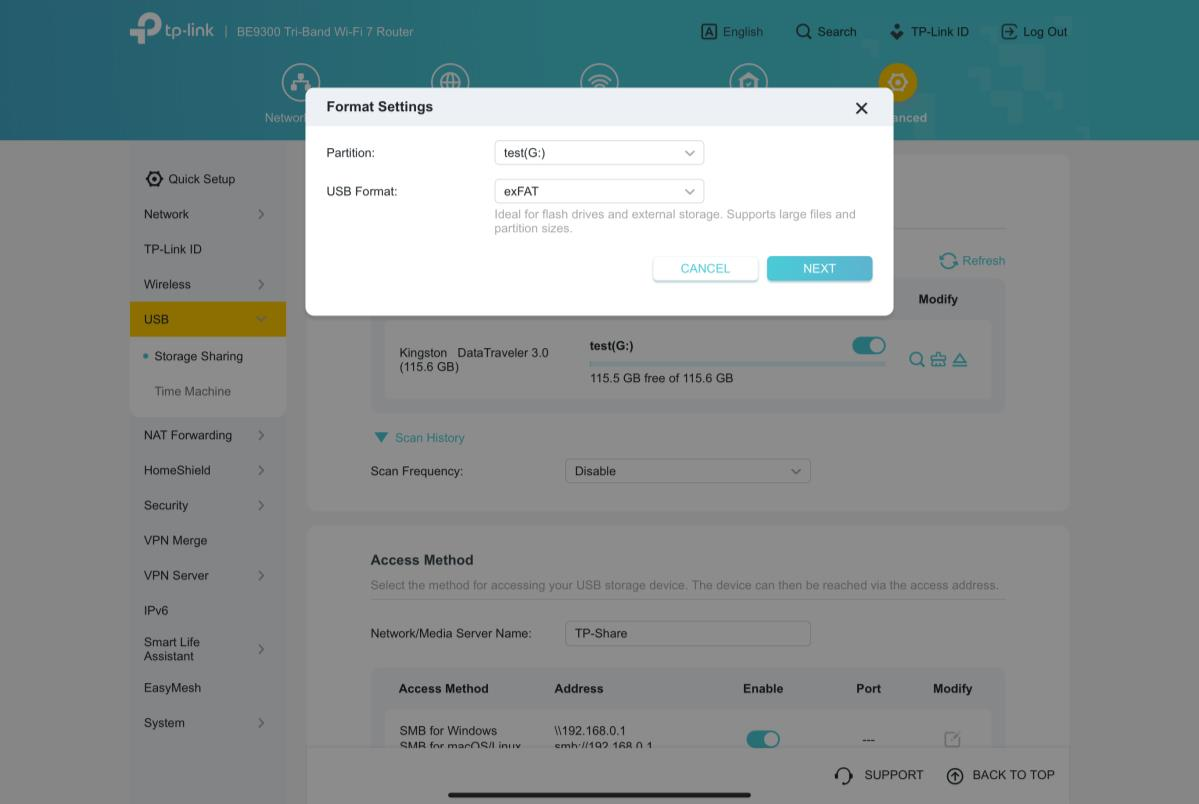
DHCP Detection
To assist you in troubleshooting common network issues, we have introduced a DHCP Server Detection tool. Having multiple DHCP servers active on a network can lead to IP address conflicts and prevent devices from accessing the internet. This new one-click tool allows you to scan your local network to easily identify any other active DHCP servers, helping you resolve conflicts and ensure a stable, reliable connection.
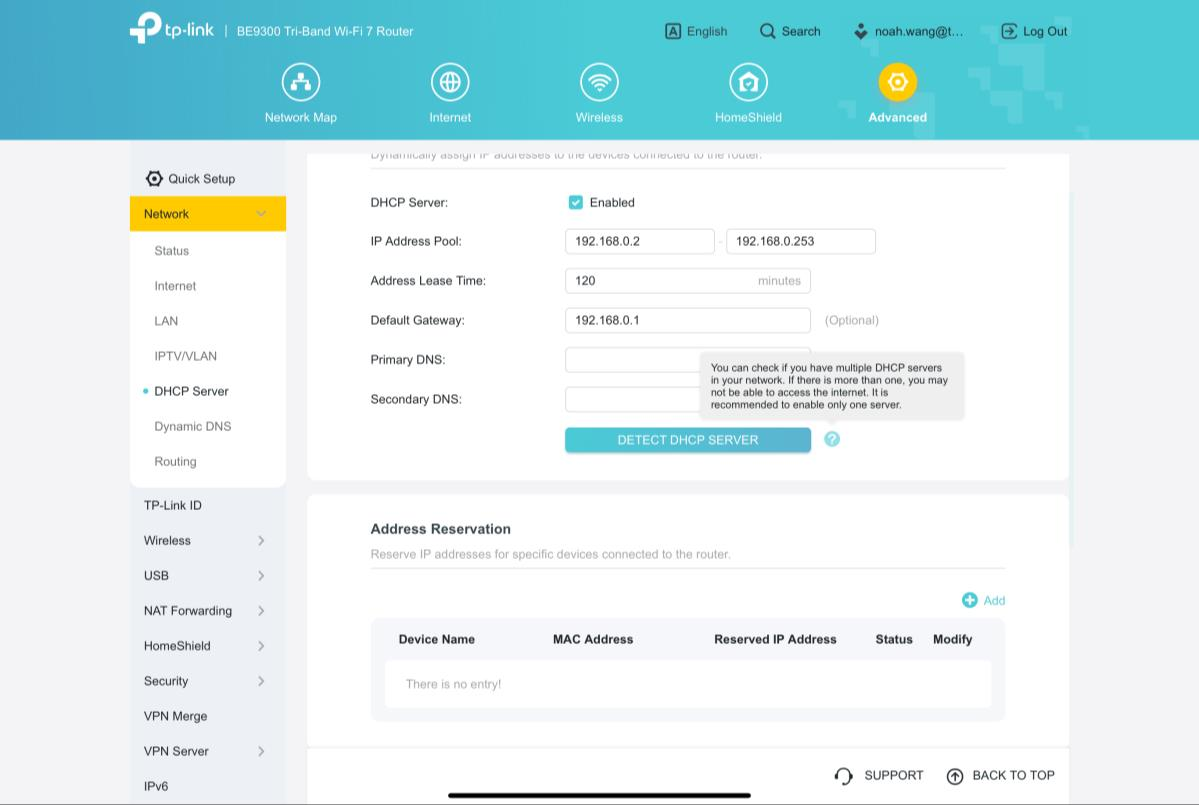
Backup & Restore
We have significantly improved the router's backup features for better control and security. Now, you can perform a Selective Backup by choosing specific configuration modules to save, such as Network, Wireless, or Security settings. Additionally, you can encrypt the backup file with a password to protect your sensitive configuration data from unauthorized access.
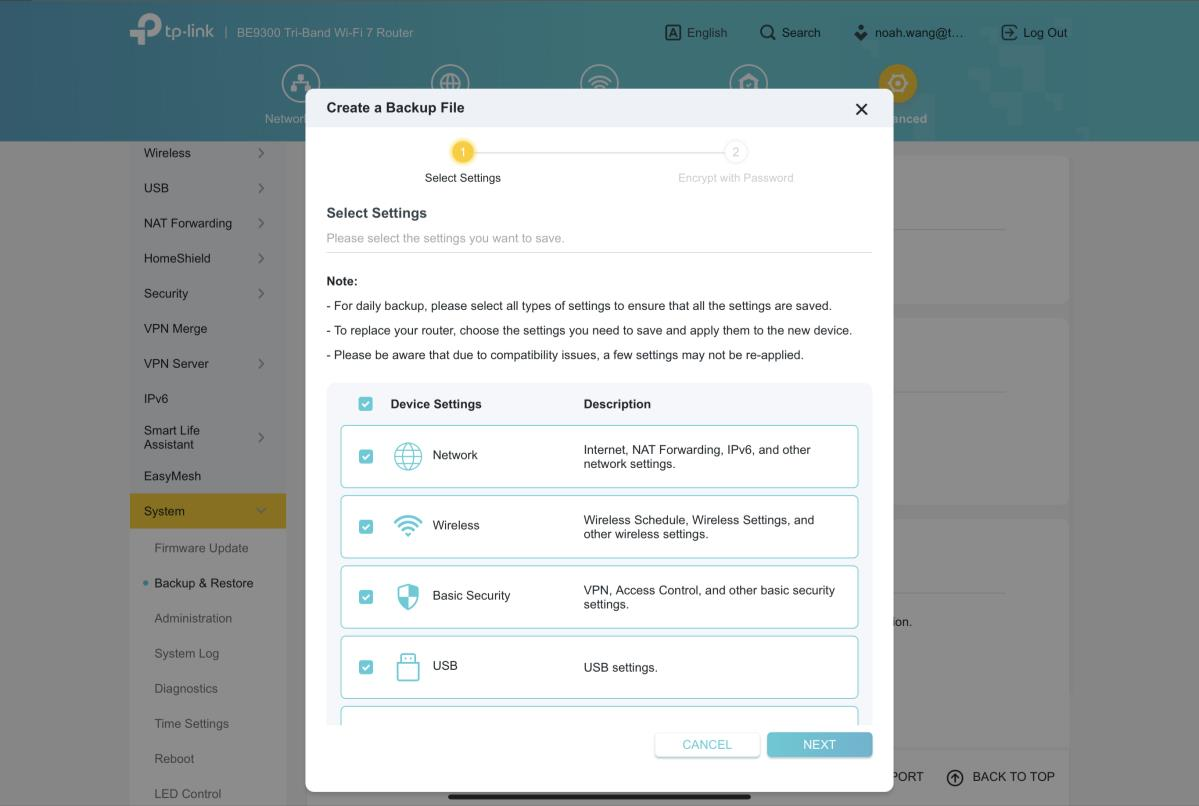
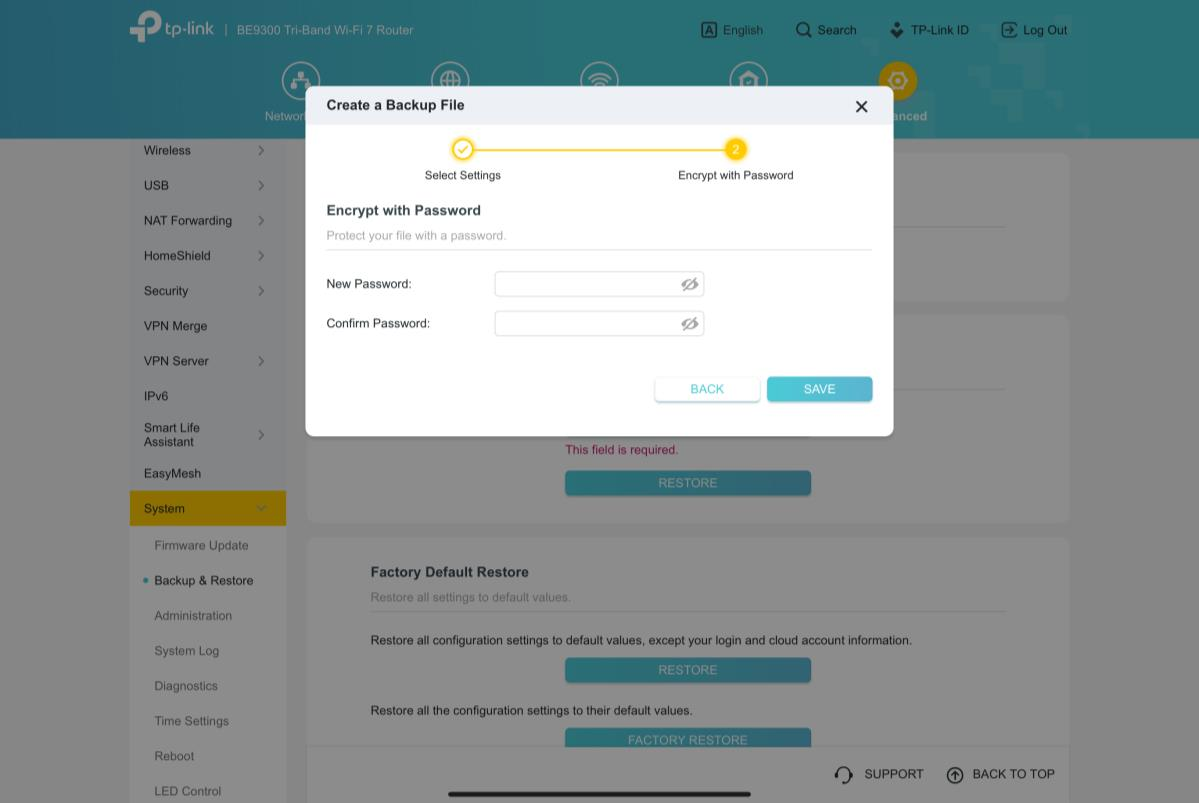
Firmware Upgrade:
The Official Firmware Version 1.1.1 Build 20250430 has been released. You may check for updates via the router's web interface or through the Tether App to manually install the latest version.
If your router's web UI or Tether app doesn't automatically detect and prompt you to install this update, we've provided a direct download link below for you to upgrade the router manually.
Before Upgrading Manually
(1) It is always recommended to save a copy of the router's Backup Config file before upgrading or downgrading.
(2) This latest firmware for Archer BE550 V2 can be applied to all versions (EU/US/AU/CA/AS/KR/etc).
(3) For instructions on upgrading, check out: How to Upgrade the Firmware on the TP-Link Wi-Fi Routers.
(4) The screenshots in this article are taken from the web GUI of Archer BE550 V2 and are for reference only.
(5) This version of firmware cannot be downgraded to the previous 1.0.x version.
Direct Firmware Download Link
| Archer BE550_V2 | Archer BE550_V2_1.1.1 Build 20250430 (Official firmware) |
Additional Information
As always, we value your feedback. If you happen to encounter any concerns during or after the router firmware upgrade, please feel free to comment below with the following information. Your input helps us continue to improve and provide the best possible products and support.
- Provide a detailed network layout, including how the devices are connected, especially if there are EasyMesh satellite devices.
- Include a detailed description of the issue and as much information as possible regarding the specific conditions that seem to trigger the behavior.
Thank you for your continued support and for being part of our community.
