Knowledge Base VIGI Video Management System
Hi Everyone,
We’re excited to announce the official launch of VIGI VMS here! Welcome to try VIGI VMS, which will help to better use and manage your VIGI devices.
We will welcome all suggestions or problem reports related to VIGI VMS.
What is VMS
VIGI VMS, or VIGI Video Management Server, is a network and database-based video management server system that integrates network and video surveillance solutions. It is an all-in-one system primarily used for centralized management of VIGI devices in medium and large security monitoring networks.
The Software of VMS System
VIGI VMS comprises two components, VIGI VMS Service Manager and VIGI VMS PC Client.
VIGI VMS Service Manager:
A server which needs to install in a Windows PC, it is used to manage VIGI devices and push the streams.
VIGI VMS Service Manager provides a web portal and supports features such as Live View, Playback, User Management, Site Management, Device Management, Event Search, Rules setting, Log Management and System Backup & Restore.
VIGI VMS PC Client:
A Windows PC client that supports live view, playback, AI monitoring, evidence collection, real-time event monitoring, and view capture.
The Type of VIGI VMS
Currently, VIGI VMS includes Local VMS and Cloud VMS.
Local VMS:
It typically operates within the same network as monitoring devices, communicating through the network to centrally manage VIGI devices in the system.
Cloud Access is also supported by local VMS, but it is currently disabled in the system. We will enable it in the near future and you will be able to manage your local devices remotely as well.
Cloud VMS:
It is built on the TP-Link Cloud server, and are commonly used in distributed networks to add devices in different countries and regions, completing the unified management of the headquarters.
Key Benefits of VMS
Monitoring Center
- Up to 64-Channel Live Views.
- Customize views and quickly access frequently used monitoring devices.
System Dashboard
- All-in-one display of device status, alarm trends, and the latest alarms.
- Stay updated on abnormalities and alarms and respond quickly.
Virtual Map
- View device distribution on a Floor plan for clear monitoring coverage.
- Click on devices on the map to access on-site monitoring screens.
- Easily add virtual devices, simulate monitoring effects, and generate deployment plans with a single click.
AI Monitoring
- Captures and summarizes moving humans in real-time, ensuring comprehensive monitoring without missing anomalies.
- Smart framing enhances visibility of moving objects.
Evidence Archive
- Save monitoring footage promptly and centrally archive and manage important evidence.
- Customize evidence type, tags, and remarks for clearer and more efficient evidence management and easier backtracking.
The difference between VIGI VMS and VIGI Security Manager
| Items |
VIGI Security Manager |
VIGI Local VMS |
| Scenarios |
Small security monitoring networks; Remotely Management via TP-Link Cloud. |
Medium/Large security monitoring networks; Locally centralized management. |
| Site |
1 |
Multiple sites. |
| Device Number |
Limited, less than 256 |
Unlimited, 256 cameras for a free license |
| Account |
1 main account. A device can be shared to up to guest accounts |
1 admin account. Up to 50 accounts for the system with different permissions for different sites |
| Features |
Centralized Management Live View Playback |
Centralized Management Live View Playback Monitoring Center System Dashboard Virtual Map AI Monitoring Evidence Archive |
Typical Topology
A complete VIGI VMS topology should include the VIGI VMS server, VIGI NVR, cameras, and network communication devices such as switches, routers, APs, and wireless bridges if a wireless connection is used.
A third party camera could be managed by VIGI VMS via a VIGI NVR.
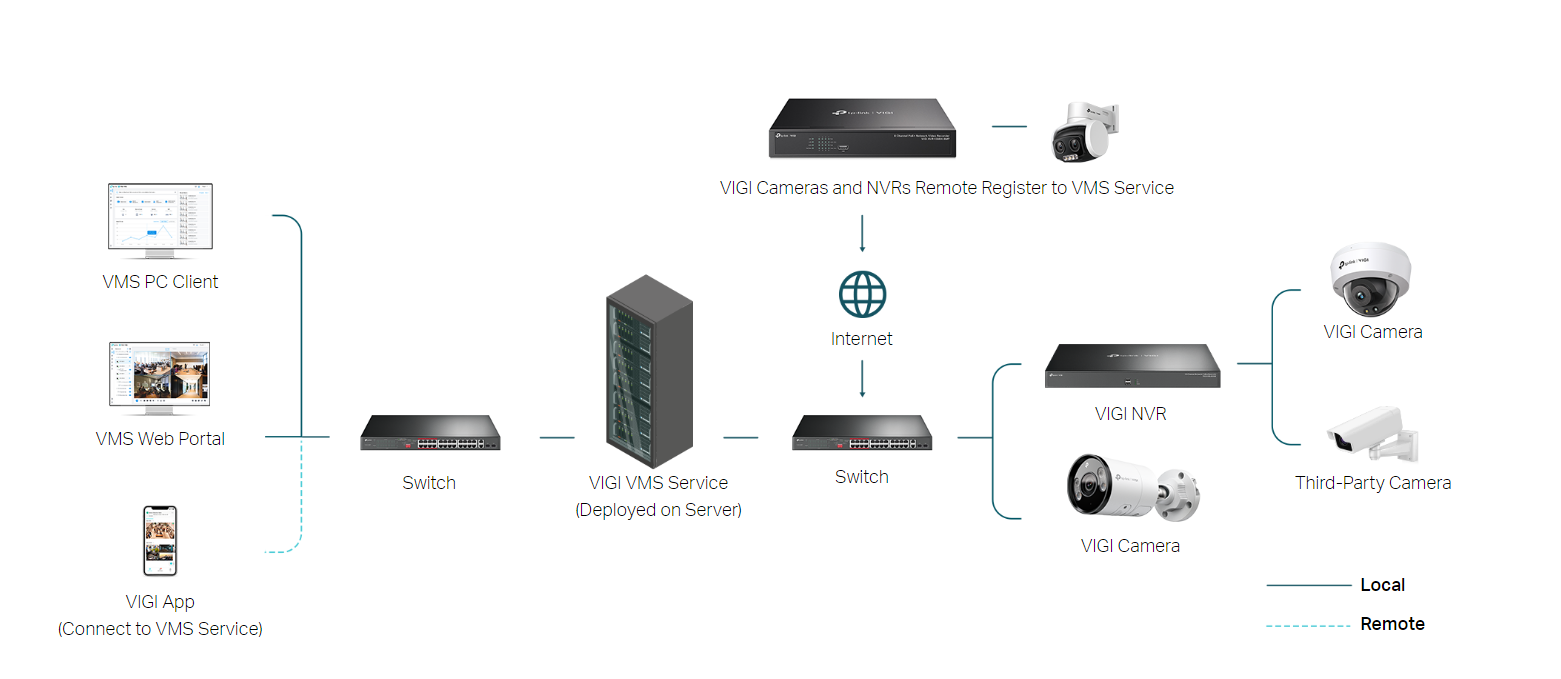
Hardware Requirements
| Items |
Minimum hardware requirements for VMS server & PC client |
Recommended hardware requirement |
||
| for VMS Server |
for PC Client&Web Portal(video streaming) |
|||
| Operating System |
Windows Server 2008, 32 bits/64 bits |
|||
| Windows 7/10/11, 32 bits/64 bits |
||||
| CPU |
i5-9400(6C/6T 2.9GHz) |
i5-9400(6C/6T 2.9GHz) |
i5-13600k/i5-14600k(14C/20T 3.5 GHz) |
|
| Memory |
16GB and above, 8 GB available for VMS |
16GB and above, 8 GB available for VMS |
16GB and above, 10 GB available for VMS |
|
| Network Bandwidth |
100Mbps and above |
1000Mbps and above |
||
| System Disk |
100GB free for VMS |
|||
| Browser Version |
Microsoft Edge 106 and above, Google Chrome 107 and above, Firefox 106 and above |
|||
Note:
- VMS server manages the whole surveillance system and pushes video stream to PC client.
- VMS PC client decodes and plays the video, thus requires high performance of CPU and GPU.
Related Information
Download Link: Download the latest VIGI VMS.
Learn more about VIGI VMS: VIGI VMS | VIGI Video Management System | TP-Link
Compatible Device List: Devices Supported by VIGI VMS (tp-link.com)
Notes:
Please make sure the VIGI device has been upgraded to the latest firmware before using VMS.
Frequently Asked Questions
Q1: How many VIGI Cameras can the VIGI VMS manage?
A: Currently, the free version of VMS can support the management of up to 256 channels.
For expansion needs, please contact us for customization.
Q2: How many account can I create?
A: One super admin account and 50 user account.
Q3: Can I access the VMS Web Portal on a non-Windows system?
A: Yes, VIGI VMS provides a Web portal that work on browsers without limiting the type of system.
However, it should be noted that for advanced video playback through the web portal, a special web plugin needs to be installed, which can only be installed under windows.
Q4: What are the browser software version requirements for Web Portal?
A: Google, edge and Firefox are recommended. Best to use the latest browser release.
Q5: Do I need a discrete graphics card for the host running VMS Server?
A: Video playback requires a graphics card for decoding.
Generally, the performance of integrated graphics on Intel processors from the 10th generation onwards is good enough for video playback. Installing a discrete graphics card will help improve video decoding performance, and NVIDIA GeForce graphics cards are recommended.
Q6: Could VIGI VMS work with cloud service at the same time?
A: No. After the VIGI device is connected to the VIGI VMS system, it is automatically dropped from the TP-Link cloud. At this time, it is not possible to use VIGI APP or VIGI Security Manager to manage the device remotely.
Q7: Can VIGI VMS manage third-party ONVIF devices?
A: No, VIGI VMS is designed for VIGI Solution, it cannot manage third-party devices directly.
However, it is possible to add third-party cameras to the VIGI NVR first, and then indirectly manage the third-party cameras by managing the NVR through the VMS.
Related FAQ
How to set the dark mode for VIGI VMS web portal | TP-Link
How to set up org, site and account on the VIGI VMS | TP-Link
How can I create an evidence on VIGI VMS PC Client | TP-Link
How to add VIGI devices to VIGI VMS | TP-Link
Frequently asked questions of VIGI VMS | TP-Link
Which ports do VMS use? | TP-Link
How to install VMS PC client only (without VMS Service Manager) | TP-Link


