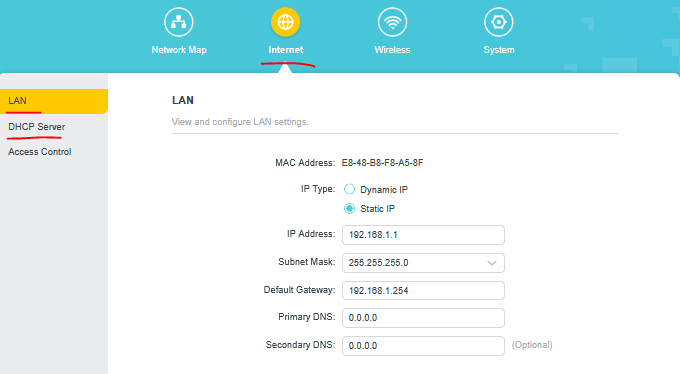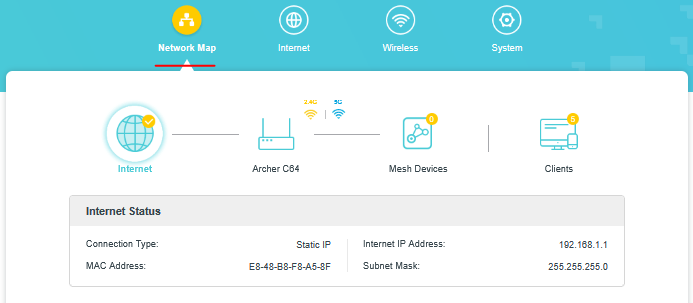Solution Archer AX6000 v1 Access Point Mode not working after firmware update to 1.4.2
Solution Archer AX6000 v1 Access Point Mode not working after firmware update to 1.4.2
I just updated to firmware 1.4.2 for my ARcher AX6000 v1. now the it does not connect to the internet in this mode. I works in Wireless Router Mode. But for my network i am using it as an access point and it normally connects to my main Router.
- Copy Link
- Subscribe
- Bookmark
- Report Inappropriate Content
Updated September 18, 2025:
The official version 1.4.3, Build 20250725, is being released gradually. Please check for updates and manually install the latest version through the router's web interface or the Tether App.
If you can't find the latest version, please download the firmware from the official website and manually upgrade:
https://www.tp-link.com/support/download/archer-ax6000/v1/#Firmware
-------------------------------------------------------------------------------------------
This Article Applied to:
Archer AX6000_V1_ 1.4.2 Build 20250603 rel.65464
Phenomenon Description:
After Archer AX6000_V1 is updated to 1.4.2 Build 20250603 rel.65464, it may be unable to connect to the Internet if it is working in Access Point mode.
Workaround:
We understand the inconvenience this situation has caused. We have actively responded to this issue and attach great importance to it and prioritize it. Our team is actively investigating and strives to find and resolve the root cause as soon as possible.
There are two solutions below; you can choose one according to your needs.
Solution 1:
For this situation, we have a beta firmware to fix it: Archer AX6000_V1_Beta Firmware.
Manually updating firmware can refer to How to upgrade the firmware on the TP-Link Wi-Fi Routers
Note: Please be sure you have read the Terms and Conditions for TP-Link Beta Firmware before proceeding.
Solution 2:
If you don't want to try the beta firmware, we also have a temporary solution. It is recommended that you connect via Ethernet cable from your main router directly to the Archer AX6000 LAN port instead of the WAN port.(This solution has been verified by @Brad999999)
If the issue persists, please try unplugging and replugging the Ethernet cable to restore the connection.
If you have any questions, please feel free to provide feedback here.
- Copy Link
- Report Inappropriate Content
- Copy Link
- Report Inappropriate Content
@terziyski Before i upgraded the IP was 192.168.0.2 and the gateway was 192.168.0.1 (being the main router) and both the IP Type and DHCP where auto. But with no dhcp clients (unlike now...) . I have another AX6000 v1 which i have not upgraded (because of this issue)
I have tried setting the same settings manually, but with no luck. (and i can't see my the main router (HB810 192.168.0.1 ) the upgraded router connected.
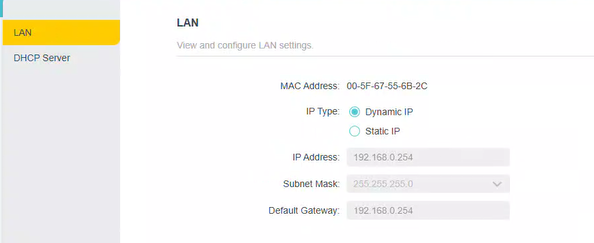
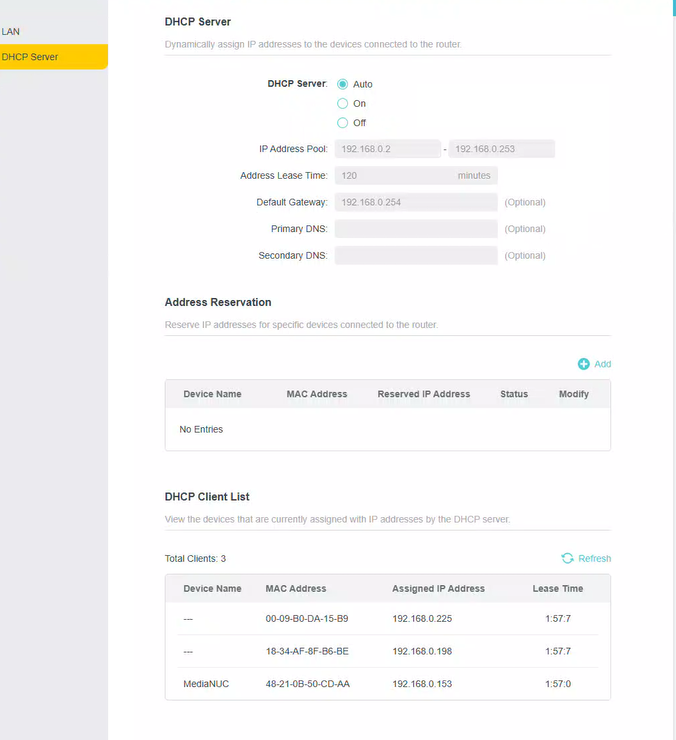
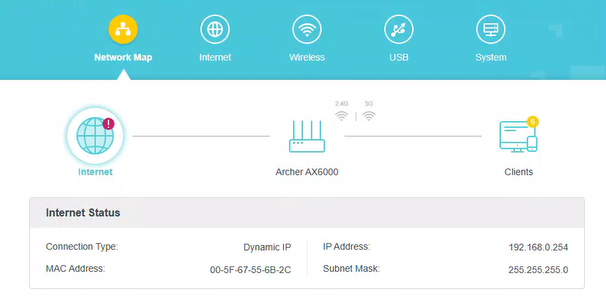
- Copy Link
- Report Inappropriate Content
Set updated AX6000's DHCP to OFF and test again.
If your other AX6000 is in AP mode too, set its DHCP server to OFF too.
The connection between HB810 and AX6000s should be HB810 LAN port => AX6000 WAN port.
- Copy Link
- Report Inappropriate Content
This didn't make a difference to the connection, it even made my router inaccessible to log into as no devices would connect to it.
I factory reset, it worked again as a router (not access point) then as soon as I changed it to access point it had the same issues and again I tried setting the DHCP to no and it didn't work again.
This is obviously an issue with the new firmware as the old firmware work without issue. I understand I can't downgrade firmware are there any other solutions.
- Copy Link
- Report Inappropriate Content
Another approach would be to set AX6000 LAN IP address manually - 192.168.0.254 and its gateway 192.168.0.1.
Check the LAN port status on your HB810 router, where the AX6000 is connected and the AX6000 WAN port status (for example):
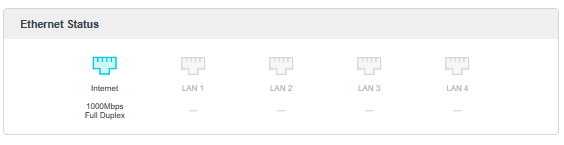
This could be a connectivity issue - try another HB810 LAN port or even another ethernet cable to test that.
- Copy Link
- Report Inappropriate Content
Hi @Brad999999 ,
Welcome to our community.
Have you connected an Ethernet cable to the Archer AX6000's WAN port for network access? Could you please change it to the Archer AX6000's LAN port for comparison?
Please feel free to reply here if you have any updates.
We are still analyzing the cause of this situation. If there is any update, I will reply here.
Thanks for your kind understanding.
- Copy Link
- Report Inappropriate Content
- Copy Link
- Report Inappropriate Content
This appears to be working now, and I noticed that the DNS on my computer changes from the AX6000 IP to the main router's HB810 IP. Therefore, it seems that when connected to the WAN port, this firmware version is not receiving the DHCP setting from the main router and is still acting as its own DHCP server.
Whilst this has fixed the connection, it is not ideal as my uplink port to the main router is now 1GB/s instead of 2.5GB/s. I also get the 'Trying to configure router' error when trying to connect to the AX6000, even when using the IP address rather than http://tplinkwifi.net. I can still use the app, but can't do everything on the app that you can do on the admin page
I think that the firmware needs to be fixed as it is clearly causing this issue. i.e. worked before on the old version and now does not work on this version as it should
- Copy Link
- Report Inappropriate Content
- Copy Link
- Report Inappropriate Content
Hello @Josech ,
According to the translation of Google Translate, your question is that network is unstable. If there is any discrepancy, please describe it in English.
First, is your router working in Wireless router mode or Access point mode?
If it works in wireless router mode but the wireless network is unstable, please try the following suggestions:
1) Make sure the Router is properly placed; it should be put in an open area instead of inside a cabinet or shelf.
2) Change the wireless channel to another one. You may refer to Changing Channel and Channel Width on a TP-Link Router (new logo).
3) Change channel to avoid interference. For 2.4GHz wireless client devices, adjust the 2.4GHz channel width to 20MHz; for 5 GHz wireless client devices, adjust the 5GHz channel width to 80MHz or 40MHz, etc.
- Copy Link
- Report Inappropriate Content
Information
Helpful: 0
Views: 2779
Replies: 20
Voters 0
No one has voted for it yet.