Troubleshooting What can I do when I fail to download the video clips from the SD card?
This article applies to:
All Tapo cameras
Phenomenon description:
When downloading a video clip from the SD card in the Tapo app > camera’s Playback > SD card page, the prompt “Unable to download clips. Your phone is not connected to the same network as your Tapo device” appears.
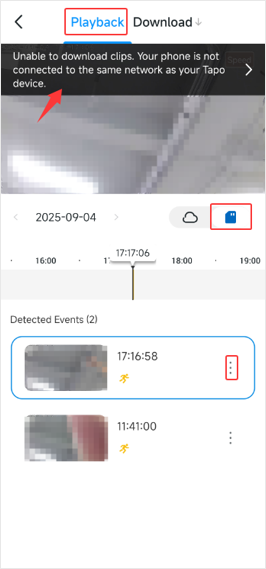
Troubleshooting tips:
Step 1:
Ensure that your mobile device and Tapo camera are connected to the same Wi-Fi network. The Tapo camera only permits devices on the same network to download video clips from the SD card via the Tapo app.
- In the Tapo app, go to the camera’s Device Settings > Network Connection to check the Wi-Fi network the camera is connected to.
- Open your phone's Wi-Fi settings and confirm that it's connected to the same network as your camera.
Step 2:
If your mobile device and Tapo camera are connected to the same router or Wi-Fi, but you still receive the message "Unable to download clips", please refer to the following troubleshooting steps:
1. Check Camera IP Address
Go to the camera's Device Settings > Device Info page and check the camera's IP address.
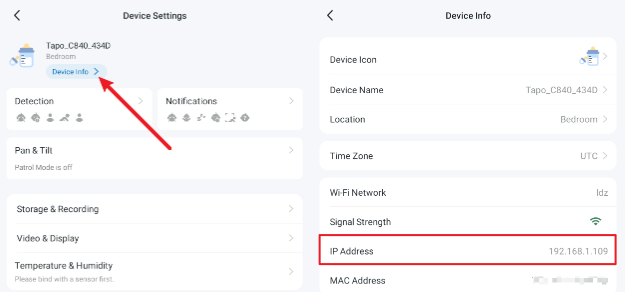
2. Test Ping the Camera's IP Address:
Note: Please disable any VPN connections on your phone if you have them.
Use your mobile device to ping the camera's IP address. For detailed instructions, refer to the following steps.
- Install the app "Network Analyzer" on your phone.
For Android: https://play.google.com/store/apps/details?id=net.techet.netanalyzerlite.an
For iOS: https://apps.apple.com/app/network-analyzer/id562315041
- Open the "Network Analyzer" app, go to Tools > Ping, and enter the IP address of the camera. Then, tap "Start".
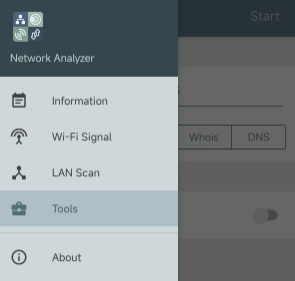
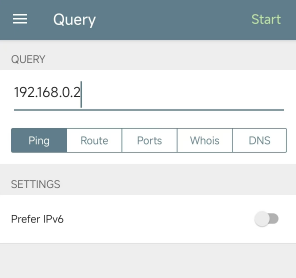
3. Understanding the Ping Results
- If the ping fails:
This means your phone cannot communicate with the camera on your local network.
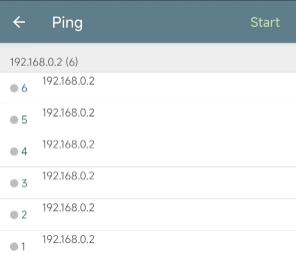
Likely Cause: Your router has a feature such as "AP Isolation," "Client Isolation," "Access Control," or VLANs enabled, which prevents devices on the same Wi-Fi network from communicating with each other.
Suggestions: Log in to your router's web interface, find these settings (usually under the "Wireless" or "Security" tabs), and disable them. Then try the ping test again.
- Ping is Successful:
This confirms your phone can connect to the camera locally. The download error likely occurs because the Tapo app is routing its connection through the cloud server even though you are on the same network.
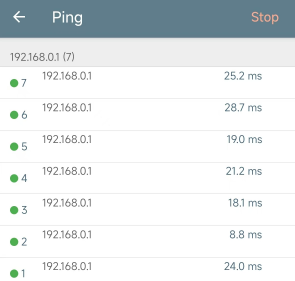
In this situation, you can try the following steps:
1. Force close the Tapo app and restart your camera. Ensure both your mobile device and the camera are connected to the same network, and then open the Tapo app and try downloading the video clips again.
2. If available, testing with a different phone can help determine if the issue is with your primary mobile device.
3. Unplug your router's internet connection (WAN cable). This will force your phone to connect to the camera locally. Try the download again. Remember to plug the internet back in afterwards.
Special Cases: 4G/LTE Cameras
For 4G cameras that use a SIM card for internet (e.g., Tapo C501GW, TC40GW):
- Your phone and camera do not need to be on the same network.
- You only need to ensure both devices have a stable internet connection.
If you are unable to download the video recordings from the SD card, please refer to the following steps:
- Check that your phone is online (mobile data or Wi-Fi). Ensure your smartphone is connected to the internet.
- Disable any VPN connections that might interfere with the connection.
- Inspect Camera Status:
1. Refer to the user guide (UG) for the camera to understand the different meanings of the camera's System LED status.
2. Perform troubleshooting based on the LED status, such as checking if the SIM card is properly inserted into the camera, whether the SIM card has internet access, and try a different SIM card if the camera has no internet connection.
Note:
- The Tapo Camera can only download one detection video clip at a time.
- When downloading continuous video recordings, the maximum duration for a single download is 10 minutes.
More Articles:
Encrypt microSD Card: Protecting Video Recordings Stored on the SD Card
How can I store the Tapo camera video recordings on a microSD card
Seamless Video Control: Download and Clip Camera SD Card Videos in Tapo App!
