Comparing Methods of Expanding Your Existing Wireless Network

What's the Best Device to Extend Your Home's Wi-Fi Coverage?
TP-Link offers a variety of devices and technologies to ensure that you can extend the coverage of your Home's Wi-Fi coverage to every corner – but with so many options available, it can be challenging to understand the difference and know which one is best for you.
There are four key technologies/methods that are used to extend your home network: Mesh Networking, Access Points, Range Extenders, and Powerline Extenders.
| Mesh Wi-Fi | Access Points | Range Extenders | Powerline Adapters | |
|---|---|---|---|---|
| One-Story Home | ⭐⭐⭐⭐⭐ | ⭐⭐⭐⭐ | ⭐⭐⭐⭐ | ⭐⭐⭐ |
| Multi-Story Home | ⭐⭐⭐⭐⭐ | ⭐⭐⭐⭐⭐ | ⭐⭐⭐ | ⭐⭐ |
| Primary Connection Method Between Nodes | Wired or Wireless | Wired | Wireless | Powerline (HomePlug AV/2) |
| Key Function | Whole-Home Coverage with One Network | Extend Your Local Network with a Wired Connection | Extend Your Existing Wireless Network via a Wireless Connection | Extend Your Existing Network via Your Home's Power Lines |
| Reliability | Great | Great | Fair (Repeating Signal Will Cause a Loss in Bandwidth) | Varying |
| Price | Medium to High | Medium | Low to Medium | Low to Medium |
| Implementation Requirements | None | Existing Router, and Wired Connection to Network | Strong Wireless Signal at Location of RE | Limited Interference from Appliances on Line |
| Highlights | Seamless Roaming, Single Network Across Nodes, Stable Long-Range Connections | Flexible Setup, Large-Scale Deployments, Available as an Operating Mode | Highly Compatible with Existing Wi-Fis, Flexible Placement | Effective Through Walls and Floors, Adds Internet to any Outlet |
| TP-Link Technologies | Deco Mesh, EasyMesh, OneMesh | EasyMesh, OneMesh | OneMesh |
What is Mesh Networking? 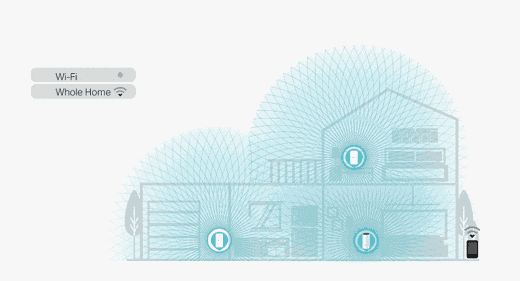
Mesh Wi-Fi is a whole home Wi-Fi system built to eliminate dead zones and provide an uninterrupted connection throughout your home.
While traditional routers broadcast Wi-Fi from a single point, mesh Wi-Fi systems have multiple access points.
- One Seamless Network with Unnoticeable Switching Between Nodes
- Broad Coverage with Stable Long-Range Connections via AI Mesh and Adaptive Routing
- Flexible Setup via Wired or Wireless Connections (Powerline, PoE, and Outdoor Options Available)
- Easy Management of your entire network through one interface or application
When is a Mesh Network the Best Option?
Mesh networks provide the most flexibility of all options, as it does not rely on a specific backhaul method for their connection and will adapt to compensate for changes in your network environment.
Helpful Hints:
- Avoid Obstacles Along your Backhaul's Line of Sight Between Nodes (Walls, Appliances, Electronics)
- Ensure Each Deco has a strong connection to the other nodes or the primary node. Skipping Floors or OverExtending the range of your Decos can drastically affect your network's performance.
- Provide a wired backhaul between nodes for optimal performance and stability where possible.
Learn More About the Different Types of Mesh Available from TP-Link
What is a Range Extender?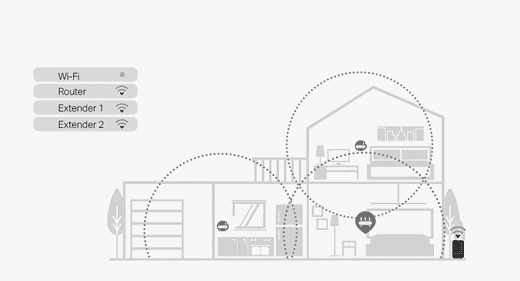
Range Extenders (sometimes "Repeaters") can boost an existing Wi-Fi network by receiving the wireless signals from your router and repeating them, extending signal coverage by up to twice the range.
When is a Range Extender the Best Option?
A Range Extender is the best option when looking for a quick, easy, and affordable method of extending your home network and its stability or if you need to expand your Wi-Fi's coverage via a wireless connection and a wire cannot be run to the extender.
Helpful Hints:
Avoid Placing multiple range extenders in one general area or "Daisy-Chaining" your Range Extenders together. Doing so will introduce interference and impact the overall performance of the network.
Place the Range Extender where the RE can receive a strong signal, often halfway between your router and the area you would like coverage extended to; otherwise, you will repeat the same weak signal to other devices.

What is the Difference Between Mesh Wi-Fi and a Range Extender
Mesh Technology is meant to cast the strongest Wi-Fi and provide coverage as you roam from room to room.
Range Extenders require your devices to sign onto a separate network to maintain a strong connection once you're far enough away from your router.
Check out our Full Lineup of Wi-Fi Range Extenders
What is a Powerline Extender / Powerline Network (PLC)?
Powerline products turn a home's electrical wiring into network cables and transmit signals to every room. You can form a Powerline network wherever there are power outlets, eliminating the need for expensive and complicated Ethernet cables.
You only need two powerline devices to get started – one to inject the signal into your lines and one to receive the signal.
When is a Powerline Network the Best Option?
If you need more stable Wi-Fi signals in a bigger or multi-story house but don't want to drill holes for Ethernet cables, a powerline adapter may be a better solution. With powerline adapters, thick walls and ceilings aren't a problem anymore.
Helpful Hints:
- If your home is wired on multiple circuits, ensure the adapters will be placed on the same electrical circuit.
- Avoid Placing Large Appliances or Power-Hungry Devices on the Same Circuity as Your Powerline Network
- Powerline Networks are Limited by and will use the lowest bandwidth node on your network as a baseline.
- (For Example, adding an AV1000 Powerline Adapter to a Network of AV2200 Adapters will cause all Powerline Adapters to slow and match the performance of the AV1000.)
What is an Access Point / AP Mode?
A Wireless Router combines a Wireless Access Point and a Wired Router into one device.
A Wired Router allows all client devices to share the internet connection, and it supports functions such as Parental Control, Access Control, QoS, Bandwidth Control, NAT Forwarding, IPV6, VPN, etc.
A Wireless Access Point is designed only to provide a wireless connection. Access Points also require a wired connection, generally from the wired router. An Access Point will not manage the roaming rules of your devices as a mesh network will. Instead, your device will move between nodes and bands independently from the AP.
Flexibility and Operation Modes for Existing Devices
While TP-Link offers a few designated Access Points for Home Use, you may also use an additional router or RE supporting "AP Mode" to achieve a similar effect.
(How to Configure a TP-Link Router as an Access Point) | (How to Configure a Range Extender as an Access Point)
Designated Access Points often offer multiple operation modes for more complex network configurations*:
- Access Point Mode (Default): Extend Your Existing Wired Network and Make it Wireless
- Multi-SSID Mode: Support Multiple SSIDs and VLANs via a Wired Network Connection
- Range Extender Mode: Extend Your Existing Wireless Signal By Repeating the Wireless Signal
- Client Mode: Acts as its Own Wireless Adapter to Connect and Forward Your Wired Device's Traffic into a Wireless Network
*Please Check the Compatibility of a Device with a Specific Operation Mode before Purchasing for These Purposes
When is an Access Point or AP Mode the Best Option?
When your home is prepared for wired connections, you need to extend your network to a remote location, or you are not looking for a comprehensive mesh system and are simply looking to extend your existing Local Network.
See the Full Lineup of Consumer Wireless Access Points
Have Questions About What May Be Best for Your Network? Leave a Comment Below!

