Solution [Solved] Devices Fail to Access the Internet After Updating Archer AX6000 V2 Firmware to 1.2.1
Update on Jul 4th, 2025:
The official version 1.4.1/1.4.2 has addressed the phenomenon discussed in this thread and users can check for updates via the AX6000's web interface or through the Tether App to install the latest version manually.
If you cannot find version 1.4.1/1.4.2, please download the firmware from the direct link in the following thread and upgrade it manually:
https://www.tp-link.com/support/download/archer-ax6000/#Firmware
We will manually lock this post to avoid further discussions. We also encourage all AX6000 users to upgrade to the latest firmware for better performance and to provide feedback by starting a new thread.
--------------------------------------------------------------------------------
This Article Applies to:
Archer AX6000 V2 1.2.1 Build 20250221
Phenomenon Description:
We've received feedback from users indicating that after updating the Archer AX6000 V2 firmware to the official version 1.2.1 Build 20250221, both wired and wireless devices are losing internet access, despite being connected to the router. During this time, the AX6000 itself still shows an active internet connection, and you can perform speed tests and pings from the router interface.
ShapSMF and KubaAdamus have detailed the issue in this thread.
ShapSMF also mentioned here that wired and wireless devices cannot communicate with each other when the Antivirus is turned on.
Workaround/Solution:
We understand that this situation can be frustrating. Please know that we have prioritized this issue, and our team is actively investigating to identify and resolve the underlying cause as quickly as possible.
Solution 1:
Our development team has provided a beta firmware to help locate and resolve the issue. If anyone else is experiencing similar issues, please upgrade and install the beta software on your Archer AX6000 V2 and enable the Antivirus to check if the WLAN and LAN devices communicate properly.
|
|
|
|
Note: Please be sure you have read the Terms and Conditions for TP-Link Beta Firmware before proceeding.
However, if the beta firmware doesn't resolve the issue, we would still appreciate your assistance in providing more details about the specific issues, such as:
- No internet access on all client devices
- Communication issues between wired and wireless devices
- Any other issues
At the same time, we hope you can provide some specific settings on your AX6000 V2:
1. Keep the Antivirus enabled, navigate to the Security section in the Tether App, and send us a screenshot of the following:
Note: Please mask the device's MAC information before posting in the community.

2. Check if QoS is enabled but without a specific bandwidth configuration. Ensure the bandwidth is set correctly as per your requirements, or disable QoS to see if that resolves the issue.
If the problem persists, please post a screenshot of your QoS settings on the AX6000 for further investigation.
3. If still no help, please email us (support.forum@tp-link.com) a backup of your AX6000 configuration for further investigation.
Solution 2:
If you are hesitant about installing the beta firmware, we will provide an intermediate version that you can use to downgrade to the previous 1.1.3 Build 20230906 version. Please follow the below steps:
Step 1: Install the intermediate version on your AX6000 V2 using this Direct Download Link.
Step 2: Download and install the previous 1.1.3 Build 20230906 version from the website here.
***Important Note: Once you downgrade to the previous 1.1.3 Build 20230906 version, all configuration settings or records related to Parental Control (including Insights), Network Security, QoS, and Client Type Identification from version 1.2.1 will be lost. You will need to reconfigure these settings based on the older 1.1.3 version.
Thank you very much for your feedback and cooperation!
Update Log:
Jul 4th, 2025:
Updated to inform our users for the latest official firmware releases.
Apr 29th, 2025:
Updated to provide an open public beta firmware to fix the mentioned issue.
Related Articles:
Archer GX90/AX6000 Newly Introduced Advanced Parental Control Features
How to Upgrade the Firmware on the TP-Link Wi-Fi Routers
- Copy Link
- Subscribe
- Bookmark
- Report Inappropriate Content
Fanmeister wrote
I seem to be having the same issues. Many of my internal devices have lost internet access. It appears to show itsewlf as a DNS issue according to Windows. Disabling the Security options made no difference despite 2 restarts though.
Can you send the link to the firmware?
@Fanmeister Are you saying disabling the Antivirus doesn't bring back the internet connection on the client devices?
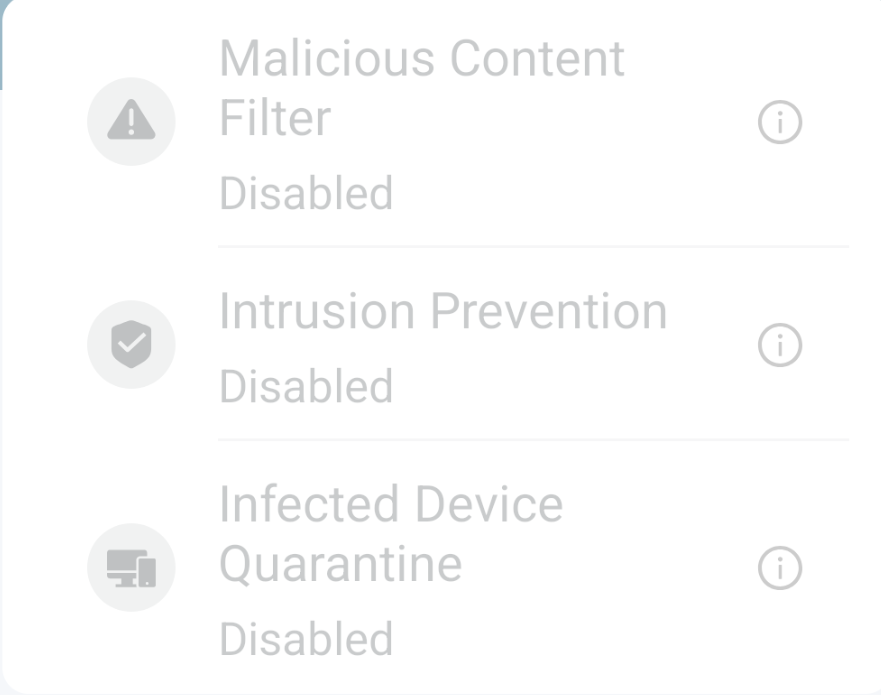
I will send you the beta firmware via the private message. Please install it to check if the internet will be fine.
- Copy Link
- Report Inappropriate Content
@Kevin_Z Unfortunately, not. I have tried rebooting the router numerous times but nothing changes.
A but more info.
Yesterday morning I discovered I had no external internet connection on numerous devices. (Windows 10 & 11, Android, also PV Generation equipment etc.)
The router and other devices all had lights and indicators to suggest internally all was OK.
The router was connected and would complete a speed test but an nslookup to my provider showed I was using the Router IP for DNS.
Tried forcing the router to use the primary DNS and still no result.
During the messing around I had cleared a lot of logs and tried resetting everything. I then found this thread.
Currently with all 3 items under Antivirus disabled I still have the same situation.
Will try the firmware shortly, thank you for sending it.
EDIT
Updated Firmware.
No issues completing the update, have the BETA wallpaper now.
Still no internet for devices connected using Wireless or Ether connection, with Antivirus options enabled or disabled.
Rebooted router and connected devices
They are still trying to use 192.168.0.1 as DNS?
Also now my router logs me out every few seconds and when I log in again it thinks I am already logged in elsewhere.
- Copy Link
- Report Inappropriate Content
Fanmeister wrote
Updated Firmware.
No issues completing the update, have the BETA wallpaper now.
Still no internet for devices connected using Wireless or Ether connection, with Antivirus options enabled or disabled.
Rebooted router and connected devices
They are still trying to use 192.168.0.1 as DNS?
Also now my router logs me out every few seconds and when I log in again it thinks I am already logged in elsewhere.
@Fanmeister Have you configured or modified the QoS settings before? Please check if QoS is enabled but without a specific bandwidth configuration. Ensure the bandwidth is set correctly as per your requirements.
If QoS is not on or has been configured correctly, could you please save and email us (support.forum@tp-link.com) the configuration file on your AX6000 for further investigation? And then you can try resetting the router to factory defaults and reconfiguring it from scratch to check again if the internet will be fine.
BTW, who is your internet provider? Please check again and ensure the internet from the ISP-provided modem is still running fine and connected to the internet properly.
If the modem is connecting to the internet properly but the client devices still fail to get online when connected to the AX6000, please also try to change the DNS servers on the Internet/WAN settings to 8.8.8.8, then reboot the router to check the internet connectivity again.
- Copy Link
- Report Inappropriate Content
Hi @Kevin_Z
QOS was enabled and configured to match the Upload Download speeds of my provider. I will mail you my config file.
Factory reset and so far just logged into internet PPoE and enabled Wifi.. Internet now available again over Ethernet. (QoS) now off) Will send this config file too.
*I had already connected my old router and this reconnected straight away and brought everything online
Just struggling to get OneMesh devices back now.
- Copy Link
- Report Inappropriate Content
Fanmeister wrote
Hi @Kevin_Z
QOS was enabled and configured to match the Upload Download speeds of my provider. I will mail you my config file.
Factory reset and so far just logged into internet PPoE and enabled Wifi.. Internet now available again over Ethernet. (QoS) now off) Will send this config file too.
*I had already connected my old router and this reconnected straight away and brought everything online
Just struggling to get OneMesh devices back now.
@Fanmeister Thank you so much for the configuration file on the AX6000. I've forwarded it to the development team for further investigation.
So the internet on the AX6000 is back to normal, but the Onemesh extenders cannot connect to the AX6000 successfully? What are the models? Please try to add the extenders to the Onemesh network again as per this guide.
- Copy Link
- Report Inappropriate Content
I have an issue with no communication between WiFi connected and ethernet connected devices. I lost my Philips Hue Sync capablities and Ikea Inteligent hub. May I ask for the link to the beta version please?
Jarek
- Copy Link
- Report Inappropriate Content
- Copy Link
- Report Inappropriate Content
@Kevin_Z I have been trying to work out why I couldn’t work from home last Friday. Speed test worked fine but no internet. After losing half a day of work and long drawn out calls with my ISP who had me install their old router, turning QOS off got the internet working. Since then Apple TV Remote and Airplay are not working when it is on Ethernet. Switching to Wi-Fi, Apple Home does not work for many (possibly wired) clients. After spending the last five days constantly resetting, rebooting, unplugging, changing settings, and rewiring the router and Apple TV and everything else in between, I found this thread and turning antivirus off and rebooting got it all to work.
An absolute hopeless nightmare that was extremely unpleasant!! Clearly it was a communication issue between Ethernet and Wi-Fi. It would have saved a lot of wasted time, effort, and misery if TP Link had sent a simple email to registered customers letting them know some might have an issue with internet and WiFi/Ethernet clients not communicating. I’d have assumed a broken release would have meant TP Link immediately roll back to the previous working version instead of leaving users to their own devices to go through the motions of trying to work out the cause is defective firmware not their ISP or something else and then search around the internet till they got lucky and hit this thread.
Will this beta firmware also fix Ethernet to Wi-Fi Apple TV and Apple Home issues? I want to install it but really don’t fancy finding Ethernet and Wi-Fi client connectivity is back to not working again, or some other issue has arisen.
Also, what’s the ETA for a working Firmware bug-fix release?
- Copy Link
- Report Inappropriate Content
Dear Kevin
I am also having trouble after the update. The Wireless went to a crawling/ no speed with ping up to 100-350 and speed reduced by c.a. 8+%. All my devises are affected.
I have installed the beta version and the problem still persists.
best
H
- Copy Link
- Report Inappropriate Content
H3O wrote
Dear Kevin
I am also having trouble after the update. The Wireless went to a crawling/ no speed with ping up to 100-350 and speed reduced by c.a. 8+%. All my devises are affected.
I have installed the beta version and the problem still persists.
best
H
@H3O Please check the QoS settings on the AX6000 and send me a screenshot for further investigation, as mentioned below:

If the QoS is disabled or it has been configured properly but there is still an issue with the internet connectivity, please save and email us the configuration file on the AX6000. After that, please reset it to factory defaults and reconfigure it from scratch.
Thank you very much.
- Copy Link
- Report Inappropriate Content
Information
Helpful: 0
Views: 3079
Replies: 23
Voters 0
No one has voted for it yet.
