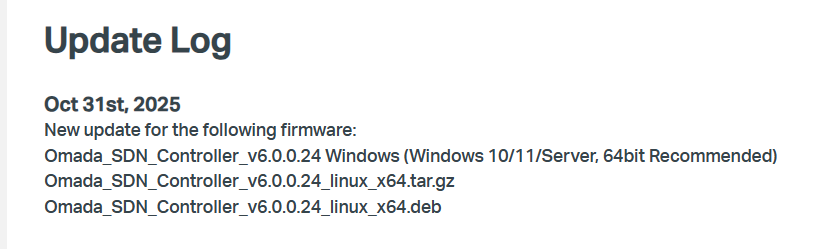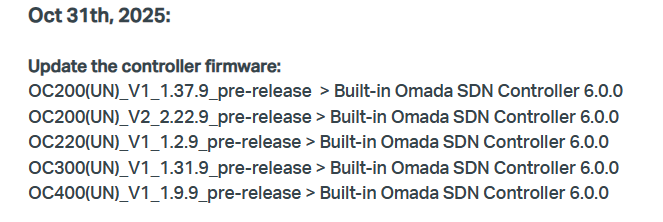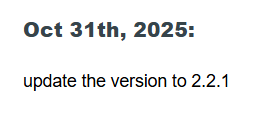Official Release Get the Latest Omada SDN Controller Releases Here - Subscribe for Updates
On-going Pre-release Firmware Trial for Omada Controllers
Omada SDN Controller_V6.0.0.x Pre-Release Firmware (Update on 28th Sep, 2025)
Omada_SDN_Controller_v6.0.0.24_Windows (Windows 10/11/Server, 64bit Recommended)
Omada_SDN_Controller_v6.0.0.24_linux_x64.tar.gz
Omada_SDN_Controller_v6.0.0.24_linux_x64.deb
Hardware Controller (Built-in Omada SDN Controller V6.0.0) Pre-release (Release on 28th Sep, 2025)
OC200(UN)_V1_1.37.9_pre-release (Built-in Omada SDN Controller 6.0.0)
OC200(UN)_V2_2.22.9_pre-release (Built-in Omada SDN Controller 6.0.0)
OC220(UN)_V1_1.2.9_pre-release (Built-in Omada SDN Controller 6.0.0)
OC300(UN)_V1_1.31.9_pre-release (Built-in Omada SDN Controller 6.0.0)
OC400(UN)_V1_1.9.9_pre-release (Built-in Omada SDN Controller 6.0.0)
ER7212PCv2 (Built-in Omada SDN Controller 6.0) Pre-release (Released on 28th Sept, 2025)
Closed Pre-release Firmware Trial for Omada Controllers
Hardware Controller (Built-in Omada SDN Controller V5.15.24) Pre-release Update on 20th Jun 2025
Omada SDN Controller_V5.15.24 Pre-Release Firmware (Update on 30th May, 2025)
ER7212Pv2 (Built-in Omada SDN Controller V5.15.24) Pre-release Update on 20th Jun 2025
Additional Information
You may follow the guide below to upgrade or downgrade your Omada Controller.
How to Upgrade or Downgrade Omada SDN Controller
Note: for the sake of insurance, it's always recommended to save a copy of the controller Backup Config file before upgrade or downgrade.
Any further questions or assistance needed with Omada SDN Controller, please feel free to contact TP-Link Tech Support by submitting a support ticket or connect with community by clicking Start a New Thread in the Business Community forums.
When you contact TP-Link Tech Support, it's suggested to include the following info:
- Omada Controller version (previous and current)
- Device Model(s), Hardware and Firmware versions
- (if possible) A copy of the Log file and Backup Config file
If you decide to downgrade the controller before reporting the issue to TP-Link, it's suggested to save a copy of the current Log file* and Backup Config file* before you do that, which could help to investigate and address the issue quickly.
>> How to get the Log file and Backup Config file for Omada_Controller_Windows:
-
If your controller failed to get launched, please locate to the controller installation path for the Log file.
-
If it's not a launch issue, you can export the Log file and Backup Config file in the local network.
-
For Omada Controller v5.8 or later version,
In the Global View, go to Settings > Maintenance > Backup & Restore > Retained Data Backup, select Settings Only, then click Export for the Backup Config file. On the same page, scroll down for Export for Support, click Export Running Logs for desensitized Log file.
-
For Omada Controller v5.6 or v5.7,
Go to Settings > Maintenance > Backup & Restore > Retained Data Backup, select Settings Only, then click Export for the Backup Config file. On the same page, scroll down for Export for Support, click Export Running Logs for desensitized Log file.
-
For Omada Controller v5.5 or previous version,
Go to Settings > Maintenance > Backup & Restore > Retained Data Backup, select Settings Only, then click Export for the Backup Config file . Go to Settings > Services > Export Data > Running Log to export the Log file.
-
Recommended Threads
TP-Link Early Access Program Is Now Available!
Experience the Latest Omada EAP Firmware - Trial Available Here, Subscribe for Updates!
Get the Latest Firmware Releases for Omada Routers Here - Subscribe for Updates
Current Available Solutions to Omada EAP Related Issues [Constantly Updated]
Current Available Solutions to Omada Router Related Issues [Actively Updated, Post for Subscription]

About This Post
This Official Release post is originally provided to present the latest and recent firmware releases, including the Official firmware (labeled with >Official Release<) and the Beta firmware (labeled with >Early Access<). If you want to get notified with the latest firmware release for Omada SDN Controller, welcome to subscribe to this post!
To avoid bothering you with unrelated messages, this thread is locked. Any further feedback on the new firmware, please feel free to comment in the related firmware thread or start a new thread from HERE. To get better assistance from Community, you may check Tips For Efficiently Reporting an Issue In The Community.
How to Subscribe to a Post
Click on Options from the right top corner of the initial post, choose Subscribe and it's done!

*If you don't want to receive further notifications on this thread anymore, you can also choose Unsubscribe under Options.
How to Find the History Firmware Releases of Omada SDN Controller
1. Visit the > Forum of Omada Cloud SDN < from TP-Link Business Community.
2. Filter the posts either by the Label or by the Tags on the left panel of the forum:
1) Selecting the Label with "Official Release" for all official firmware releases, or "Early Access" for all Beta firmware releases.
2) Selecting the Tags with "Official" & "Firmware Update" for all official and Beta firmware releases.
3. Then all the firmware releases of Omada SDN Controller will be listed on the right panel.
For example, select the Label with "Official Release" to view all official firmware releases as shown below.

About the Firmware Release
(1) The official firmware is normally released to the Cloud ahead of the official website or the forum as it doesn't require further manual editing. Generally speaking, the official firmware will be pushed to the Cloud first, then the TP-Link global "EN" website, this global "EN" forum, and later the TP-Link local websites. In rare occasions, the new release will be published to the global "EN" website ahead of the Cloud, which will be announced in the global "EN" forum, like this.
(2) The firmware upgrades for the wired products including Omada Controller, Router and Switch are universal, so you can download the firmware files from the global "EN" website or this forum to enjoy the new release. For wireless products such as Omada EAP, due to the limitation of local wireless laws and regulations, the firmware may be divided into different versions such as EU/US/CA/... , it's suggested to upgrade firmware from the local TP-Link official website accordingly.