Troubleshooting VPN Client on Wi-Fi Router Is Not Working
This Article Applies to:
All the Wi-Fi Routers that support VPN Client, such as Archer AX20, Archer AX21, Archer AX90, etc.
Issue Description/Phenomenon:
The Wi-Fi Routers that are being discussed here are the models that support VPN Client, which allows users to connect to a VPN server without the need to install VPN software on each device. If you are unable to connect to a VPN server when trying to configure the VPN client on the TP-Link router, this article provides some suggestions that may help you out.
However, if VPN server on TP-Link router is not working, please follow this thread for troubleshooting: VPN Server Doesn't Work Properly on TP-Link Wi-Fi Routers
Troubleshooting Suggestions & Solution:
Step 1
For OpenVPN, please follow this FAQ How to get configuration files from OpenVPN service providers to get correct configuration file and your VPN service credentials, which is the key to accessing the VPN service.
Step 2
Ensure you can successfully connect to the VPN server using a third-party VPN client software like OpenVPN Connect or OpenVPN or WireGuard App for WireGuard VPN on the local PC/Smartphone. This can ensure the .opvn or .conf file is configured and exported correctly.
For example, If you are trying to connect to NordVPN, please don't use NordVPN App since it doesn't require the .opvn at all.
Note: NordVPN service credentials are different from your NordVPN account credentials, namely your email address and your password. You'll need NordVPN service credentials to connect to the VPN using the manual OpenVPN configuration method in the router.
Step 3
If step 2 is confirmed good, but it still fails to connect to the VPN server when uploading the .opvn file into the TP-Link router, be sure the router's firmware is up-to-date. You can check for the updates on the Tether app or on the router web GUI, or you can download it from the local official website and then install it manually.
Step 4
If it still fails, please check the size of the VPN configuration profile you are trying to upload to the router, and how large that file is. You may download and install the Notepad+ application to delete the useless comment in the profile if that is too large, then try uploading it into the router again.
Step 5
It's also suggested to try TCP protocol on the VPN server if it's currently using UDP, then save the file and upload it into the TP-Link router again to check if that works.
If the VPN connection still fails, please comment below on this topic and be sure to provide the following information:
1. Model number, hardware, and firmware version of your TP-Link Router.
2. What kind of VPN server you are connecting to?
3. What kind of VPN type are you choosing on the TP-Link router, OpenVPN, or PPTP VPN?
4. What kind of VPN Client software you were using on the local PC or phone when it was connecting fine? Please test and make sure you can connect to the server with third-party software, such as OpenVPN Connect for OpenVPN and WireGuard App for WireGuard VPN.
5. Which step did you stuck in, any error message or screenshot?
6. Troubleshooting you've done before, and be sure the .opvn file for OpenVPN or .conf file for WireGuard is included when emailing to support.
Related Articles:
If you are not familiar with the VPN, visit Introduction and Configuration Guide of VPN Function on TP-Link Wireless Routers
If you want to check which model supports the VPN Client, visit Routers supporting the VPN Client.
If you are unable to connect CyberGhost OpenVPN Server, please try Manually create the unified format for OpenVPN profile(CyberGhost OpenVPN Server)
-------------------------------------------------
Have other off-topic issues to report?
Welcome to > Start a New Thread < and elaborate on the issue for assistance.
- Copy Link
- Subscribe
- Bookmark
- Report Inappropriate Content
@Kevin_Z Hi,
My just recently purchased TP-Link Archer AX73 Ver:2.0 (AX5400 WiFi 6) always stays on "connecting" while attempting to start VPN.
My VPN Server is CyberGhost now, but I could change to NordVPN if I should.
The ovpn file produced by CyberGhost had some issues which I managed to resolve (mostly following thread advices) and I can use the ovpn file from OpenVPN Connect windows client to properly connect (tested with IP, everything works great).
Firmware Version: 1.1.1 Build 20241031 rel.70279(4555)
I use OpenVPN protocol to connect.
Till now I have tried everything, including the openssl pkey -in client.key -out newkey.key command, which by the way I dont think it worked as both source (in) and produced (out) key files are identical. Unless I didnt use the toll right, as I had no previous experience on that.
Any help would be greatly appreciated.
Thank you.
- Copy Link
- Report Inappropriate Content
Thank you for reporting an issue in our community.
Could you please email us (support.forum@tp-link.com) the opvn. file for further investigation?
- Copy Link
- Report Inappropriate Content
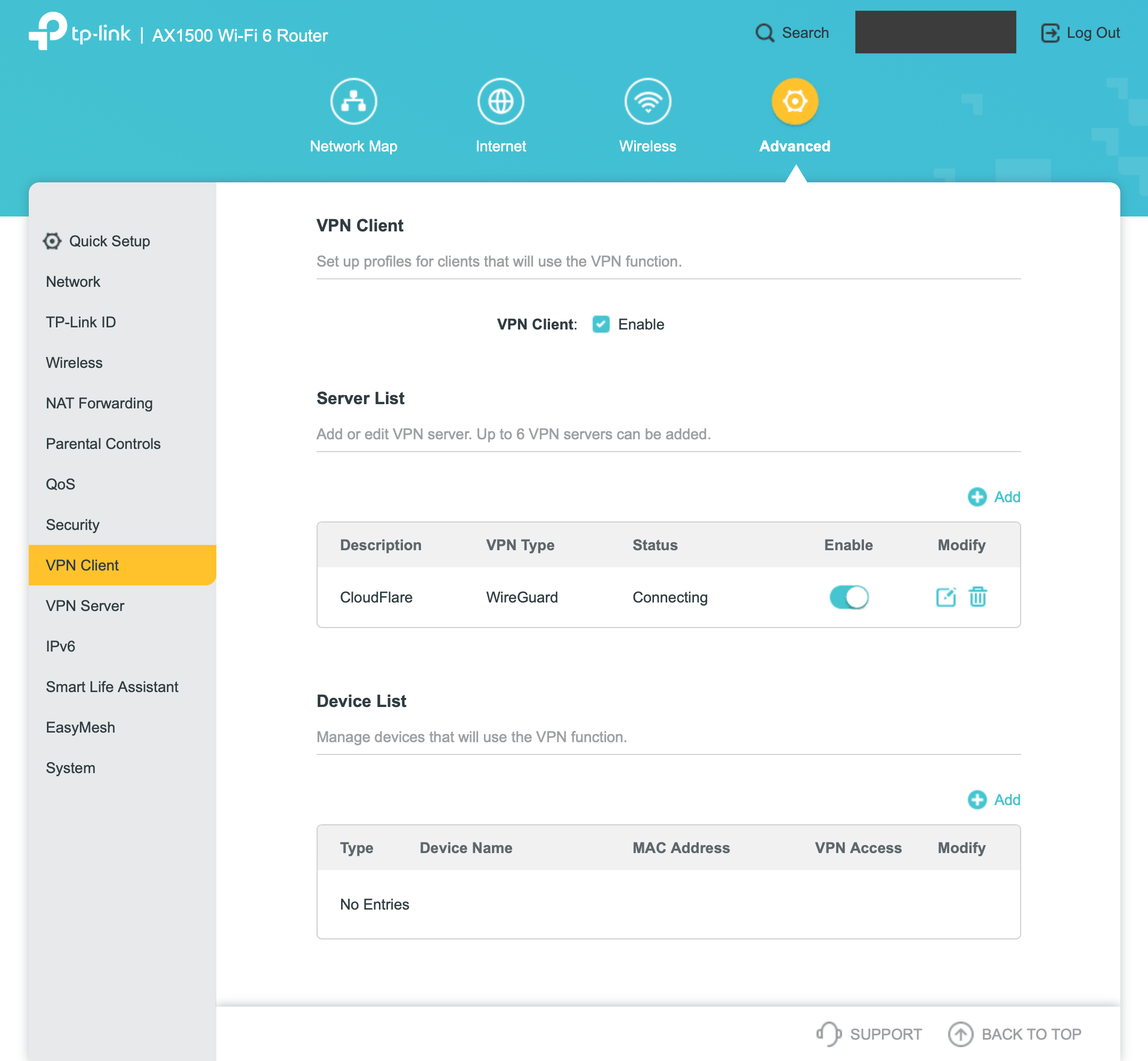 Stuck on Connecting
Stuck on Connecting
Hi @Kevin_Z
I have problem when connecting to Cloudflare Wireguard using VPN Client Feature, the status just keep Connecting.
Here's the details:
1. Model number, hardware, and firmware version of your TP-Link Router.
Archer AX10 v3.0
1.0.8 Build 20240910 rel.37547(5553)
2. What kind of VPN server you are connecting to?
Cloudflare Wireguard
3. What kind of VPN type are you choosing on the TP-Link router, OpenVPN, or PPTP VPN?
Wireguard
4. What kind of VPN Client software you were using on the local PC or phone when it was connecting fine? Please test and make sure you can connect to the server with third-party software, such as OpenVPN Connect for OpenVPN and WireGuard App for WireGuard VPN.
Using Wireguard App on my macOS, and it's tested and connecting fine.
5. Which step did you stuck in, any error message or screenshot?
Status stuck on Connecting, screenshot attached.
6. Troubleshooting you've done before, and be sure the .opvn file for OpenVPN or .conf file for WireGuard is included when emailing to support.
Just to ensure the conf file is correct by testing it using Wireguard App.
- Copy Link
- Report Inappropriate Content
@Kevin_Z I do have same issue, always connecting. I've also sent OpenVPN config file to the email you have provided in your post.
- Copy Link
- Report Inappropriate Content
emaxim wrote
Stuck on Connecting
Hi @Kevin_Z
I have problem when connecting to Cloudflare Wireguard using VPN Client Feature, the status just keep Connecting.
Here's the details:
1. Model number, hardware, and firmware version of your TP-Link Router.
Archer AX10 v3.0
1.0.8 Build 20240910 rel.37547(5553)
2. What kind of VPN server you are connecting to?Cloudflare Wireguard
3. What kind of VPN type are you choosing on the TP-Link router, OpenVPN, or PPTP VPN?Wireguard
4. What kind of VPN Client software you were using on the local PC or phone when it was connecting fine? Please test and make sure you can connect to the server with third-party software, such as OpenVPN Connect for OpenVPN and WireGuard App for WireGuard VPN.Using Wireguard App on my macOS, and it's tested and connecting fine.
5. Which step did you stuck in, any error message or screenshot?Status stuck on Connecting, screenshot attached.
6. Troubleshooting you've done before, and be sure the .opvn file for OpenVPN or .conf file for WireGuard is included when emailing to support.Just to ensure the conf file is correct by testing it using Wireguard App.
@emaxim Please email the VPN config file to support.forum@tp-link.com, and we will check it further. Thank you.
- Copy Link
- Report Inappropriate Content
S0ulSurf3r wrote
@Kevin_Z I do have same issue, always connecting. I've also sent OpenVPN config file to the email you have provided in your post.
Hello @S0ulSurf3r
If you're the owner of this ticket TKID250600044, then I've replied to you. Please check my response in the email and let me know if it works.
- Copy Link
- Report Inappropriate Content
@Kevin_Z I've sent the email with this subject: [AX10 VPN Client Issue] Cloudflare Wireguard VPN config File.
Thank you for your support, looking forward for the solution.
- Copy Link
- Report Inappropriate Content
@Kevin_Z VPN Client config stuck at Connecting
Brand new AX1500 Portable Router TL-WR1502X
Firmware 1.1.0 Build 20250416 (checked, up to date)
Self hosted OpenVPN Access Server version 3.0.0
Operating System Ubuntu 24.04.2 LTS
Accepting connections on Port tcp/443, udp/1194
Self signed certificates (default installation)
Downloaded user-locked .ovpn connection profile from OpenVPN Access Server web admin (6 kb file)
Successfully connected to VPN using OpenVPN Connect app on my laptop with .ovpn profile downloaded above
Private key is not encrypted
AX1500 web gui Advanced -> VPN Client
Add Server -> Set up manually -> OpenVPN, upload .ovpn and set username & password
AX1500 web gui VPN Server status stuck at Connecting
Tried editing .ovpn file and deleting all UDP lines, editing server and re-uploading, same result stuck at Connecting
Tried deleting server and recreating, same result stuck at Connecting.
Verified I can connect to port 443 on VPN server from laptop connected to AX1500
OpenVPN Access Server web admin does not show AX1500 connected client.
Checked Advanced -> System Log, no messages.
Is there any way to turn on logging to see what's failing or where it's stuck?
I noticed that if I check "Import the CA file or edit the .ovpn file manually" and then edit, the following have been filled automatically by the .ovpn file upload:
Certificate Authority <ca> section from .ovpn file
Client Certificate <cert> section from .ovpn file
Client Key <key> section from .ovpn file
Static Key empty
Certificate Revocation List empty
However the .ovpn file has a section that starts with
<tls-crypt-v2>
-----BEGIN OpenVPN tls-crypt-v2 client key----- .
..
</tls-crypt-v2>
that does not seem to be loaded into the AX1500 VPN config.
- Copy Link
- Report Inappropriate Content
@SkyePN answering my own question
I did more investigating about the <tls-crypt-v2> section in the OpenVPN Access Server .ovpn file
In the OpenVPN Access Server web admin -> Users -> Download Profile, I found an option "Download profile without TLS Crypt V2"
I loaded that .ovpn profile into AX1500 web gui VPN Client server config and hey presto, the VPN client started working.
So it looks like the AX1500 VPN client does not support TLS Crypt V2. Maybe that's a new thing in OpenVPN Access Server v3.
This solves ticket TKID250721920 for your reference.
- Copy Link
- Report Inappropriate Content
Hello @SkyePN ,
Thank you for contacting our community.
Yes, currently none of the VPN types we support support the TLS Crypt V2 option. OpenVPN Access Server will enable this option by default, so we need to turn it off before exporting the file.
Thank you again for sharing. We will update the instructions about TLS Crypt V2 in the troubleshooting guide later.
Best Regards~
- Copy Link
- Report Inappropriate Content
Information
Helpful: 5
Views: 110813
Replies: 273
