New Release WireGuard VPN Firmware for Archer AX55
Hello Everyone,
We are thrilled to announce that we now have officially published the WireGuard VPN firmware for Archer AX55 V1, which we believe you’re going to love it. Please check for the updates on your router web GUI or Tether App for the new firmware, or you can download the latest firmware from the website as follows:
WireGuard VPN Firmware for Archer AX55 V1.0 (official firmware updated on 6/9/2023)
How to Configure WireGuard VPN Client on Archer AX55
Please follow the steps below to set up and configure the WireGuard VPN Client on the Archer AX55:
Step 1 Please download the configuration file from your VPN provider.
Step 2 We currently support some basic parameters of the WireGuard configuration file as Pic 1. If the configuration file you are using includes IPv6 address, MTU or many more (example as Pic 2), please edit the file and delete those parameters, then save the file.

Step 3 Visit http://tplinkwifi.net, and log in with your TP-Link ID or the password you set for the router. Go to Advanced > VPN Client.
Step 4 Enable VPN Client, then save the settings.
Step 5 Click Add button in the up-right of the Server List, specify a description for the VPN and choose WireGuard as the VPN type, click BROWSE to import the configuration file provided by your VPN provider, then click SAVE.

Step 5 Check and enable the WireGuard in the Server List, add and enable the VPN Access for the devices that will use the VPN function.

Note: It's NOT suggested to use the same configuration file on multiple VPN Clients simultaneously. You could import the configuration file into your mobile phones as well as the router, but you are not allowed to connect to the VPN server simultaneously based on WireGuard protocols.
How to Set up Archer AX55 as a WireGuard VPN Server
Step 1 On the Web GUI of Archer AX55, go to Advanced > VPN Server, check and enable WireGuard.

Step 2 Click Add button in the upper-right of the Account List to add the profile, then save it.

Note: Each profile can be only used for one device at the same time. If you want to connect 2 devices to the WireGuard VPN server, please create 2 profiles for them accordingly.
Step 3 Export the configuration file on the devices that you want to connect to the WireGuard VPN Server.
a. For smartphones, you can scan the QR Code directly on your WireGuard App.

b. For computers, you can click Export button to export the configuration file, and import it into your WireGuard client.

Other New Features/Enhancements:
1. Added IoT Network.
This allows you to create a dedicated wireless network for the IoT smart devices. You can find it under Advanced > Wireless > IoT Network.

2. Support configuring HomeShield features on Web GUI.

3. Support configuring local DNS servers on WAN/Internet page.
Some users would like to build their own DNS servers within the local network, which was only achievable on the router's DHCP Server settings. Now you can configure it on the WAN/Internet page.

4. Added Access Control feature in AP mode (Security > Access Control).

5. Support retrieving the PPPoE dial-up settings from the old router.
There are cases that you are replacing your old Wi-Fi router with this Archer AX55, and it could be troublesome to set up the internet if you no longer remember your PPPoE username and password. Now this won't be an issue. You can retrieve the PPPoE settings easily from the old router by following the two steps as shown below:

More features and enhancements are waiting for you to explore:
- Added Flow Control ON/OFF switch (Advanced > Network > LAN > Flow Controller).
- Optimized the Web GUI in AP mode.
- Optimized IPv6 feature.
- Optimized UI for USB sharing.
- Optimized Port Forwarding function.
- Optimized VPN Client function.
- Optimized UI for configuring IPTV/VLAN.
Welcome to upgrade and install this beta firmware on your Archer AX55, and feel free to reporting back to us with bugs, faults, errors, and your thoughts on how to improve.
Related Articles:
Wi-Fi Routers that are Planned to support WireGuard VPN
- Copy Link
- Subscribe
- Bookmark
- Report Inappropriate Content
- Copy Link
- Report Inappropriate Content
Hello,
Is there any possibility to access the log so I can understand what is wrong on the AX55 when doing the vpn server)?
Thank you
- Copy Link
- Report Inappropriate Content
marc_a wrote
Hello,
Thank you for the help.
I try to configure a server.
So I do the step 1 (I let everything at default (I dit try to change the port too but it doesn't help).
Please note that the Enable Wireguard checkbox is the Wireguard part and not in the VPN
Tunel IP is 10.5.5.1/32
Listen Port is 51822And I let access Network and internet
All is perfect (Operation succeeded when I choose Save).
After that I create a user
Username : marc
Address : 10.5.5.2/32
Allowed IP client : 0.0.0.0/1,128.0.0.0/1Allowed IP server : 10.5.5.1/32
I check pre shared key
When I click on Save I see Operation succeeded (one second maximum)
And immediately after that I see operation failed.
After that clicking on the button with a chain I see operation failed.
EDIT : Typo
@marc_a Can you please save and send us the System Log on the router, and we will look into it further? You could email support.forum@tp-link.com.
- Copy Link
- Report Inappropriate Content
Hello,
I have cleared the log then tried to create the VPN server from start).
After that I have made the log but it is empty (except for the information about the router).
I have sent the mail with the log.
Thanks again
Marc
EDIT : Ticket ID
TKID230241556
- Copy Link
- Report Inappropriate Content
Im randomly wondering would i be able to install the ax-55 firmware on ax-53 ?
is there an ETA on AX-53 early beta for VPN client
- Copy Link
- Report Inappropriate Content
AlbiBB wrote
Im randomly wondering would i be able to install the ax-55 firmware on ax-53 ?
is there an ETA on AX-53 early beta for VPN client
Hello @AlbiBB, thanks for asking.
It's NOT suggested to install firmware that is not published for your router, which may destroy the router and void the warranty.
Regarding the VPN Client feature for Archer AX53, I'm sorry that I don't get advanced notice of whether or when there will be a new firmware update for it. You may pay close attention to the firmware updates on your router web interface page or on the Tether App.
You can also subscribe and keep an eye on the following thread, we will update once there is a new model that supports VPN Client:
- Copy Link
- Report Inappropriate Content
Hello,
I have SurfShark and I have tried everything, it does not work with WireGuard because SurfShark uses 2 DNS Servers.
I have tried to use one DNS but it still does not work.
Any advise would be appreciated.
Please see screen screenshot below.
- Copy Link
- Report Inappropriate Content
JIFourie wrote
Hello,
I have SurfShark and I have tried everything, it does not work with WireGuard because SurfShark uses 2 DNS Servers.
I have tried to use one DNS but it still does not work.
Any advise would be appreciated.
Please see screen screenshot below.
Hi @JIFourie
Are you saying the router refusing to connect to the SurfShark VPN server even though you tried to enter the primary DNS?
Are you able to connect to the SurfShark VPN Server if you run the a WireGuard application on your phone or computer directly? Do you need to manually configure 2 DNS servers also?
Please try to manually change the DNS server under DHCP server settings to 8.8.8.8, then check again if you can connect to the SurfShark VPN Server when configuring the WireGuard VPN Client on the AX55:
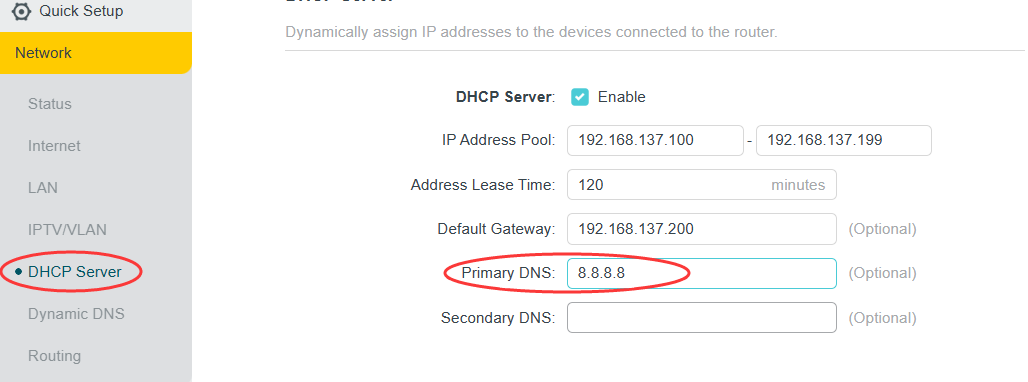
- Copy Link
- Report Inappropriate Content
Hello @Kevin_Z,
I am want to setup a WireGuard VPN client not server.
SurfShark has 2 DNS's when using WireGuard that needs to be entered for it to work.
Currently TP Link Ax55 is limiting me to enter only one DNS when setting up the VPN client.
This is my problem.
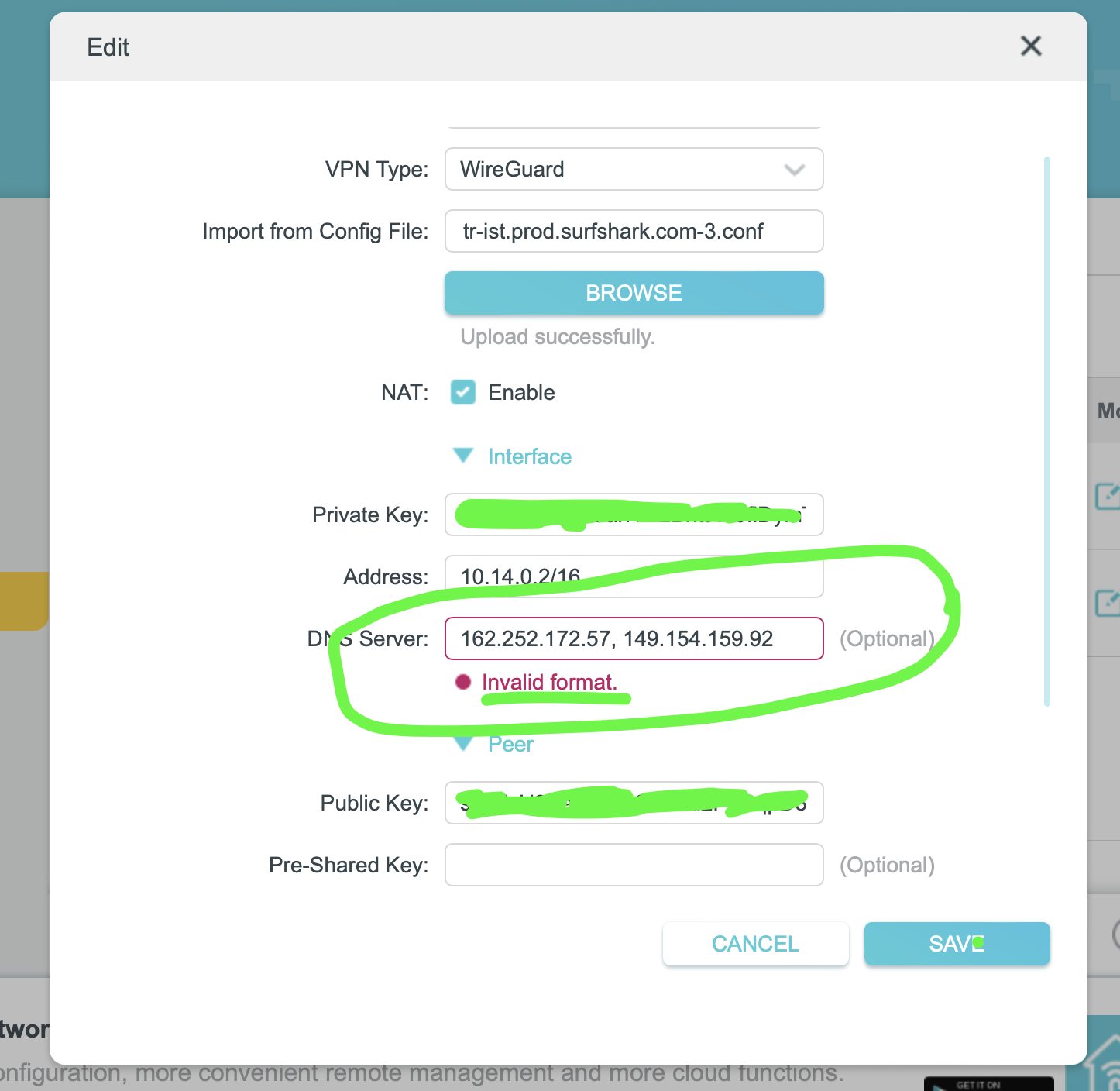 Caption
Caption
- Copy Link
- Report Inappropriate Content
- Copy Link
- Report Inappropriate Content
Information
Helpful: 9
Views: 67311
Replies: 109
