Doorbell D235 - connection lags
Doorbell D235 - connection lags
Hi, I just upgraded from Xiami to Tapo doorbell and hole cameras since all my wifi network is based on TP already. The cameras work well and you can access the video feed within 2-3 seconds from connecting to camera. The doorbell though takes about 25-30 second each time to connect (show the actual live video feed, be it through connecting via the app or when taking a "call" once the doorbell has been pressed. The firmware is up to date, the network strength is green (note: two of the 3 cameras I have a significantly farther away from the router than the doorbell).
- Copy Link
- Subscribe
- Bookmark
- Report Inappropriate Content
- Copy Link
- Report Inappropriate Content
On your doorbell, go to advances settings , display settings , then compatibilty mode.
Then restart your doorbell from the tapo app
Let me know if It works
- Copy Link
- Report Inappropriate Content
hi and thanks but that is not an option in "advanced settings". There is only camera account, power line, diagnostics.
- Copy Link
- Report Inappropriate Content
- Copy Link
- Report Inappropriate Content
Make sure the VPN is disabled on your phone when using the Tapo app. Is the Tapo app updated? You can try to delete and reinstall it.
What's the signal strength (tap the signal icon to show the RSSI rate) of your doorbell? Please clarify whether this issue occurs when the phone is connected to the local WiFi network, or if it only happens during remote control (e.g. using cellular data)?
Does the same issue occur when using another phone or tablet? What router do you use?
- Copy Link
- Report Inappropriate Content
hi Wayne,
- no VPN
- App up to date (already deleted and reinstalled)
- connection issues both whilst mobile on wifi as well as 5G (iPhone 15 pro - remind the issue is only on doorbell and it's camera not with the other cameras installed)
- Wifi router: Archer AX 72 Pro (about 15m away both on same height)
fuether, working mode is on high performance
I attached the page shown after pressing the signal icon : here again not showing what you asked , there's no RSSI value indicated
- Copy Link
- Report Inappropriate Content
- Copy Link
- Report Inappropriate Content
On the camera Device Settings page, go to Device Info, find the Signal Strength, and tap the WiFi icon next to it to show the RSSI.
To assist with this case, a specialist will help to follow it up through email. Please check your inbox later to confirm. Meanwhile, please refer to the guidance below to generate and export logs from both the Tapo app and the doorbell for further analysis.
If the email you used to register for the TP-Link community is not your contact email or you cannot access it, please send me your contact email through private message.
- Copy Link
- Report Inappropriate Content
- Copy Link
- Report Inappropriate Content
Hi.
To change Tapo camera display settings to "Compatible Mode", navigate to the camera's Device Settings within the Tapo app, then go to Advanced Settings, and finally, Display Settings.
https://www.tp-link.com/mx/support/faq/3892/
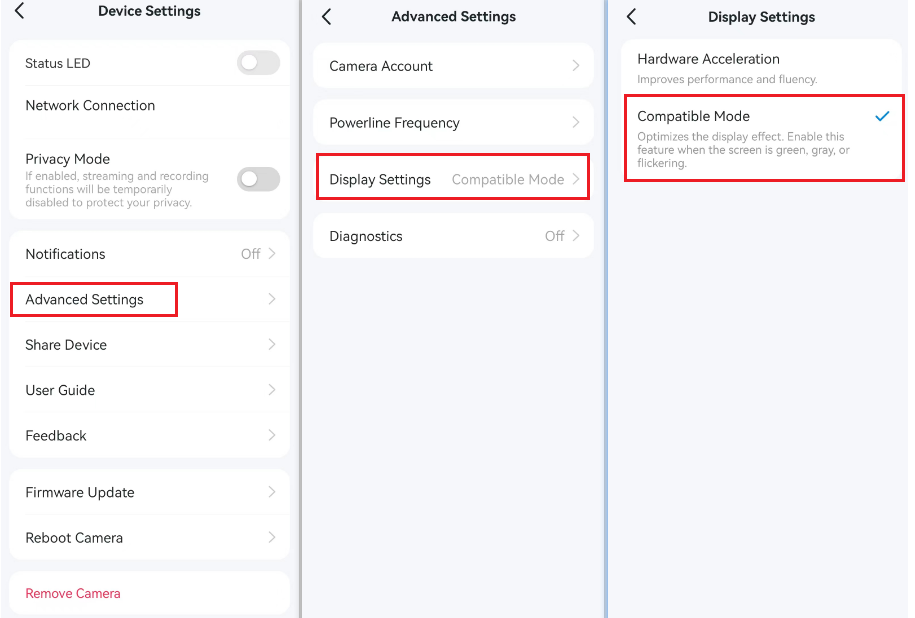
- Copy Link
- Report Inappropriate Content
Information
Helpful: 0
Views: 1558
Replies: 12
Voters 0
No one has voted for it yet.

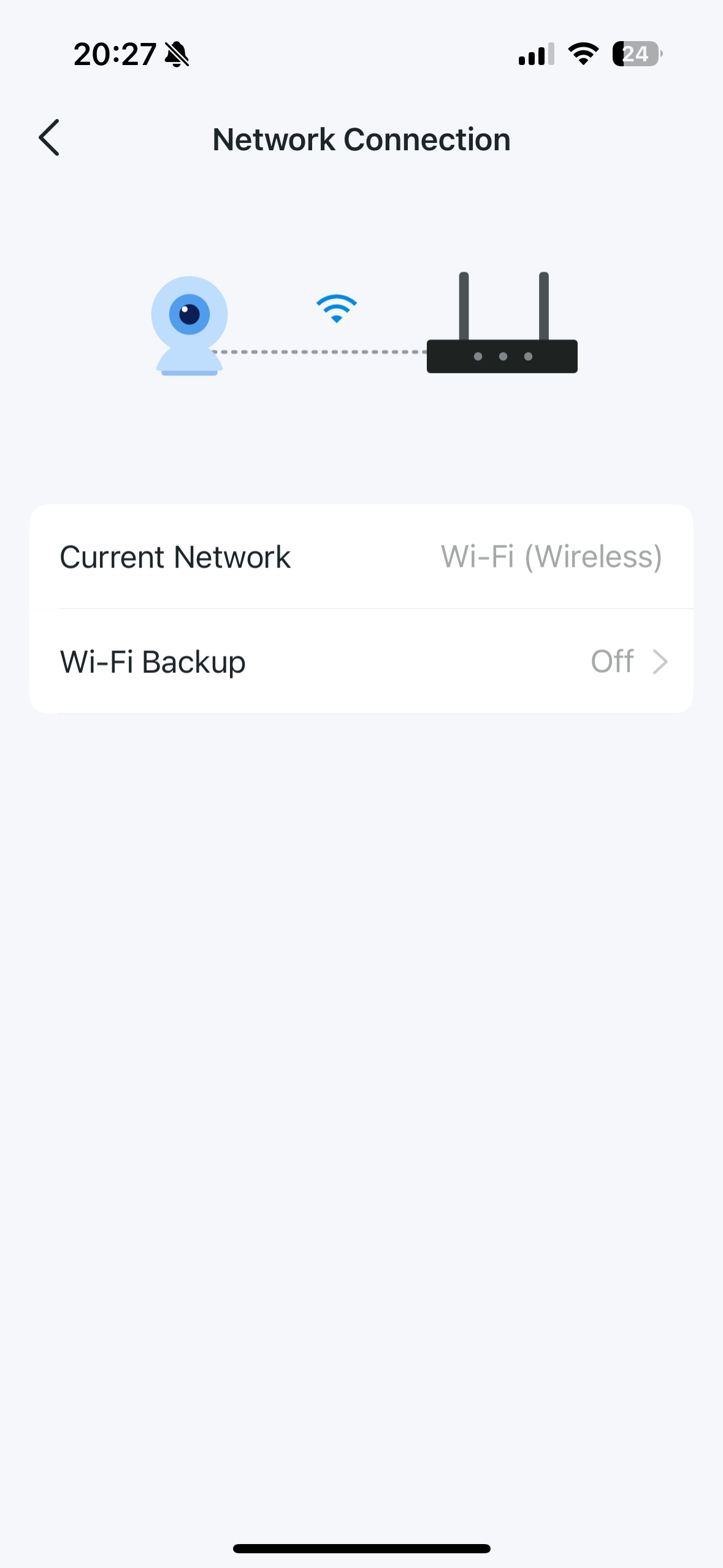
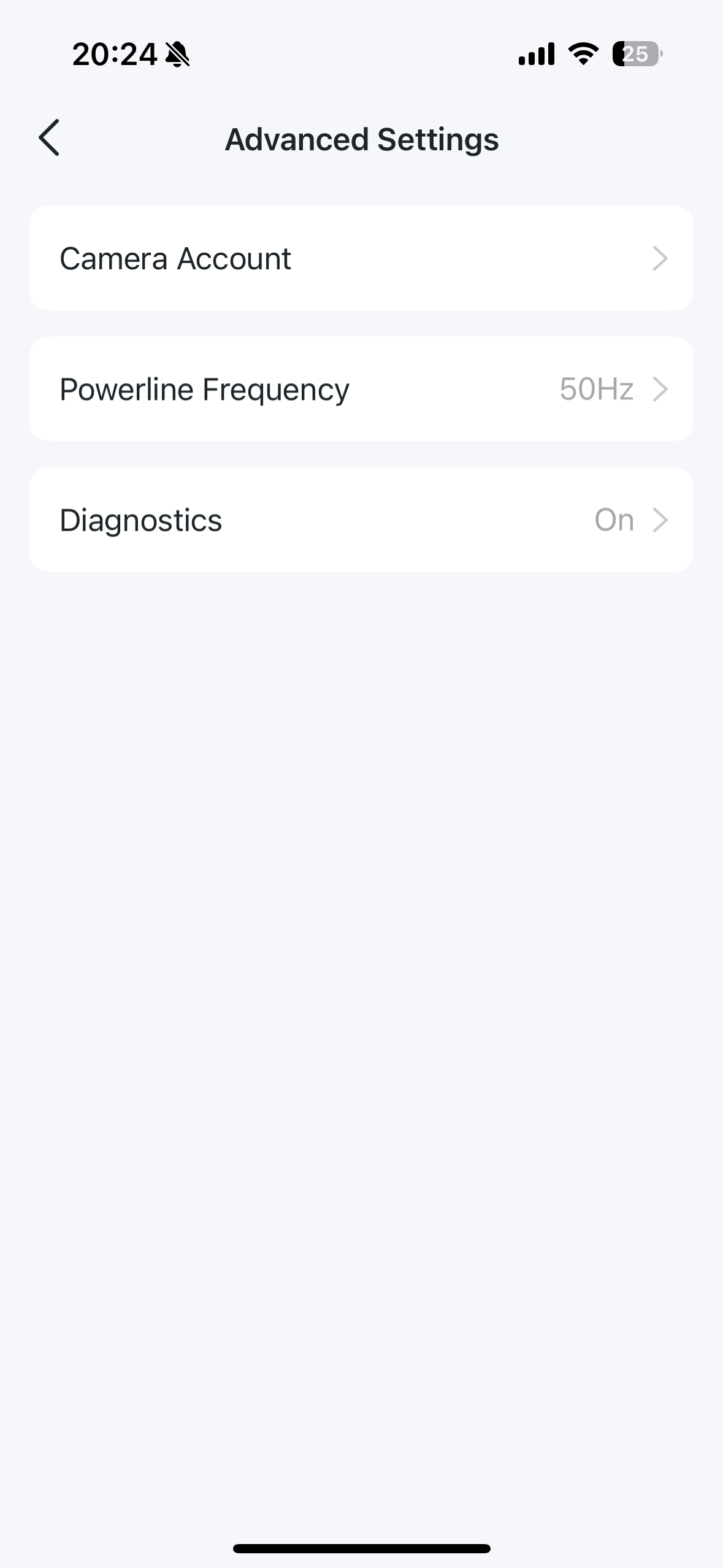 Dmt120308
Dmt120308