Early Access Deco X50/X55_V1.26-1.4.5 Supports EasyMesh, Wireguard VPN and Fixed WAN Port
This Article Applied to:
Deco X50/X55_V1.2(1.26) Only
Firmware Download Link:
| Deco X50/X55_V1.2(1.26) | 1.4.5_build_20240828_Beta | Newly updated to Deco 1.11.0 Firmware Platform |
Update Advice:
1. Please make sure the Deco APP is up-to-date.
2. How to manually update the firmware via web UI- How to Update the Firmware of Deco.
3. The firmware downgrade needs to be through Firmware Recovery-How to Downgrade Deco.
Modifications and Improvement
1. Support the EasyMesh function.
2. Support WireGuard VPN and built-in easy configuration of NordVPN/Surfshark VPN.
3. Support Fixing the WAN port under Deco APP>More>Advanced>WAN Port.
4. Add client speed limit under clients' detailed settings page.
5. Add Scene Priority under QOS.
6. Add Client MAC Identification to improve the accuracy of device detection.
7. Optimize Smart Home collaboration with Tapo devices.
8. Optimize HomeShield online traffic statistics.
9. Optimize overall network performance.
Bug Fixes:
1. Fixed some security vulnerabilities.
Deco EasyMesh Feature Guide
Deco EasyMesh allows you to link the Deco and other EasyMesh-compatible devices to form a united mesh network. It helps further expand the wireless coverage.
Note:
1. Make sure the routers or extenders to be added support EasyMesh. Firmware upgrades may be required for certain models. Please check the user manual or ask the manufacturer before configuration.
>>TP-Link EasyMesh Device List
There are two methods to enable Deco EasyMesh:

Note:
1. Some advanced functions might not be available when Deco works as an EasyMesh extender, such as network dial-up, HomeShield/Parental Controls/QoS, etc.
2. When "Add a Deco to the existing EasyMesh Network", Deco's original network will be reset and all data will be cleared. It will copy the network settings from the EasyMesh network and will adopt its network name and password. You may need to manually connect your phone/tablet to the new EasyMesh Wi-Fi.
Add EasyMesh Devices to the Deco Network
Configuration Steps:
1. Make sure the Deco has already been configured first on the Deco APP.
2. Click "+" on the top right and choose "Add EasyMesh Nodes".
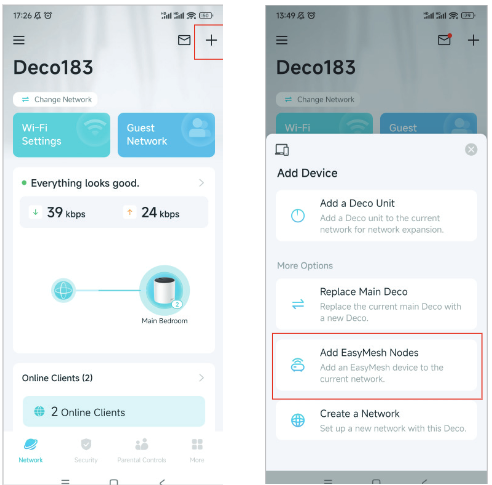
3. Connect the EasyMesh device via the WPS button or Ethernet cable.
-
via the WPS button

- via an Ethernet cable

Add a Deco to an Existing EasyMesh Network
Configuration Steps:
1. Make sure the Deco has already been configured first on the Deco APP.
2. Go to More > Advanced > EasyMesh and select "Add Deco to an existing EasyMesh network".
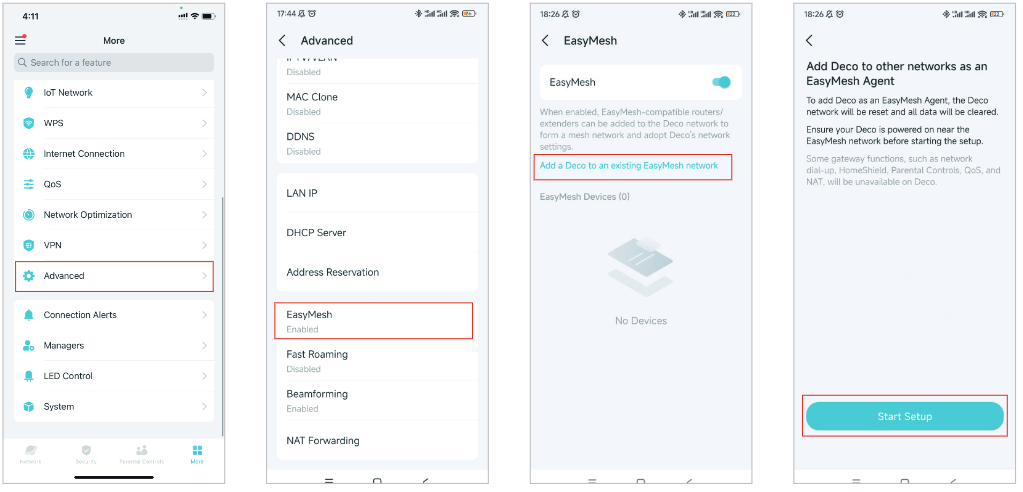
3. Connect to the EasyMesh device via the WPS button or Ethernet cable.
(The steps are quite similar to the "Add EasyMesh Devices to the Deco Network")
After establishing an EasyMesh network, you can view the EasyMesh routers/extenders network status and connected clients directly through Deco APP.
Note:
1. Removing Deco from the EasyMesh network will reset it to factory settings. For some devices, you may need to reset Deco manually before removing it.
2. To change the advanced settings on the EasyMesh router, users need to access its individual management interface.

