New Release Deco 1.9.0 Feature Overview: Wi-Fi Access Control, Matter, Local Only Modes (Coming Soon)
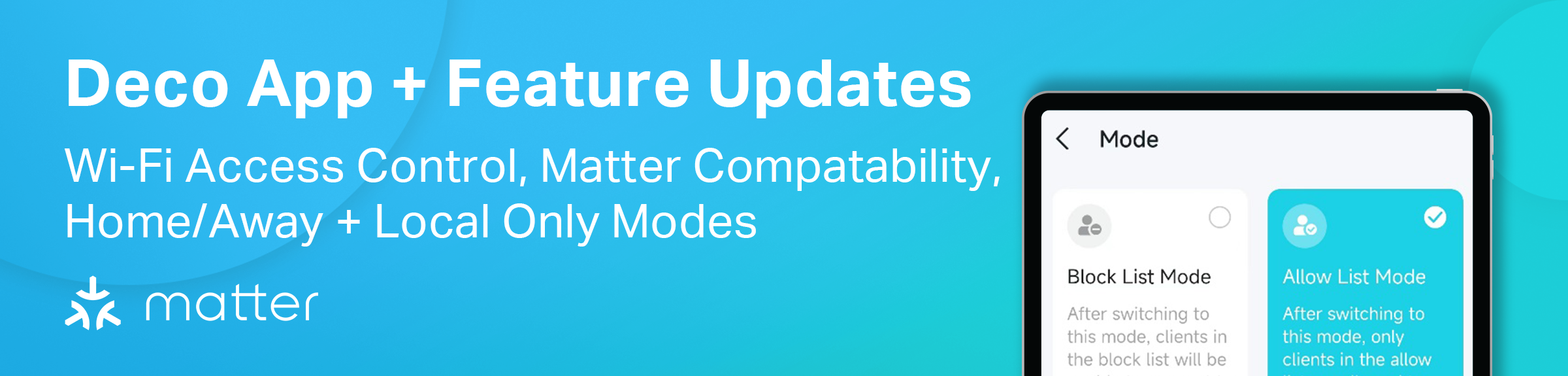
These latest Deco features are slowly being released to models, with the Deco X55 being set to be the first to receive the features from firmware 1.3.0 (Equivalent to 1.9.0 for others). Other Deco models will be updated at a later point.
If you are still waiting for previous feature updates, it is possible that your model will be updated to this version instead. Ensure that you have already updated to the most recent firmware, as most models have received the previous updates at this point.
If you have received the 1.3.0 or 1.9.0 firmware, please feel free to provide your feedback and experience so that adjustments and optimizations can be made for your model and others. For now, please treat the announcement of these features as a preview of what is to come. We will update this page with additional information and examples as we see the features released.
Camera Security – Home and Local Only Modes
This setting helps you control the access that your devices have to the internet. The setting may be found under:
Security > Camera Security
There are two modes that may be set to help manage your cameras: Home Mode and Local Only Mode.


Home Mode
Home Mode allows you to set a rule to control when or if the device will have access to the internet. On this screen, you can see the real-time traffic usage of the device, the offline/online status, and the historical traffic usage.
Block for Today: This Button will Allow You to Block the Device’s Access Until 12:00AM that night.
Block Schedule: This allows you to create a schedule to operate on specific days of the week, such as weekends. During the set time, the device will be blocked from accessing the internet.
Block Upon Arrival: Allows you to create a rule where when a specific device (mobile phone) is connected to your Home Network, access to the internet will be blocked for the devices in the list.



Local Only Mode
Local Only Mode allows you to create a list of devices that will not be able to access the internet unless the device is removed from the list of local-only devices or the “Local Only Mode” is turned off.
When adding cameras to this list, the cameras will be unable to connect to the internet and also cannot be controlled by their corresponding app through the internet. For example, a Tapo Camera added to the “local only” list of devices can only be controlled via the Tapo App while connected to the same network as the camera.
When in this list, apps attempting to access the camera through the internet will show the device as either offline or unavailable. This status will remain until the device is removed from the list, or the feature is toggled off.
Note: This is different from Device Isolation, as the devices are unable to talk to the internet but can still see and access the other devices on your network. Local Only Mode is similar to the Parental Control Feature and will use the device's MAC address to limit the device’s internet access. Devices are also not limited to cameras.

Captive Portal for Guest Network
A Captive Portal is a webpage displayed to users when they first connect to the network. The settings can be found under:
More > Guest Network > Advanced

You can set the enable status, authentication type, authentication validity time, and redirection page after successful authentication of this feature on this page. The portal may be customized on the login page.
Authentication Type: For Newly Connected Users, you may choose to have an added password or no extra authentication.
Time Limit: Set how long a device is allowed to remain connected after authentication. Afterward, the device must be reauthenticated with your network through the captive portal. The available lengths are: Always, 1 Hour, 2 Hours, 4 Hours, and 8 Hours.
Redirect: After successfully authenticating with the Captive Portal, you will be presented with a specific webpage.



Wi-Fi Access Control – Whitelisting and Blacklisting
Support Block List Mode (Blacklisting) and Allow List Mode (Whitelisting). These settings are found under:
More > Wi-Fi Access Control



When in Allow List Mode, there are two sub-functions: Guest Network Exception and New Device Notification.
Guest Network Exception: The guest network of the Deco WILL NOT sync the allow list of the guest network with the rules with the primary network.
New Device Notification: A pop-up notification, such as the one in the screenshot below, will appear, indicating that a NEW device is requesting access to the network. On the Wi-Fi Access Control Page, you will be able to see a list of unprocessed requests and the devices in the allow list.


Matter Protocol Support – Setup Matter-Compatible Devices within Deco
We are also beginning to see initial support for the Matter Protocol and Deco, with matter compatibility being introduced to the IoT device feature on Deco. Devices that support the matter protocol can now be controlled from within the Deco app. The feature may be found under:
Network > Smart Home > Matter


*Currently, the Deco App may pair with smart bulbs, plugs, and switches that support the Matter Protocol.
Encrypted Default Wi-Fi for Setup Network
Deco models that are shipped with firmware version 1.9.0 or higher have a few changes made to their setup process and the default configuration network. These models will now broadcast an ENCRYPTED wireless network for setup (called Deco_XXXX). The login information to connect to the encrypted network will be printed on the Deco’s label.
Note: This feature will not be available to products with firmware installed prior to the delivery of the 1.9.0 firmware. For models that were not updated in the factory to 1.9.0 will have the same setup as before, and the label will not show a printed password.
TSS (TP-Link Simple Setup) Auto Discovery & Quick Configuration
Deco X55 V1 1.3.0 does not implement this feature.
Further changes were made to the setup process for future releases. Decos are now able to quickly discover nodes that support TSS(TP-Link Simple Setup) whether they are pre-networked in the factory or not. You will then be presented with corresponding prompts from the Deco App to confirm that the nodes should be added to your network – making your network setup and upgrades simpler and easier than ever.
Between Deco and IoT devices: Open up the internal protocol entrance with IoT to further speed up the process of discovery and configuration of Deco's IoT devices and reduce the complexity of configuration.
Let Us Know What You Think of the Latest Features Below!
- Copy Link
- Subscribe
- Bookmark
- Report Inappropriate Content
@Riley_S even more bad news; TP link has gone into the toilet!
'https://www.reddit.com/r/HomeNetworking/comments/1bn4vqn/shame_on_you_tplink/
- Copy Link
- Report Inappropriate Content
Information
Helpful: 2
Views: 11210
Replies: 41
