Troubleshooting Troubleshooting VPN Issues on Deco
-
Case 1. Work as a VPN Pass-through router.
-
Case 2. Work as a VPN Client.
-
Case 3. Work as a VPN server.
-
Case 4. Use PPTP/L2TP VPN as the internet connection type.
Case 1. Work as a VPN Passthrough router
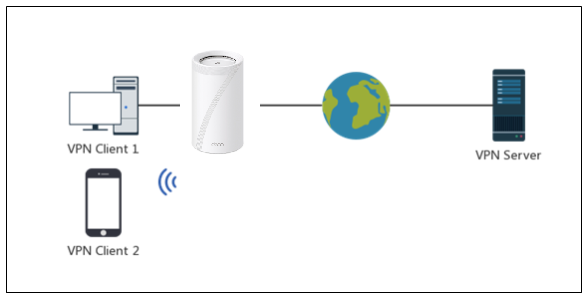
The term "VPN Passthrough" on Deco means that it works neither as a VPN server nor a VPN client but as a tunnel in between that allows traffic from these endpoints to "pass through". All Deco supports VPN passthrough for IPSec/PPTP/L2TP and is intended to work without modification. So clients connected to Deco could directly make a VPN dial-up connection on themselves to the remote VPN server.
Q1. What should I do if the client failed to connect to the remote VPN server?
1. Ensure the same client could connect to the VPN server on another Wi-Fi network.
2. (Optional)If there is another DHCP router connected ahead of Deco, please change Deco to Access Point mode.
3. (Optional)If Deco is the only router, please unplug Deco and connect a computer via an Ethernet cable to the ISP modem and make VPN dial-up connection again.
Case 2. Work as the VPN Client.
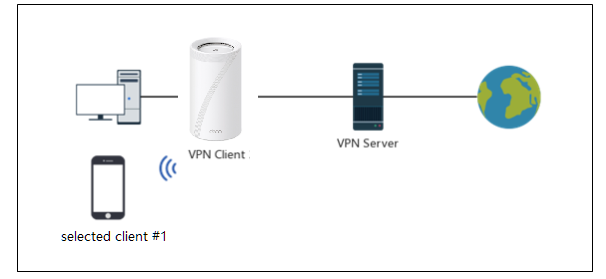
>>Deco VPN Server/Client Supported List.
Q1. How to set up VPN Client on Deco?
https://www.tp-link.com/support/faq/3642/
Q2. VPN Client status showed connected, but the selected clients had no internet, or VPN Client status showed connecting all the time.

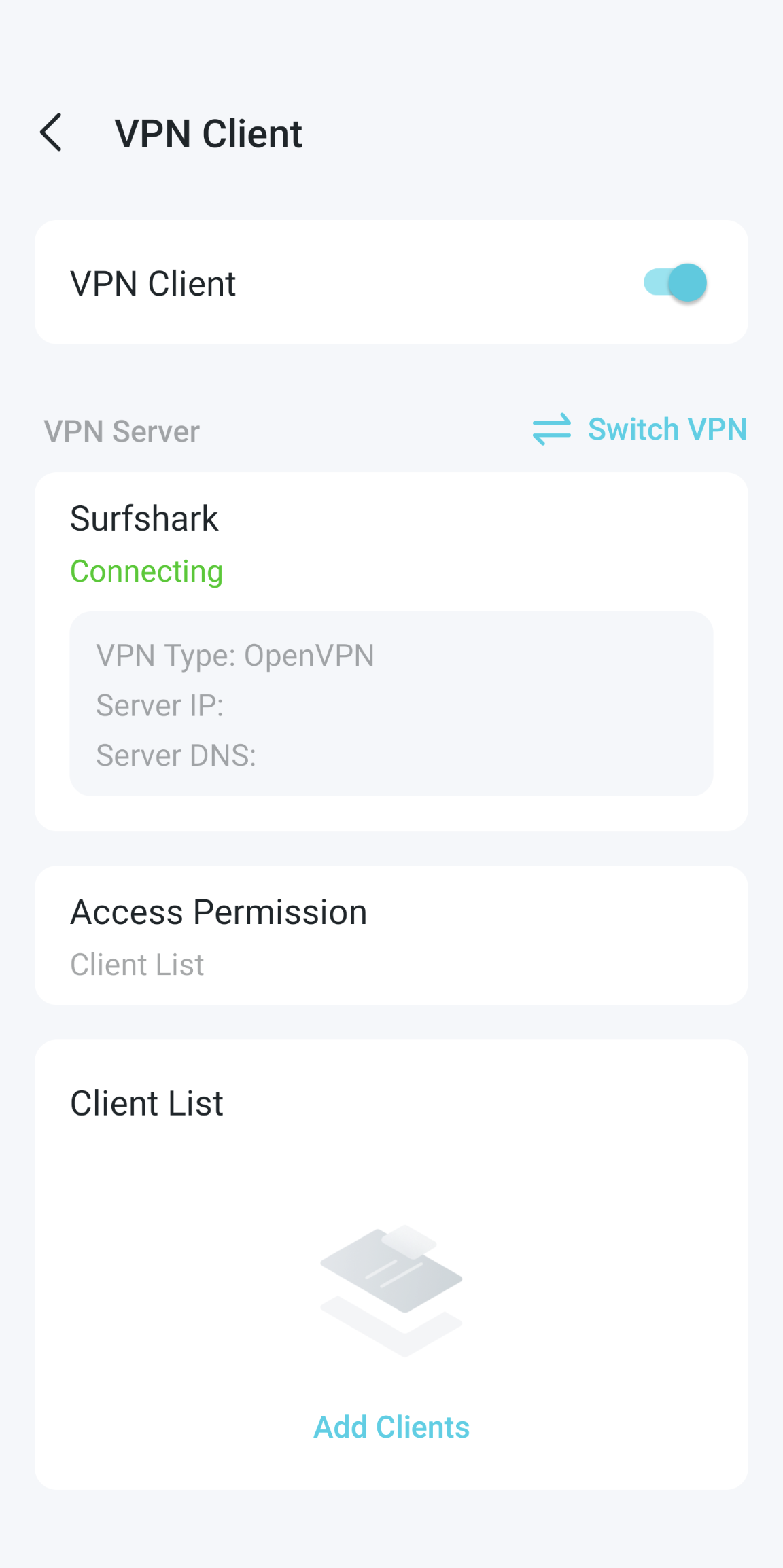
1. Ensure you could successfully make a VPN dial-up connection on the clients via the same OpenVPN config file
(Please remember that many OpenVPN providers require users to log into their management interface to find VPN service credentials first for a third-party OpenVPN configuration).
2. If possible, It's also suggested to try TCP protocol on the VPN server if it's currently using UDP, then save the file and upload it into Deco again to check if that works.
3. Confirm the current firmware is up-to-date.
4. Change the WAN DNS to 8.8.8.8/8.8.4.4 per link-How to change DNS server settings on Deco
Note: If the common suggestions here didn't help, you can also refer to [Solution] Deco OpenVPN Client Always Connecting for more tips. We will update it with the latest solutions after further troubleshooting with the users.
Case 3. Work as a VPN Server.
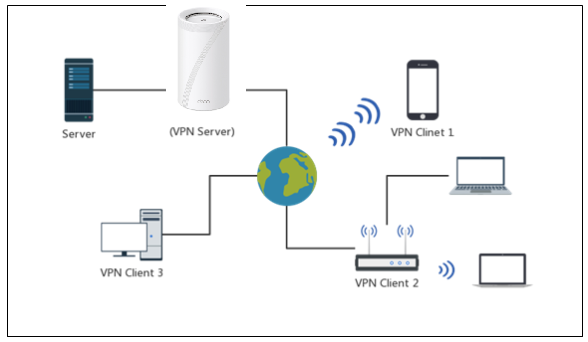
Q1. How to set up VPN Server on Deco?
https://www.tp-link.com/support/faq/3642/
Q2. What should I do if I cannot connect to my VPN Server?
1. Ensure there is a public WAN IP address under Deco APP>More>Internet connection>IPV4. A private internet address under CG-NAT network would cause some issues.
2. Set up DDNS on Deco if the WAN IP is dynamic.
Case 4: Use PPTP/L2TP VPN as the internet connection type.
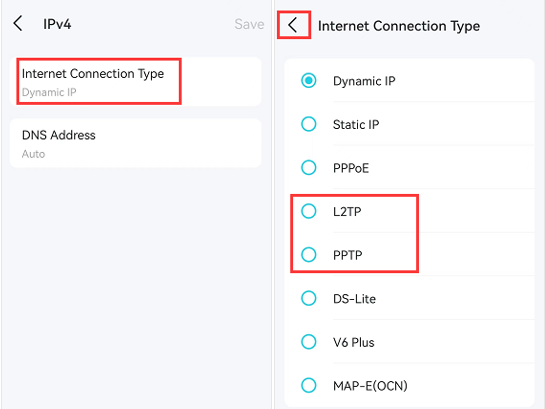
Some ISPs provide internet service based on PPTP/L2TP protocol. Please refer to this link to set up PPTP/L2TP internet connection on Deco:
