Deco X55 connection problems on 4 floor house
Hi All.
I am having connectivity issues with the following deco setup based on the layout below, its all connected via ethernet , not sure what else to do here as I have had to install temporary routers in Room3 and room 1 are they are the worst affected with dropping wifi and simply no connection. The house has insulation between floors and the wall between room 1 and the kitchen is a standard single skin brick wall.
When I have used other Wifi router products, the coverage has been fantastic and it makes me wonder why the deco X55 just does not work.
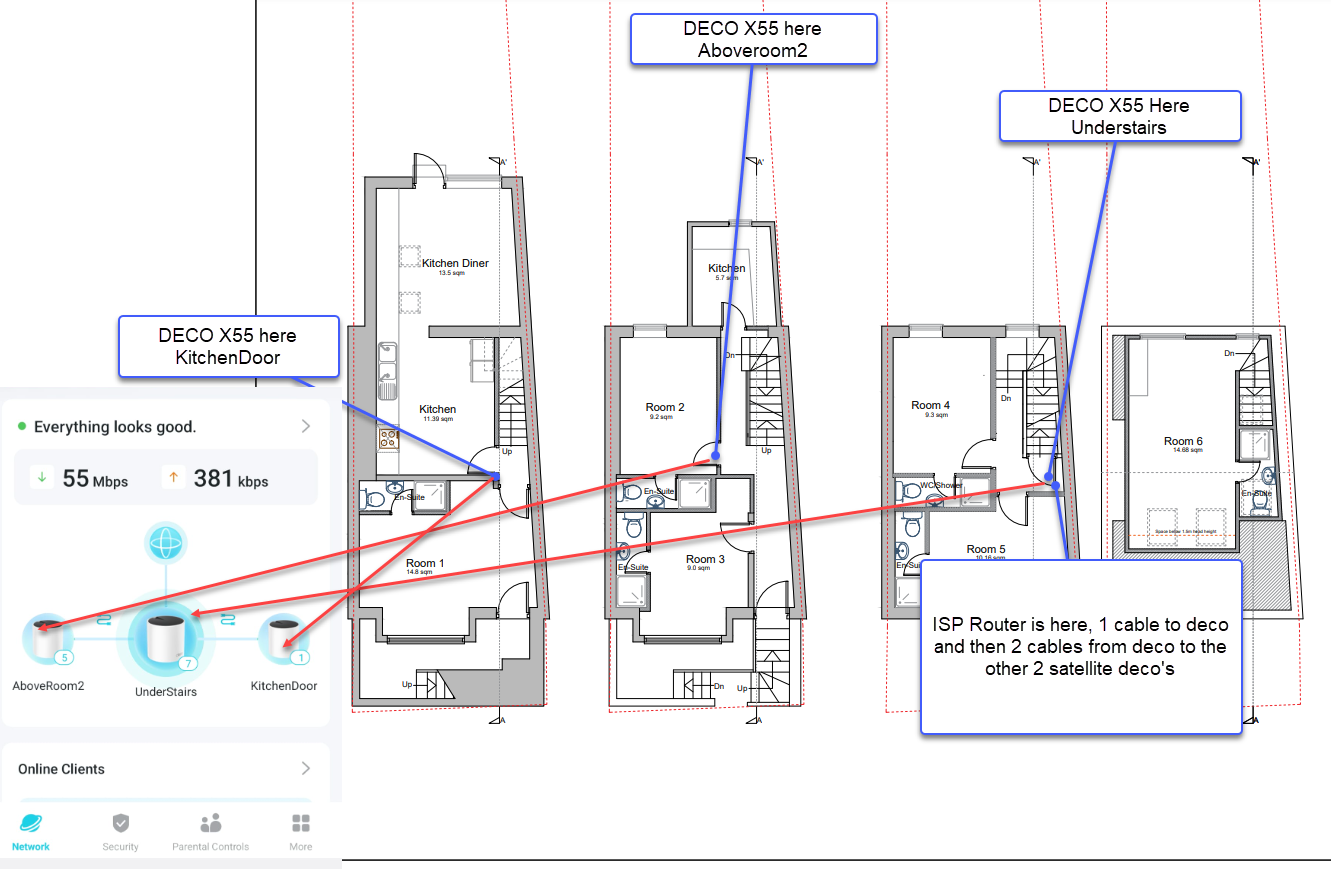
- Copy Link
- Subscribe
- Bookmark
- Report Inappropriate Content
Okay, I understand that you are experiencing connectivity issues with your Deco Mesh system, specifically with unstable or dropping Wi-Fi connections in Room 1 and Room 3, even though all Deco units are connected via Ethernet. You mentioned that you had to install temporary routers in those rooms due to poor coverage, and previous Wi-Fi routers provided better coverage in your home.
Here are some steps you can follow to troubleshoot and improve your Deco Mesh network stability:
For Main Deco unstable/dropping issues:
1. Ensure all Ethernet cables are securely connected and not damaged. Try replacing any older cables with new, high-quality ones.
2. In the Deco app, go to MORE > Internet Connection > IPv4 > DNS Address, and set the DNS servers to 8.8.8.8 and 1.1.1.1 for better reliability.
3. If your previous router worked well, try cloning its MAC address in the Deco app (refer to https://www.tp-link.com/en/support/faq/2925/ for instructions).
For Satellite Deco unstable/dropping issues:
1. Make sure all Deco units are placed in open areas, not inside cabinets, shelves, or corners. Even with Ethernet backhaul, placement can affect Wi-Fi performance.
2. If possible, move the satellite units closer to the main Deco or to more central locations within each room.
3. Temporarily disconnect any Ethernet cables from the satellite units to see if Wi-Fi performance improves, which can help identify if the issue is related to the wired connection.
4. In the Deco app, go to MORE > ECO Mode (if available) and ensure ECO Mode is turned off, as this can limit performance.
For client device issues (laptops, phones, etc.):
1. In the Deco app's client list, select your device and ensure 'Speed Limit' is disabled, and that 'Mesh' is enabled with 'Connection Preference' set to 'auto'.
2. Check the 'Parental Control' section to confirm your devices are not restricted by any profiles.
3. Make sure your devices are connecting to the nearest Deco unit and are using the 5GHz band for better speed and stability. Try toggling Wi-Fi off and back on for your devices to reconnect.
Additional tips:
• If you have many IoT devices (especially on 2.4GHz), consider reducing the number of connected devices or adjusting the 2.4GHz channel width (if your Deco model supports it) to 20MHz for less interference.
• Use the 'Network Optimization' tool in the Deco app to automatically improve Wi-Fi channel selection.
If you continue to experience issues after following these steps, please contact TP-Link support with details about your house layout and the troubleshooting steps you've tried. This will help us provide more tailored assistance.
Let us know if you need further help!
- Copy Link
- Report Inappropriate Content
Hi, thank you very much for your feedback.
Were both threads used to highlight the problems of the same Deco X55 kit?
https://community.tp-link.com/en/home/forum/topic/844586
https://community.tp-link.com/en/home/forum/topic/844592
Can I have the model numbers of the mobile devices that frequently dropped out?
By the way, how many online devices have connected to the Deco Mesh network? Would there be many smart home devices?
Thanks a lot.
Wait for your reply.
- Copy Link
- Report Inappropriate Content
Hi, The two cases are for two seperate locations, but they have thesame thing in common, disconnections and iphone users complaining the most. The iphone is iphone 16, the number of online devices is circa 10.
There are not that many smart home devices connected, only 2 ring cameras and thats it. Mainly phones and laptops.
- Copy Link
- Report Inappropriate Content
The only thing that can be changed here is just the DNS setting, also will the DNS setting be causing wifi disconnections as I thought the DNS would only affect name resolution but nothing to do with disconnections.
Lastly, if the main deco unit is in a cupboard and connected to satellite units that is in an open space via an ethernet cable, the satellite unit is the one closest to where the users experiencing issues are, the fact that the main deco unit is in a cupboard, is this likely to be a factor ? The connection preferrence is set to Auto.
- Copy Link
- Report Inappropriate Content
Thanks for reaching out. I understand that you are concerned about whether changing the DNS settings on your Deco Mesh system can resolve Wi-Fi disconnection issues, and you also want to know if placing the main Deco unit inside a cupboard could be causing problems, especially when satellite units are connected via Ethernet and are located in open spaces closer to users.
Regarding DNS settings: You are correct that DNS primarily affects name resolution (translating website names to IP addresses) and typically does not directly cause Wi-Fi disconnections. However, in some cases, incorrect or slow DNS servers can lead to delays or failures in accessing websites, which might be perceived as connectivity issues. Changing DNS to reliable servers like 8.8.8.8 and 1.1.1.1 is a recommended troubleshooting step to rule out DNS-related problems.
Regarding main Deco placement: Placing the main Deco unit inside a cupboard is not ideal, even if satellite units are connected via Ethernet and are in open areas. Enclosed spaces can block or weaken wireless signals, which may affect the overall mesh performance, especially if any wireless backhaul is used. For best results, all Deco units, including the main one, should be placed in open areas away from metal objects and sources of interference. This ensures optimal signal strength and network stability. Even with Ethernet backhaul, the main Deco's placement can impact the mesh's ability to manage wireless clients and maintain stable connections.
Connection Preference: If the connection preference is set to 'Auto', Deco units will automatically select what they determine to be the best signal source, which is not always the closest or strongest unit. If you want to manually control which Deco unit a satellite connects to, you can use the 'Connection Preference' feature in the Deco app (if available for your model).
Additional Troubleshooting:
• Ensure all Ethernet cables are in good condition and properly connected.
• Avoid placing any Deco units in enclosed spaces like cabinets, shelves, or corners.
• Check that 'ECO Mode' is turned off in the Deco app (if available).
• For more details and troubleshooting steps, please refer to https://www.tp-link.com/support/faq/3480/.
If you continue to experience issues after trying these steps, please contact TP-Link support and provide details about your setup and the troubleshooting you've already performed.
- Copy Link
- Report Inappropriate Content
Information
Helpful: 1
Views: 516
Replies: 5
