Troubleshooting What to do if I can't receive notifications with the Tapo Cam or have a delayed notification
This Article Applies to:
All Tapo Cameras
Please refer to the following guide to troubleshoot if you have a notification issue with the Tapo Cameras.
Part 1. Can’t receive notifications
Identify Problem Phenomenon
Case 1. The camera can’t detect any events, thus no notification is received.
Problem Phenomenon: There are activities within the activity zone, but no detection recording is saved to the SD card or cloud server, and no detection notification is received.
Troubleshooting tips:
1. Verify that the Detection settings and Notification settings are correct.
On the camera's Device Settings > Detection page, enable Motion Detection and other Detection types (such as person, pet, vehicle, etc.) as per your desire.
How to use the motion detection function of my Tapo camera in the Tapo app?
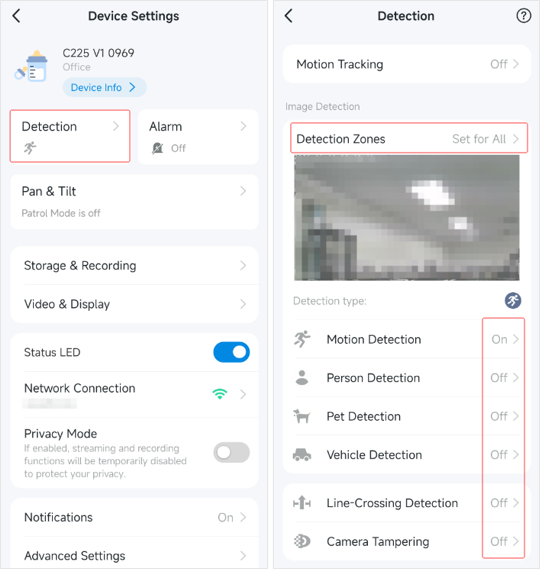
Note: Different Tapo Cam models may have different Detection types.
Go to the camera's Device Settings > Notifications page:
- Enable Activity Notifications.
- Select the Activity Type as per your desire.
- Set the schedule to receive the notifications.
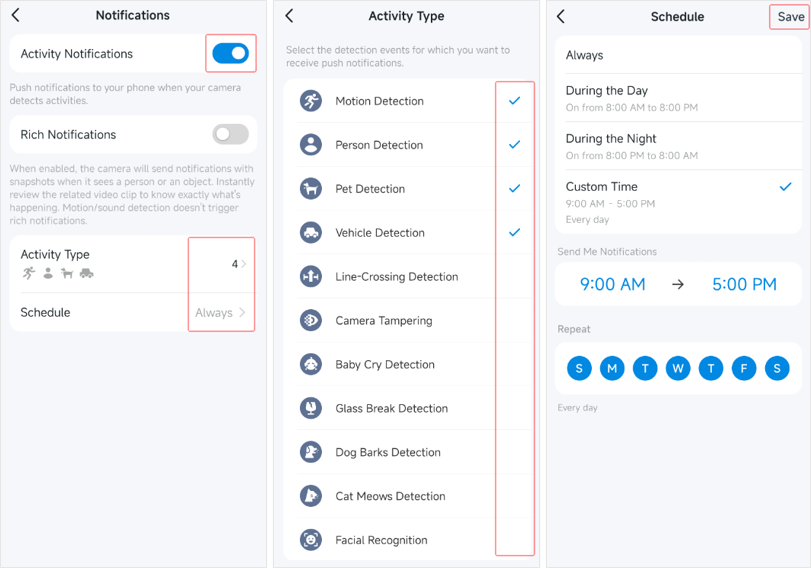
Note: Some Tapo cam models do not have the Activity Type option, and they will receive all types of notifications.
2. Set the sensitivity to a higher level (such as wake-up, motion, or person, etc.).
3. Please refer to “Motion Detection Is Not Working On TP-Link Camera” to troubleshoot.
4. Reboot the camera and try again.
If the problem remains, it’s recommended to Start a New Thread to post your issue with the following information for further help.
1. Describe the detailed problem you are experiencing and the usage scenario when you encounter the issue.
2. Post the pictures of the Detection (including the detection you enabled, such as the Motion Detection page and Person Detection page) and Notification settings on the new thread.
Case 2. The camera has detected the events, but cannot receive the notifications
Problem Phenomenon: There are activities within the activity zone, and the corresponding detection recordings are saved to the SD card or cloud server, but no detection notifications are received on your phone.
Troubleshooting tips:
1. Verify that your Notification settings are correct.
- The Activity Notifications should be enabled.
- Select the Activity Type as per your desire.
- Set the schedule to receive the notifications.
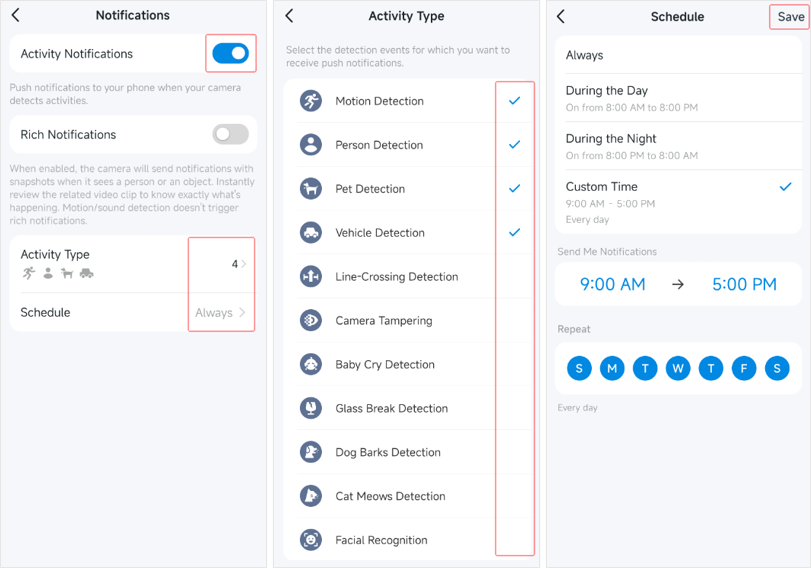
Note: Some Tapo cam models do not have the Activity Type option, and they will receive all types of notifications.
2. Check if there are notifications on the Tapo app > Home tab > Bell icon page for your camera. If not, try the following tips.
- Go to the Tapo app > Me > Notification > Management to ensure the option for your camera is enabled. Go to Do Not Disturb to turn it off.
- Ensure the Tapo app and camera’s firmware are up to date.
- Try to reboot the camera.
- Disconnect the camera from the NVR/NAS there is one, and check if the notification feature is working.
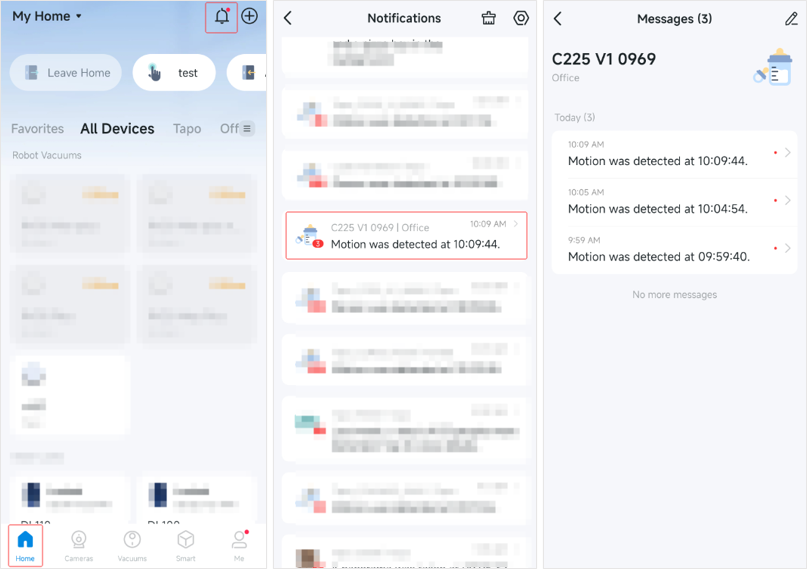
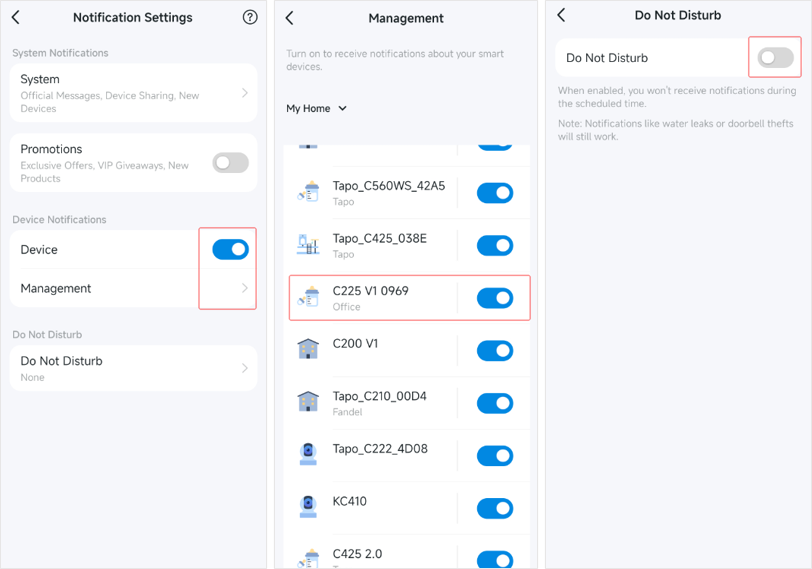
3. There are notifications on the Tapo app > Bell icon, but your phone can’t receive them.
1) Ensure the Tapo app and camera’s firmware are up to date.
2) Try to reboot the camera.
3) Refer to the FAQ “Why can’t I receive notifications after turning on Notifications?” to troubleshoot.
4) Turn off the Battery Save mode for the Tapo app on the phone.
- e.g. IOS: Settings > Battery > Low power mode OFF
- Android: Settings > Device Care/ Battery Optimization > Low power mode OFF
5) Ensure the Tapo app is allowed to run in the background.
6) Ensure the Tapo app is not blocked from sending notifications by any antivirus installed on your mobile phone.
If the problem remains, it’s recommended to Start a New Thread to post your issue with the following information for further help.
1. Describe the detailed problem you are experiencing and the usage scenario when you encounter the issue.
2. Post the pictures of the Detection (including the detection you enabled, such as the Motion Detection page, Person Detection page, etc.) and Notification settings on the new thread.
3. State the results of the above troubleshooting tips.
Part 2. Other Notification Issues
Case 1. Can not get any notifications only when the phone is out of home Wi-Fi or on a 3G/4G mobile date.
If the phone can get notifications when connected to home Wi-Fi, but cannot get any notifications when they are connected to a non-local Wi-Fi or on 3G/4G mobile data:
1. Try a phone that uses a different SIM provider.
2. Connect the phone to a different non-local Wi-Fi network from the workplace, restaurant, etc.
3. If the issue is related to a particular service provider, contact the ISP and check the firewall on their side.
4. If the issue is not particularly with a certain SIM or internet provider, collect the camera log and details as per this guide.
Case 2. Delayed Notification on Android phone (or when the phone screen is Locked)
Try to adjust Android phone settings as per the FAQ here:
How to Troubleshoot Android Delayed Notifications on Kasa /Tapo APP?
