New Feature Detection Range Test: test the activity detection zone of the Tapo Battery Camera
What is the Detection Range Test feature?
The Detection Range Test feature allows you to test the battery camera's activity detection zone. This diagnostic tool is instrumental in mapping out the battery camera's detection range, ensuring that it encompasses the intended surveillance area. By conducting this test, you can verify that the camera's field of detection is aligned with your security needs, guaranteeing comprehensive coverage.
Note: Some Battery cameras may not support this feature yet. If the camera firmware and Tapo app are already the latest but this feature is not available, it is recommended to wait for this feature patiently or pay attention to the camera's Support> Firmware Release Note page on the official website.
How to Use the Detection Range Test feature?
Step 1. Monitor the battery camera's Live Stream and Verify Coverage.
Start by accessing the live stream of your camera and ensuring that the area you wish to monitor is clearly within its field of view. Typically, the camera's detection range is indicated in the lower half of the live image.
Here we take Tapo C410 as an example. The yellow area is the approximate detection range at default sensitivity.
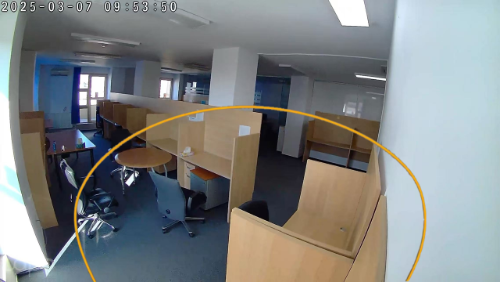
2. Initiate Detection Range Test.
Position yourself in the area that requires detection, go to the Tapo app>camera's Device Settings > Detection > Wake-up sensitivity page, and tap 'Detection Range Test' to begin the test.
You have the option to choose either light or sound as indicators of a successful wake-up event.


3. Move within the Detection Area.
Move around the designated detection area to the best of your ability and closely monitor the camera for any light and sound responses. A reaction from the camera in the form of light or sound confirms that the area's activity is capable of waking up the camera.
4. Adjust Wake-up Sensitivity if Necessary.
If the camera fails to respond to your movements within the detection area, please consider increasing the Wake-up sensitivity.
If the battery drops quickly, please consider decreasing the Wake-up sensitivity.
Taking the Tapo C425 as an example, by adjusting the sensitivity, it can reach about 8m with a suitable installation angle.

*Note:
The Detection Range Test feature is currently in beta testing. While we’ve done our best to ensure a seamless experience, there may be some bugs or unexpected behavior.
While using this feature, please keep in mind that:
- The feature could change or be removed in future updates.
- We appreciate your feedback to help us improve this feature for a future full release.
QA
Q: How does the battery-powered camera/doorbell camera wake up?
A: For the sake of power saving, the battery-powered camera/doorbell camera is usually in a sleep state (low power consumption). The camera can be woken up when performing certain operations on the Tapo app, such as viewing the camera’s live feed. It can also be woken up by the PIR sensor.
PIR sensor means passive infrared sensor. The term ‘passive’ refers to the fact that PIR devices do not radiate energy by themselves. They work by detecting infrared radiation emitted by or reflected from objects. The PIR sensor can detect changes in infrared radiation and is primarily used to detect objects with heat signatures, such as humans, animals, or moving vehicles. The PIR sensor consists of a pair of sensors. When an object with heat passes through the sensor's coverage area, the PIR sensor detects the change in heat and generates an electrical signal to wake up the camera. The camera then utilizes AI detection algorithms to start event detection, generate notifications, and record detection videos.
Q: Why is it difficult to wake up the camera when I approach the battery-powered camera?
A: The PIR sensor is more likely to detect heat changes when a heat source passes through its sensors laterally. If the camera is directly facing the monitoring scene and a person walks directly towards the lens, the heat change detected by the sensor will be minimal, making it challenging to trigger the camera to wake up. Therefore, it is recommended to install the camera at the side of the monitoring scene to ensure sensitive detection.
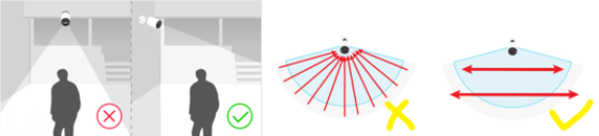
If you have any questions or concerns regarding this feature, please let us know by leaving a comment on this thread.
More Articles:
What to do if the Detection feature is not working on the TP-Link Camera?
How to position my TP-Link camera for optimal performance?
Unlock New Smart Home Capabilities with Alexa Integration on Your Tapo Camera/Video Doorbell
