Connecting Your Deco Mesh to a Starlink Gateway
Connecting Your Deco Mesh to a Starlink Gateway
Note: Before Getting Started, Please Identify Which Version of the Starlink Gateway You Are Using.
Starlink Gen 1: Round Dish, Ethernet Adapter Included
- If you have a Gen 1 Starlink System, the included adapter will allow you to connect your TP-Link Deco Mesh Directly to the Starlink System without additional accessories or configuration.

Starlink Gen 2: Rectangular Dish (Ethernet Adapter Sold Separately from Starlink)
- Please be aware that no Ethernet ports are available on the Starlink Gen 2 Gateway, and a Starlink Ethernet Adapter must be purchased separately. The Starlink Ethernet Adapter is a small, rectangular device that plugs into the Deco’s WAN port.

Starlink Gen 3: Rectangular Dish (Direct Ethernet Connection Available at Starlink Gateway)
- Two Ethernet ports are available on the Starlink Gen 3 Gateway, meaning no additional equipment is necessary to connect your Deco Mesh to your Starlink Gateway. Simply connect your Main Deco to one of the available Ethernet Ports on the Starlink Gen 3 Gateway.
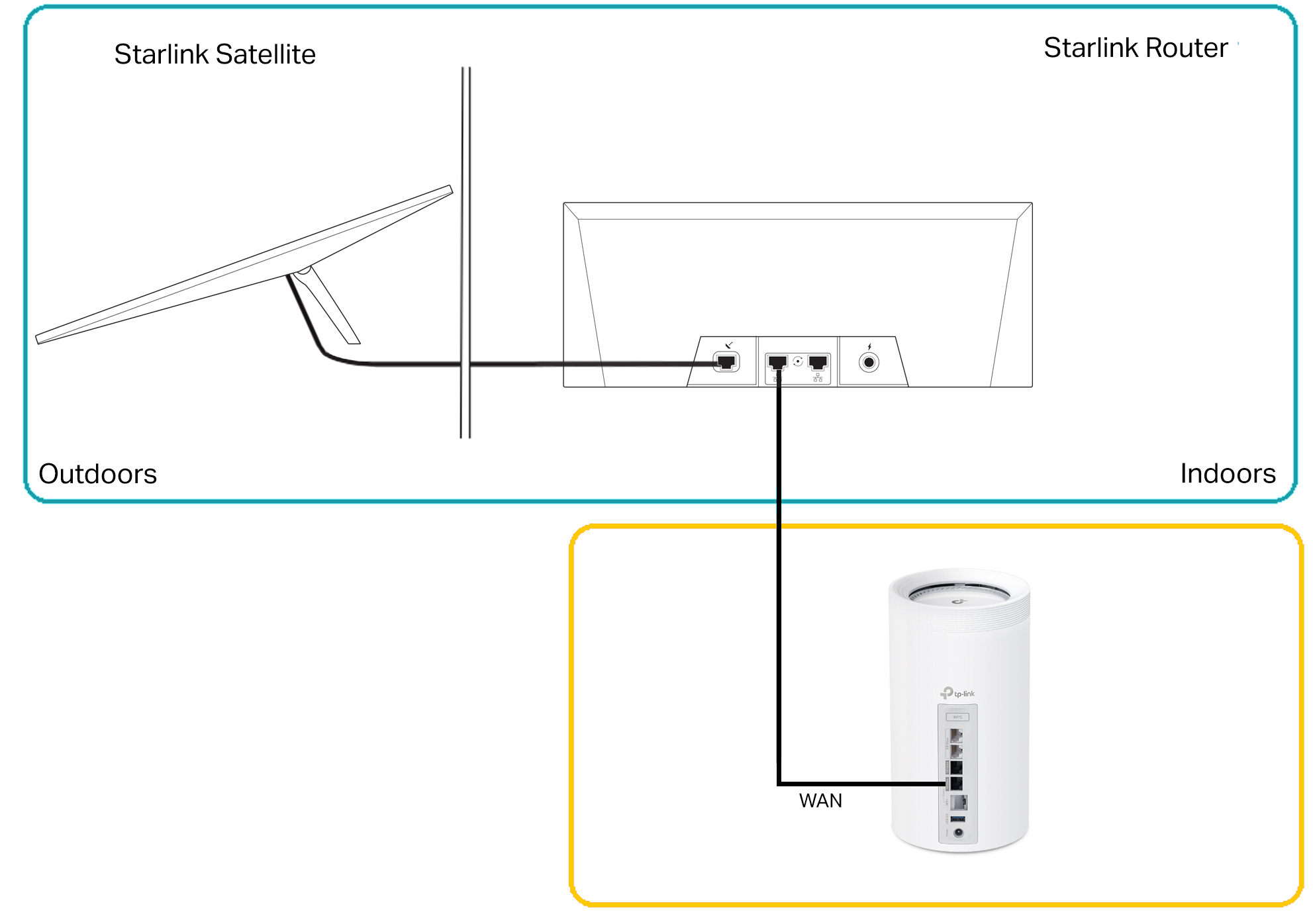
Connecting Your Deco Mesh to Starlink (Router Mode)
First, Enable Bypass Mode on Your Starlink Gateway
It is recommended that you first enable Bypass Mode on your Starlink Gateway. The toggle for Bypass Mode can be found in your Starlink App under:
Settings > Network > Advanced > Bypass Mode
- Open the Starlink app on your mobile device.
- Tap Settings
- Tap on the Advanced Button to reveal more settings.
- Scroll Down and Toggle the "Bypass Starlink Wi-Fi Router" to the 'ON' Position
Your Starlink Gateway will now be in Bypass (Bridge) Mode. Bypass Mode will turn off the Starlink Gateway's built-in Wi-Fi network and routing capabilities, allowing your Deco Mesh to provide the wireless network for your home and manage your devices' connections.
After Enabling Bypass Mode, Use the Following Steps to Configure Your Deco Mesh Network.
- Connect the Deco mesh router to the Starlink Gen 3 Gateway using an Ethernet cable.
- Power on the Deco mesh router and wait for it to finish booting.
- Open the Deco App on your phone and follow the on-screen instructions to complete your Deco’s Initial setup.
Once the Deco Mesh router is set up, you can use your Deco Mesh for your Home Wi-Fi. If your Deco came with more than one node, powering them on within two minutes will automatically allow the nodes to join your Deco network. Otherwise, you can use the ‘Add Deco’ option in the Deco app to add your satellite nodes.
Why can't I Access the Settings for my Starlink Gateway While in Router Mode?
After connecting to your Archer’s Wi-Fi, you may find that you cannot manage the settings of the Starlink connection without first configuring a static route for your Starlink Gateway.
Follow the steps below to configure a static route for your network to access the Starlink management interface:
Creating a Static Route to Access the Starlink Management Interface
Connecting Your Deco Mesh to Starlink (Access Point/AP Mode)
Here are the steps to connect a Deco mesh to a Starlink Gen 3 Gateway while the Deco is in AP mode:
- Connect the Deco Mesh Main Node to the Starlink Gateway using an Ethernet cable.
- Make sure that Bypass Mode on the Starlink System is DISABLED.
- Change the operation mode of your Deco to Wireless Access Point Mode. See the following FAQs:
How to Set Up Deco in Access Point Mode | The Difference Between Deco's AP and Router Modes
- Follow the on-screen instructions in the Deco App to complete the setup.
Once you have completed these steps, your Deco mesh will be connected to your Starlink Gen 3 Gateway. You can then configure your other Deco nodes normally. To take full advantage of your Deco’s Seamless Roaming, it is recommended to choose a different SSID for your Deco’s Wi-Fi than the SSID of your Starlink Gateway.
Related Articles:
Getting Started with TP-Link and Starlink
Extending Your Existing Starlink Wi-Fi with a Range Extender
Discussion: May 22nd, 2023, Your Experience with Starlink and TP-Link
Knowledge Base: Configuring Your Network for Starlink: Archer Router | Deco Mesh
Knowledge Base: Creating a Static Route for Starlink: Archer Router | Deco Mesh
Knowledge Base: Starlink Frequently Asked Questions
