Creating a Static Route on Your Deco Mesh for a Starlink Gateway
After connecting your Deco network to your Starlink Gateway, you may find that you cannot manage the settings of the Starlink connection without first configuring a static route in your Deco app. Follow the steps below to configure a static route for your network to access the Starlink management interface.
*Note that the ability to create a static route through the Deco App may require you to update your Deco’s firmware.
First, Ensure the Bypass Mode on Your Starlink Gateway is Enabled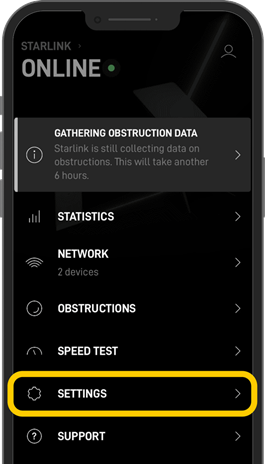
-
Enable Bypass mode on your Starlink Gateway from Your Starlink App
-
This setting can be found in your Starlink App: Settings > Network > Advanced > Bypass Mode
-
-
Open the Starlink app on your mobile device.
-
Tap Settings
-
Tap on the Advanced Button to reveal more settings.
-
Scroll Down and Toggle the “Bypass Starlink Wi-Fi Router” to the ‘ON’ Position
Your Starlink Gateway will now be in Bypass (Bridge) Mode. Bypass Mode will turn off the Starlink Gateway's built-in Wi-Fi network and routing capabilities, allowing your router to provide the wireless network for your home and manage your devices' connections.
Configuring a Static Route through the Deco App
-
Open the TP-Link Deco app and sign in to your TP-Link Account.
-
Tap the Settings icon (three horizontal lines) in the top left corner of the screen.
-
Tap “Advanced,” then Tap “Static Routes.”
-
Tap the ‘+’ button to add a new static route.
-
In the Network Destination field, enter the IP address of the Starlink Gateway.
-
In the Subnet Mask field, enter 255.255.255.0.
-
In the Gateway field, enter the IP address of the Starlink Gateway*
-
In the Interface field, select WAN.
-
Tap Save.
Once you have completed these steps, your TP-Link Deco Mesh network can access the internet through your Starlink Gateway. Please try accessing the management interface for your Starlink Gateway through either the WebUI or Starlink App.
Network Destination: The IP Address of Your Starlink Gateway
Subnet Mask: 255.255.255.0
Gateway Field: The IP Address of the Starlink Gateway
Interface: WAN
Why Do I Need to Enable Bypass Mode on My Starlink Gateway?
Enabling Bypass Mode on the Starlink Gateway will disable its routing functionality and allow your TP-Link Deco Mesh router to handle all routing duties. Without enabling Bypass mode, your network will suffer from a Double-NAT situation.
Why Do I Need to Configure a Static Route if My Devices Can Access the Internet?
Configuring a static route on your TP-Link Deco Mesh router will tell your TP-Link Deco Mesh router how to reach the Starlink Gateway and allow you to access its management interface while connected to your network.
Related Articles:
Getting Started with TP-Link and Starlink
Extending Your Existing Starlink Wi-Fi with a Range Extender
Discussion: May 22nd, 2023, Your Experience with Starlink and TP-Link
Knowledge Base: Configuring Your Network for Starlink: Archer Router | Deco Mesh
Knowledge Base: Creating a Static Route for Starlink: Archer Router | Deco Mesh
Knowledge Base: Starlink Frequently Asked Questions
