Knowledge Base How to View Your Tapo Camera Remotely via RTSP/ONVIF
For information about how to watch the camera live feed via ONVIF/RTSP in a local network, please refer to this article. There are also scenarios where you may want to remotely access your camera's live feed using RTSP or ONVIF. For instance, while traveling or on a business trip, you might wish to monitor your home for security purposes. Here are two effective methods to achieve this:
Method 1: Using a VPN
Overview
Setting up a VPN connection creates a secure tunnel for your external device to connect to your home network, allowing access to your camera as if you were at home.
Typical Topology
There are various topologies for establishing VPN connections. Here, we will demonstrate how to enable an OpenVPN server on a TP-Link home router that supports OpenVPN.
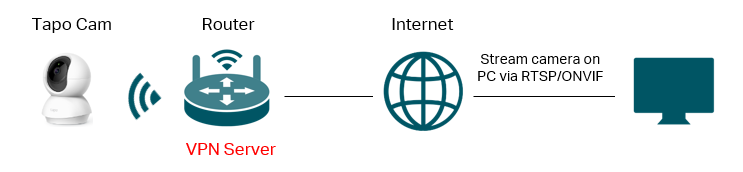
Step 1: Set up a VPN connection
Follow the instructions below to set up the OpenVPN server on your home router and configure the OpenVPN connection on your remote PC.
How to use OpenVPN to access your home network through the Wi-Fi Routers
Step 2: Access the Camera on your remote PC.
On your remote PC, access your camera using a third-party app, such as iSpy or VLC. For configuration guidance, refer to: How to view Tapo camera on PC/NAS/NVR through RTSP/Onvif Protocol
Note: The IP address in the RTSP/ONVIF URL should be the camera's IP address.
Method 2: Port Forwarding on Your Router
Overview
You can configure port forwarding on your router to allow external devices to connect to your home network's public IP address and access your camera.
Typical Topology
Assuming your home router is a TP-Link router with a public WAN IP of 218.18.232.154.
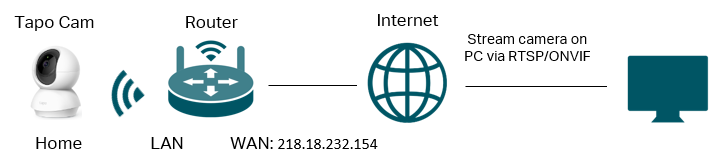
Step 1: Configure Port Forwarding
The Tapo camera uses the following ports for RTSP/ONVIF.
ONVIF Service Port: 2020
RTSP Service Port: 554.
Follow the instructions below to add two port forwarding entries on your home router to open ports 554 and 2020 for the Tapo camera.
Port forwarding: How to set up a virtual server on a TP-Link wireless router?
Note: In the port forwarding setup, the internal and external ports can be the same or different.
For instance, if the internal port is 554, the external port can also be 554 or any other port from 1-65535. But it is possible that the external port has been reserved or occupied. You can try changing the external port number if it can’t work. The specific setting method varies depending on the router brand. If you are not sure how to set it up, it is recommended to contact the router technical support.
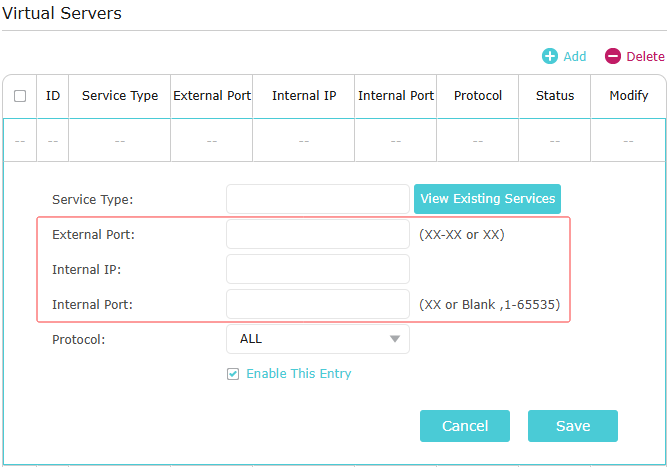
Step 2: Access the Camera Remotely
On the remote PC, access your camera using a third-party app such as iSpy or VLC. You can find configuration guidance here: How to view Tapo camera on PC/NAS/NVR through RTSP/Onvif Protocol
Notes:
- The IP address in the RTSP/ONVIF URL should be the router's public WAN IP (e.g., 218.18.232.154), and the port should be the external port you set up.
- If there’s another router in front of your home router, you will also need to open the corresponding port (the external port from the home router's port forwarding entry) on that front router.
Special Usage Scenarios
If you have multiple Tapo cameras, each camera must have different external ports to be accessed remotely.
For example, if you have two Tapo cameras (Camera 1 and Camera 2), you should add the following port forwarding entries on the home router:
Camera 1:
- Internal Port 554, External Port A
- Internal Port 2020, External Port B
Camera 2:
- Internal Port 554, External Port C
- Internal Port 2020, External Port D
Ensure that A, B, C, and D are different ports within the range of 1-65535. If both cameras use the same external port, only one camera may be accessible remotely.
Note:
If you need to remotely access the camera via RTSP/ONVIF, we highly recommend using a VPN configuration for remote access.
While enabling port forwarding can grant you remote access to the camera, exposing the RTSP/ONVIF ports of your camera to the public internet increases the risk of your camera being hacked, potentially leading to unauthorized access. To enhance your security, we suggest using a strong password for your camera account and regularly updating your camera's firmware.
More Articles:
What can I do if fail to stream the Tapo camera via the RTSP/ONVIF protocol?
What can I do if my Tapo camera's microSD card fills up faster than expected?
Tapo C113: Tapo Indoor/Outdoor Wi-Fi Home Security Camera
