Beta Software [Closed] Public Beta for Archer AX55 V1 Supports EasyMesh Ethernet Backhaul, DoH&DoT, ECO Mode etc.
Jan. 31st 2024 Update:
The trial period for the beta firmware has ended, and we will continue to address the ongoing issues.
Please keep an eye out for the official firmware release. If you encounter any new problems, please Start a New Thread to provide feedback.
Hello Everyone,
We're thrilled to announce the release of public beta firmware for Archer AX55 V1. This firmware update introduces several exciting new functions and improvements to enhance your experience including Ethernet Backhaul, EasyMesh in AP mode, Satellite Router Management, DoH&DoT, ECO Mode, etc. We encourage you to try out this beta firmware and take advantage of the following features. Your feedback and suggestions are greatly appreciated.
Download Link:
Archer_AX55_V1_1.2.6 Build_20231130
Notes:
1. This is a beta firmware and different from the official 1.2.6 version official firmware, please be sure you have read the Terms and Conditions for TP-Link Beta Firmware before proceeding
2. This public beta firmware for Archer AX55 V1 can be applied to all versions (EU/US/JP/TW/etc.).
Modifications of 1.2.6 Build 20231130 compared to previous beta firmware
1. Improved client type identification accuracy
2. Added quick setup for third-party VPN including Surfshark and NordVPN in VPN Client feature
Here are the related FAQ:
How to Install Surfshark VPN on TP-Link Wireless Routers
How to Install NordVPN on TP-Link Wireless Routers

3. Added new HomeShield parental control features including Blocked Apps, App Time Limits, Always Allowed Apps etc.
The above two modifications are the same as this thread: Public Beta Release for Archer AX55 V1 to Enhance Its Ability to Recognize Client Devices
4. Added new functions to Tether App: EasyMesh, OpenVPN Server/Client, Eco Mode, Wireless Schedule, Guest Portal Network
Note: please use the new Tether App to experience those new features: New UI for 11AX Routers on Tether App 4.3 version is Ready for Trial






5. Added EasyMesh Backhaul Steering and AP Bind (Preferred WiFi Uplink AP)
Enabling Backhual Steering allows the satellite devices to flexibly connect to different mesh nodes based on their load status, optimizing your EasyMesh network performance.
Preferred WiFi Uplink AP: by default, it is set to Auto, when there are more than two mesh nodes in the same EasyMesh network and wireless backhaul is used, you could select a preferred AP for the satellite device, the preferred AP can be either the main router or another satellite device.


Improvements and Modifications of previous beta firmware 1.2.6 Build 20231106
New Features and Optimizations of EasyMesh:
1. Added Ethernet Backhaul.
2. Added EasyMesh feature in AP mode.
3. Enhanced EasyMesh Satellite Router Management via satellite router web interface.
4. Added EasyMesh Network Topology to gain a clear understanding of your EasyMesh network's structure.
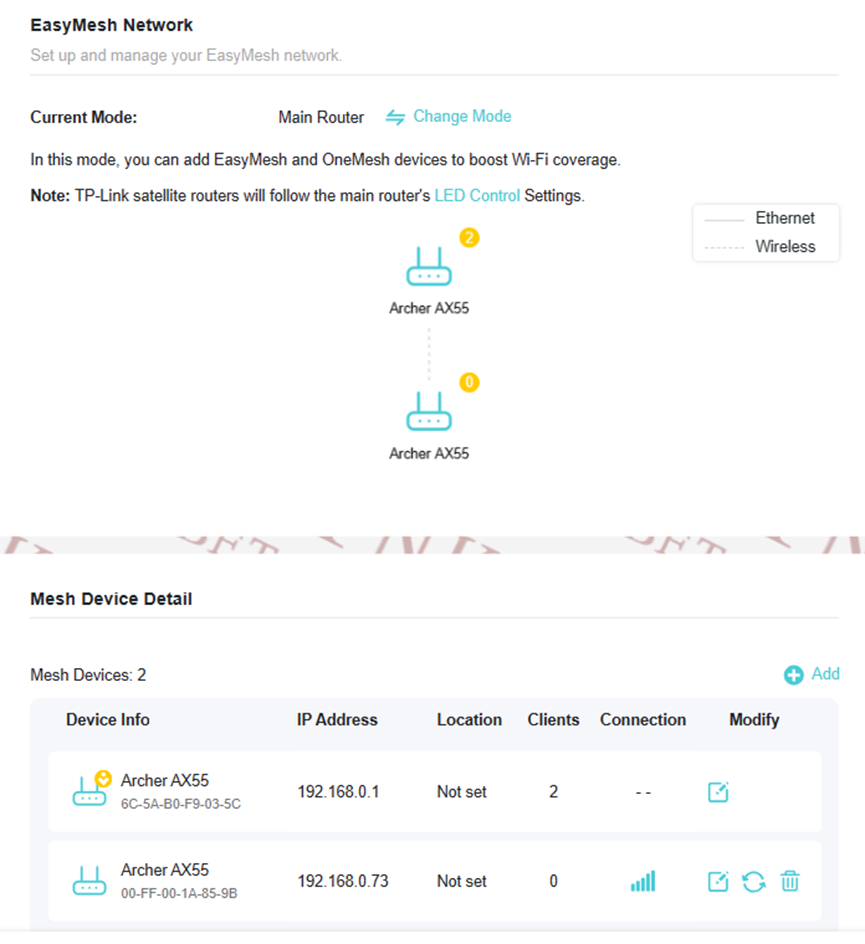
More New Features
5. Added DoT and DoH features on Advanced->Network->Internet page, which supports customizing DNS Server as well.

6. Added ECO mode on Advanced->System->ECO Mode page.
When working in Power-Saving Mode or Ultra Power-Saving Mode, your router will reduce the power consumption to save power, please note that your network speed and coverage will be reduced as well.

7. Enhanced Wi-Fi Schedule to enjoy more flexibility by setting separate schedules for 2.4GHz and 5GHz Wi-Fi bands.

8. Added isolation of Guest Network and Main Network in AP mode.
9. Added Language options on the top of the web interface.
10. Added OpenVPN Server TAP Mode. Introducing TAP Mode in OpenVPN Server for AX55 V1 Router
Note: It requires your OpenVPN Client supporting TAP Mode as well, or you will not be able to connect the VPN Server successfully
10. Added User Experience Improvement Program (UEIP).
Participate in our UEIP during the Quick Setup process, or enable/disable it later on the Advanced->System->About page. Your feedback will help us enhance the product.

We invite you to download and install the beta firmware to explore these incredible new features. If you encounter any issues or have any suggestions, please leave your comments. Your input is invaluable to us.
Thank you for your continued support and for being part of our community.
Related Articles
Product List of Wi-Fi Routers that Support EasyMesh Ethernet Backhaul
What is EasyMesh and how does it work with TP-Link routers and extenders?
How to Build an Ethernet Backhaul Using Two EasyMesh Routers
What is DoH and How to use it on TP-Link Wi-Fi Routers?
Product List of Wi-Fi Routers that Support DoH
Introducing TAP Mode in OpenVPN Server for AX55 V1 Router
New UI for 11AX Routers on Tether App 4.3 version is Ready for Trial
- Copy Link
- Subscribe
- Bookmark
- Report Inappropriate Content
On the clients list issue. I would like to provide some additional information.
This morning (after 3 days) the iMac was still showing up as connected. I then established a new connection with a PC laptop. The clients list then updated itself showing the PC laptop as connected and the iMac was no longer shown in the list. The PC laptop was then disconnected. After some 8 hours, now the PC laptop is still shown as connected.
Conclusion... The clients list updates properly when a new device connects to the router but does not update when the connection drops. For the dropped connection to no longer appear, another device connection is necessary. The router surely has some type of "refresh interval" to poll connected clients and maintain the clients list and that is what is failing or not happening.
- Copy Link
- Report Inappropriate Content
I found this small inconsistency.
In the USB Storage settings, this column is called "Modify", in line with the other table in that page, but what the link button there does is eject the USB drive, which makes it unaccessible, requiring clicking that Refresh link above it.
The column header should be changed from Modify to Eject.
Also, I got there looking for a way to change the name of the SMB share, which is forcibly called "G". Would be great to be able to change that.

- Copy Link
- Report Inappropriate Content
Great news, i saw AX73(US) having the easymesh update, so i've updated and will keep you posted. In the meantime i've managed to setup an EasyMesh network with the AX73(US) as the main router, and for some reason the AX55 shows up as connection via WiFi instead of Ethernet, but while pinging 8.8.8.8 on windows command prompt and unplugging the ethernet does "Request timed out", and if i plug it back in it goes back to pinging. Not sure if the icon is a bug or not, but so far everything works great! ![]()

Edit:
So after a lot of further testing, my internet started acting weird, my Tenda access point couldn't connect, the AX55 satellite kept having a crazy amount of packet loss, pings were a minimum of 500~2000ms, and the AX73 CPU usage went from 10% to a consistent 40~70% throughout the entire time since enabling EasyMesh.
Upon playing around further, somehow the only solution was to disable EasyMesh on the AX73, which made the AX55's interface no longer accessible, then restarting the AX55 manually, and re-enabling the AX73's EasyMesh. That also changed the AX55 to now show as connected by Ethernet and though the AX73 cpu usage is also a lot more stable at 10~12%.
- Copy Link
- Report Inappropriate Content
I just switched the operation mode of the test router to Access Point. Only the test router is running the beta firmware. EasyMesh is not configured on the AP. An iMac is connected through a LAN port and the WAN port is connected to a LAN port of my main router (also an AX55 with the latest firmware release). The test router is assigned a static IP and the DNS servers are set to 8.8.8.8 and 8.8.4.4..
Problem... The AP's Network Map Internet icon is displaying a red exclamation point indicating there is no internet connection. The AP's front panel Internet LED is orange. The iMac connects perfecty to the internet so the internet connection is good. Testing with a ping In the AP's Advanced, System, Diagnostics menu, to known good sites, such as Google, displays the following message:
"There is no response from DNS.
please check the domain name or DNS.
ping is stopped. "
Update... Reconfiguring the AP for a dynamic IP solved the problem with the internet icon, the front panel LED, and the diagnostics. Therefore the problem only occurs when assigning a static IP.
Another thing... With the static IP, the AP does not show up on the main router's client list. The iMac is shown OK.
Updated 25-11-23: When using a static IP, the DNS problem mentioned above is also causing a problem with setting the time. The "Get from internet" option times out and does not work.
.
- Copy Link
- Report Inappropriate Content
Is it normal that with this firmware the router's LEDs are all constanty lit up?
- Copy Link
- Report Inappropriate Content
So i've been running EasyMesh for about 2 days now, other than the previously mentioned issue with the AX73 EasyMesh update, i've come across a few more issues. First of all, internet has been running fine and the Mesh has overall not had any problems. Secondly, i bought another AX73 to add as a satelite router with the AX55 still as a satellite router, and the main router still being an AX73, all using ethernet backhaul and noticed that the AX55 web interface is having the whole "Operation failed" again, and the AX73's satellite router's web interface is no longer accessible and just shows a text message of "Rejected request under RE mode." when accessing it.
- Copy Link
- Report Inappropriate Content
Thanks a lot for the feedback.
Regarding the client list not updating properly issue, I've reported to our engineers for testing.
Regarding the AP mode static IP address issue, may I know the IP address, subnet mask of your main router and the static IP address of the AP?
- Copy Link
- Report Inappropriate Content
uKER wrote
I found this small inconsistency.
In the USB Storage settings, this column is called "Modify", in line with the other table in that page, but what the link button there does is eject the USB drive, which makes it unaccessible, requiring clicking that Refresh link above it.
The column header should be changed from Modify to Eject.
Also, I got there looking for a way to change the name of the SMB share, which is forcibly called "G". Would be great to be able to change that.
Thank you very much for the feedback, I've forwarded it to our engineers, once there is any update, I will let you know.
Regarding the LED status, it depends on your LED control settings, if you enable LED status and no night mode enabled, the LEDs will always lit up.
- Copy Link
- Report Inappropriate Content
Main router (AX55)
WAN IP: 81.40.208.x (Public IP assigned by Movistar Spain via PPPoE)
DNS Primary: 8.8.8.8
DNS Secondary: 8.8.4.4
LAN IP: 192.168.20.1
Subnet Mask: 255 255 255.0
AP (AX55)
LAN IP: 192.168.20.2 (static IP)
Subnet Mask: 255.255.255.0
DNS Primary: 8.8.8.8
DNS Secondary: 8.8.4.4
- Copy Link
- Report Inappropriate Content
Sunshine wrote
Regarding the LED status, it depends on your LED control settings, if you enable LED status and no night mode enabled, the LEDs will always lit up.
@Sunshine I do have it set up as you describe, but maybe I didn't make myself understood.
All six of the router's lights are constantly lit up. I don't think that's the way it's supposed to work, or is it?
- Copy Link
- Report Inappropriate Content
Information
Helpful: 9
Views: 64974
Replies: 303
